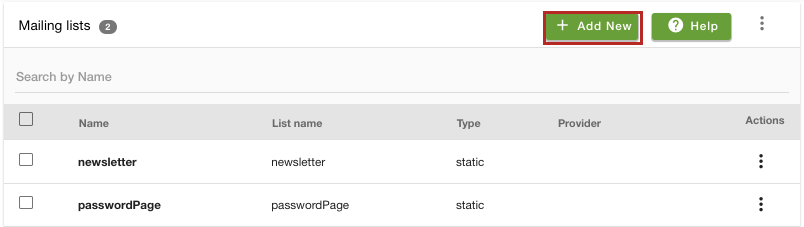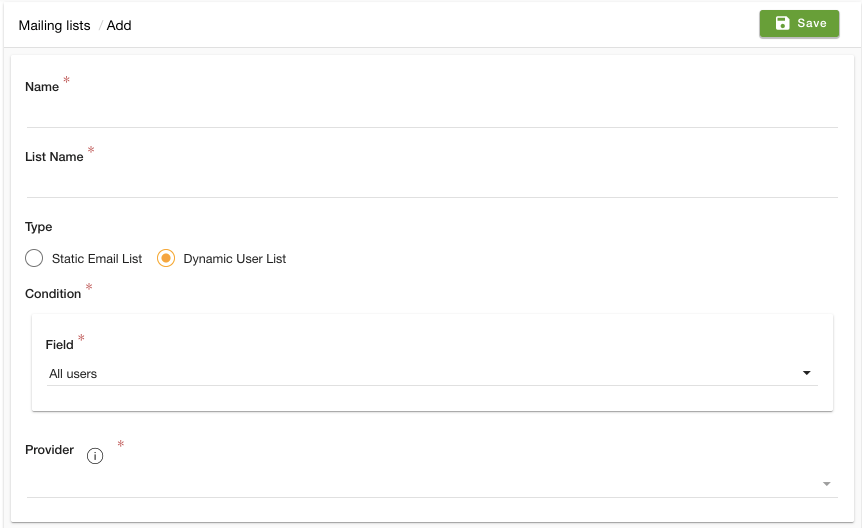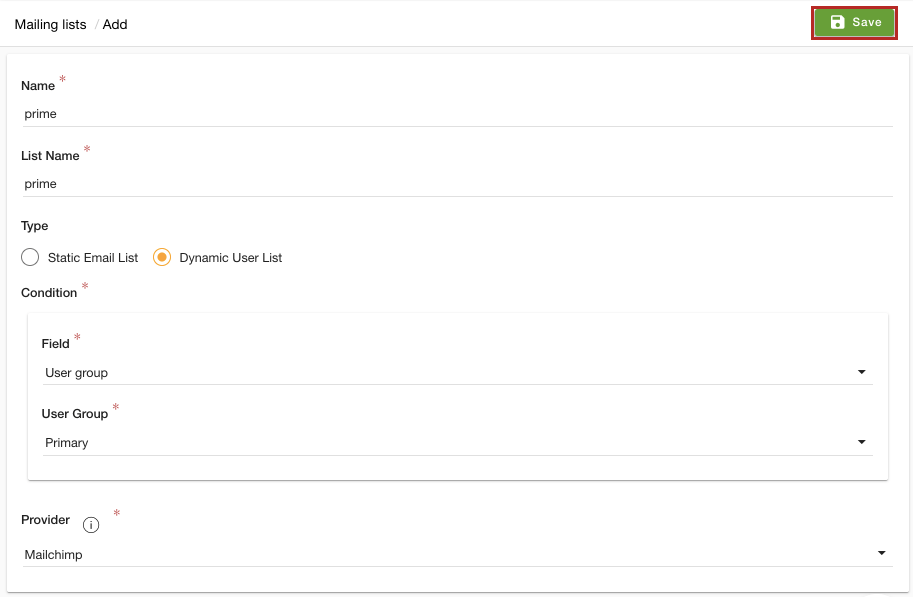- Email:
[email protected]
Phone:
+918010117117
StoreHippo Help Center
StoreHippo Help Center
Mailing Lists
Mr.Rajiv kumarAvailable in Business Plan and above.
User Lists or Mailing Lists are the lists of users that can be used to segment the customers based on some conditions. The lists, then, can be synced with the corresponding lists on an email marketing service provider to send out mail campaigns to users.
You can manage the user lists in the 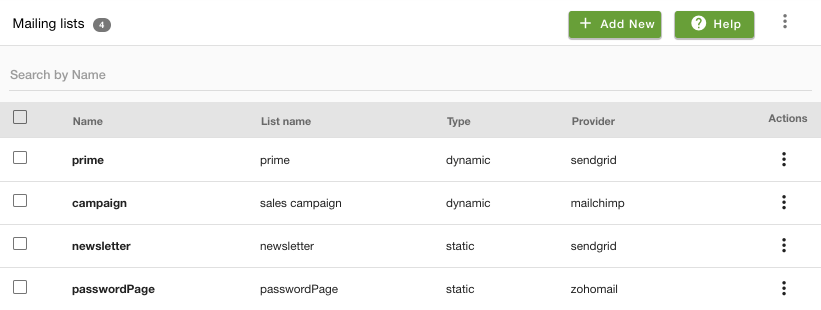
Default mailing lists
By default, two user lists are provided which are used to store the email IDs of the newsletter and password page. You can edit the user lists but cannot delete them.
When a customer subscribes to the newsletter of your website, the email ids of the customers are saved in the newsletter user list. You can use the email list to notify your customers.
The same goes for the password page, the email ids of the users are stored and used for sending them notifications about your store.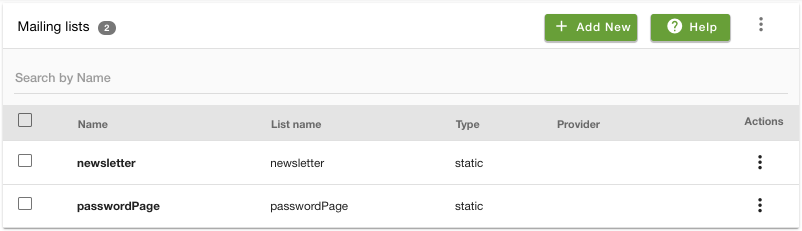
Creating a new mailing list
To create a new user list, follow the steps mentioned below:
- Go to the
Marketing > Mailing Lists section. - Click the Add New button.
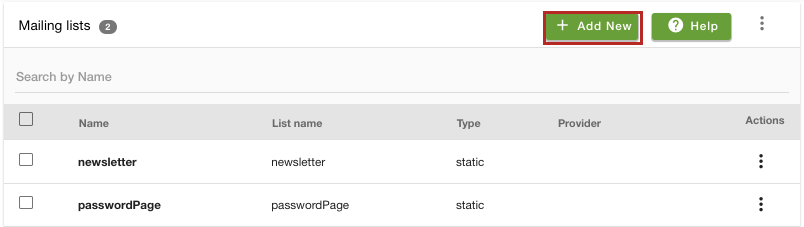
- A form will open up with multiple fields.
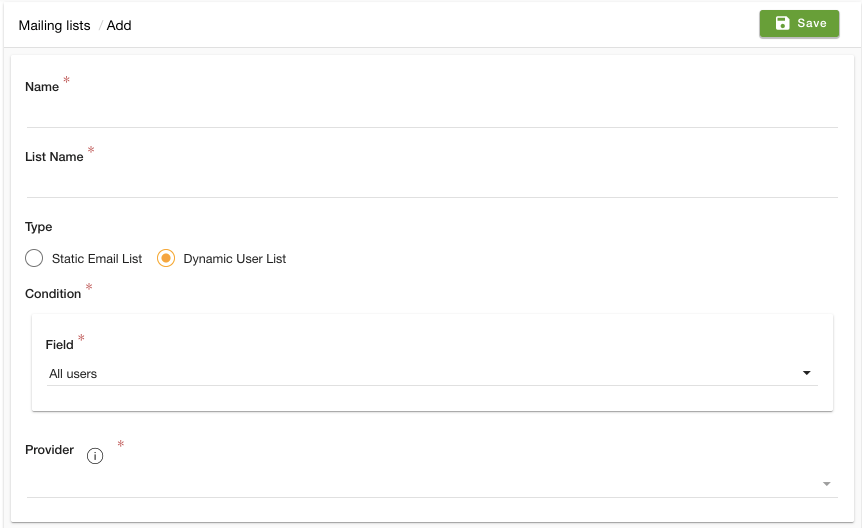
- In the Name field, provide the name of the user list.
- Enter the name of the list in the List Name field. The same name list will be created in the provider's account. If the list already exists then it will be used, otherwise a new list will be created in the provider's account with the given list name.
- Select the type of list. There are two options, which are Static Email List and Dynamic User List.
- When you select the dynamic email list, then you need to select the condition for the mailing list from the Condition dropdown. The following conditions are available for the selection when you are creating dynamic mailing list:
- All Users: When this option is selected, the mailing list will be created for all users.
- User groups: If you want to create a mailing list for specific user groups, then you need to select this option. However, make sure that you have created the user groups.
- Created On: You can select this option and create the mailing list based on the date on which the users have been created.
- From the Provider dropdown, select the email provider. Please make sure you have set up the email provider.
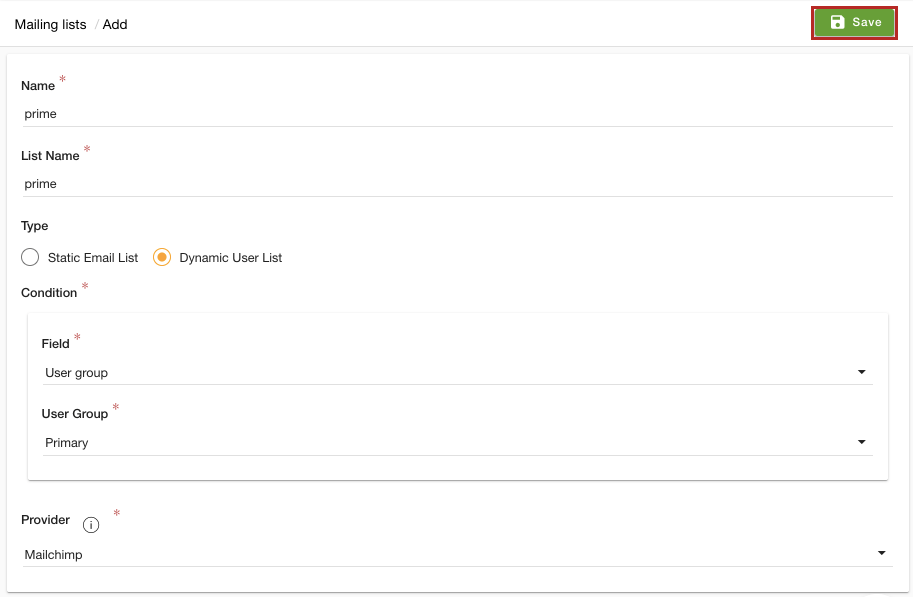
- After providing the details, click the Save button to create a mailing list.
Difference between the static and dynamic mailing list
- Static mailing list: When the static mailing list option is selected, all the users will be synced.
- Dynamic mailing list: If you don't want to sync all the users, instead you want to apply some conditions. In that case, you need to select the dynamic user list option. When this option is selected, you can apply the conditions on the basis of user groups, the date on which the user is created, and all users.
Syncing the mailing list with Email Providers
You can export the users of the mailing list. The members of the mailing list are exported in the CSV file. You can find all the details of the exported file and download it in Export logs. You can use the csv to import the users in your email provider panel and send bulk email notifications via them.