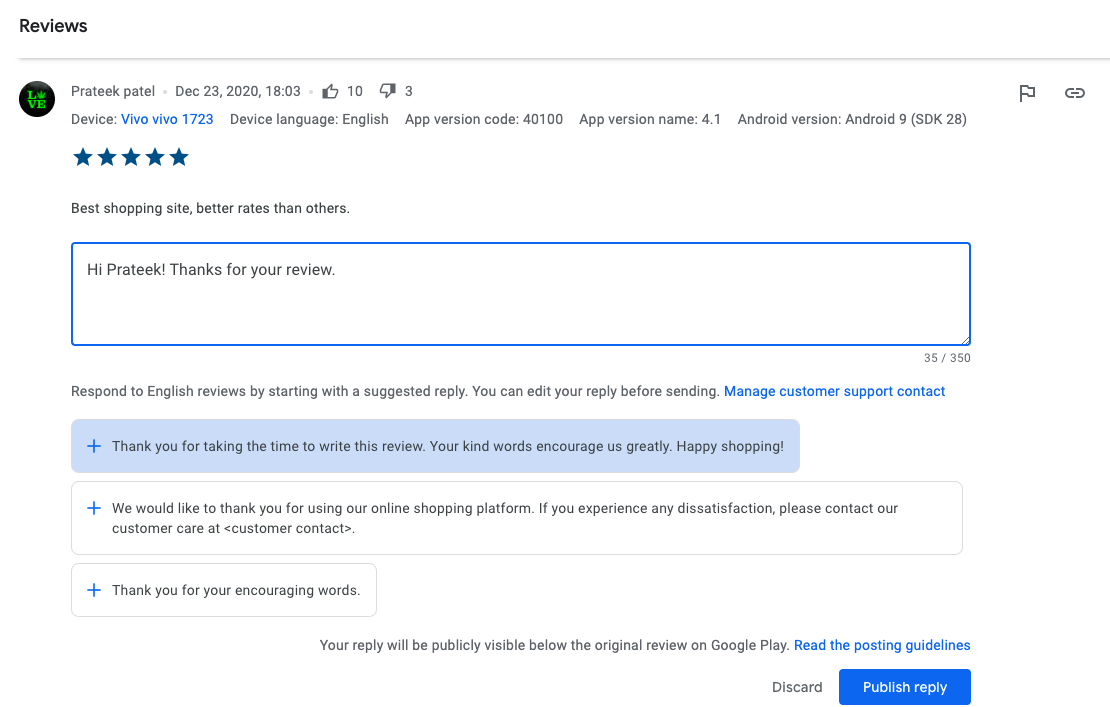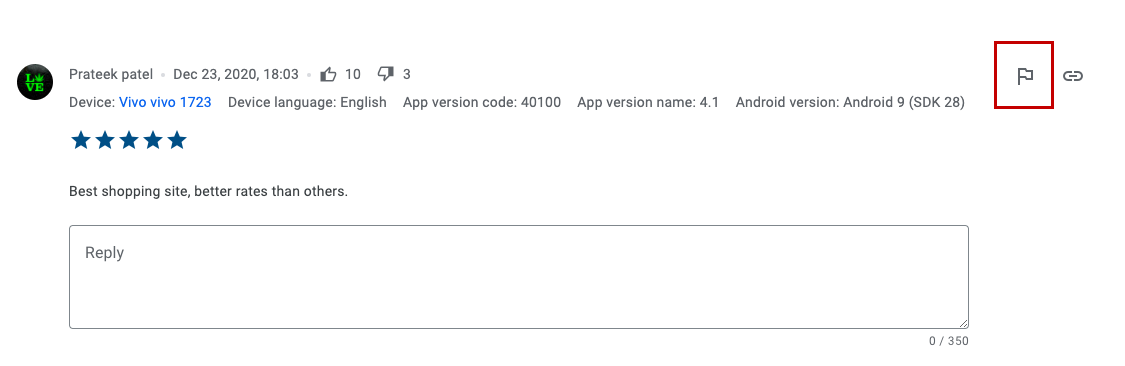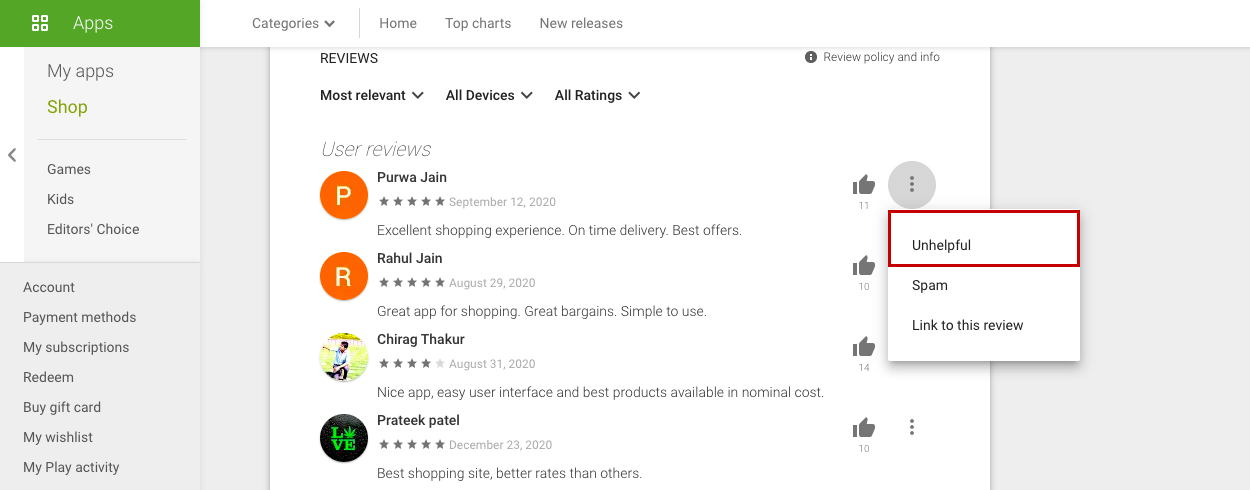- Email:
[email protected]
Phone:
+918010117117
StoreHippo Help Center
StoreHippo Help Center
- Home
- Publishing Android Mobile App on Google Playstore
- Manage app reviews on Google Play Store
Manage app reviews on Google Play Store
Mr.Rajiv kumarAt times you will see few negative or spam reviews for your app on Google Play Store. In that case, you might want to remove the negative reviews for your app from the Google Play Store. But, you cannot remove bad reviews that have been left for your app. That, however, is not a terrible thing. If your app is truly fantastic, but a few negative reviews are holding it back from competing, you can market it through alternative ways.
Managing Google Play reviews
You can manage the reviews for your app, go to the Google Play Console and click the Reviews option under the Ratings and reviews section.  There are various ways to remove or reposition reviews for your app on Google Play Store.
There are various ways to remove or reposition reviews for your app on Google Play Store.
Responding to the reviews
You can leave your comments on those negative reviews in the hopes that the people would reconsider their decision. To reply to reviews from Play Console, make sure you have the "Reply to reviews" permission. You can write one public reply for each user review of your app. You can edit your reply to a review at any time. To reply to the reviews, follow the steps mentioned below:
- Open Play Console and go to the Ratings and reviews > Reviews section.
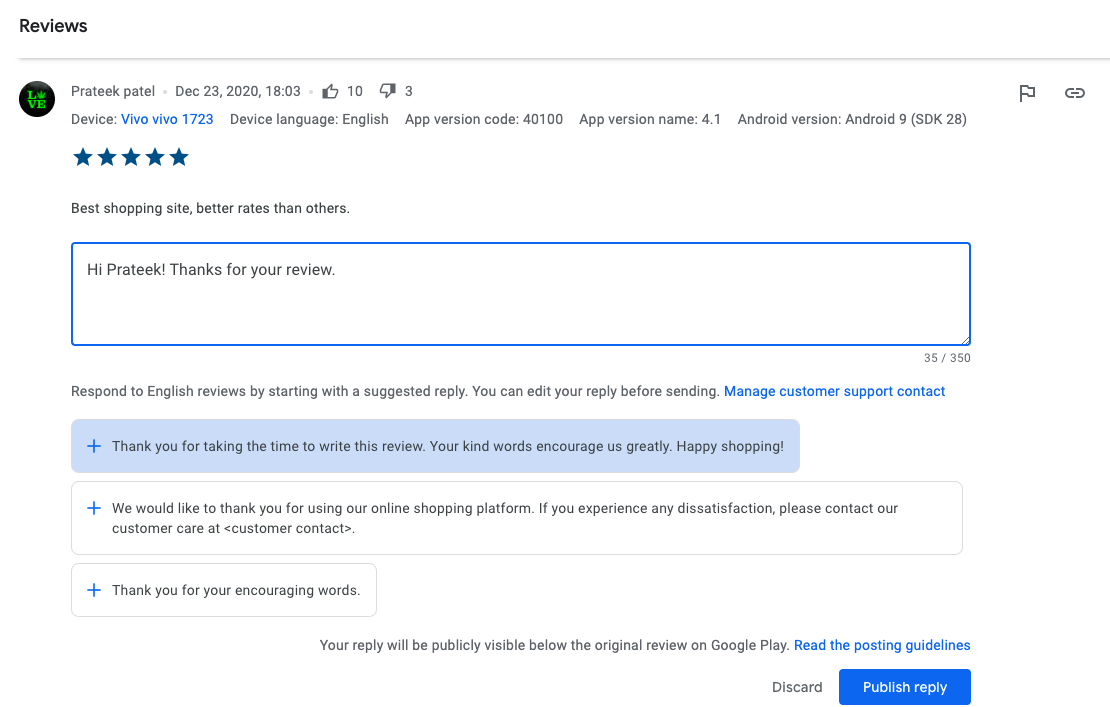
- In the “Your reply” field below a review, type your response or select a suggested reply.
- Click the Publish reply button.
You can respond to your user and assure them you will be fixing the issue or enhancing the feature.
Flag the review
If you think, the review for your app is inappropriate, you can flag the review from your developer console. Google will review it and if it finds it to be in violation of their comment posting policy, the review shall be removed. To flag the review, follow the steps mentioned below:
- Open Play Console and go to the Ratings and reviews > Reviews section.
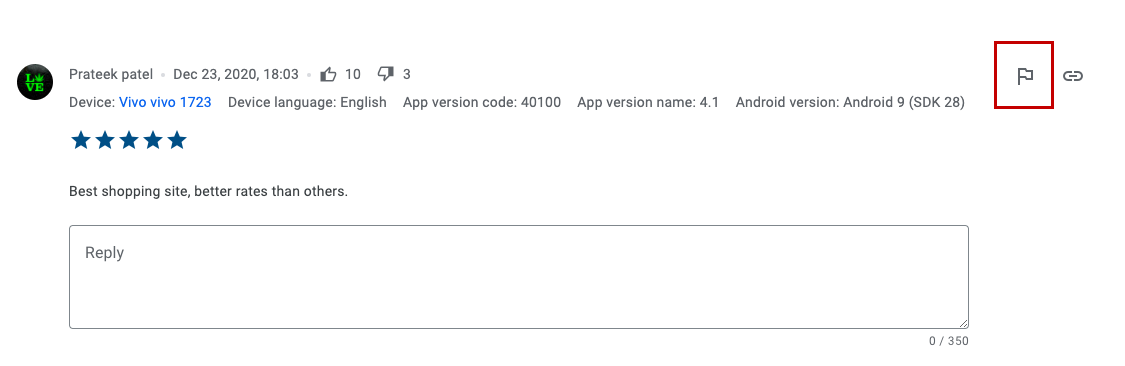
- On the review that you want to report, select the flag icon.

- A dialog box will open up. Select the Report option.
Now, the review for your app will be reported as inappropriate. You’ll need to check back on your reviews page to see if the appeal was accepted.
Marking the review unhelpful
You can also mark the review as unhelpful from the play store page. If enough people do the same, the review gets re-positioned. Marking the review as spam can also have a similar effect. To mark the review unhelpful, follow the steps mentioned below:
- Go to the Google Play Store and open your app.
- Scroll down and go to the review section.
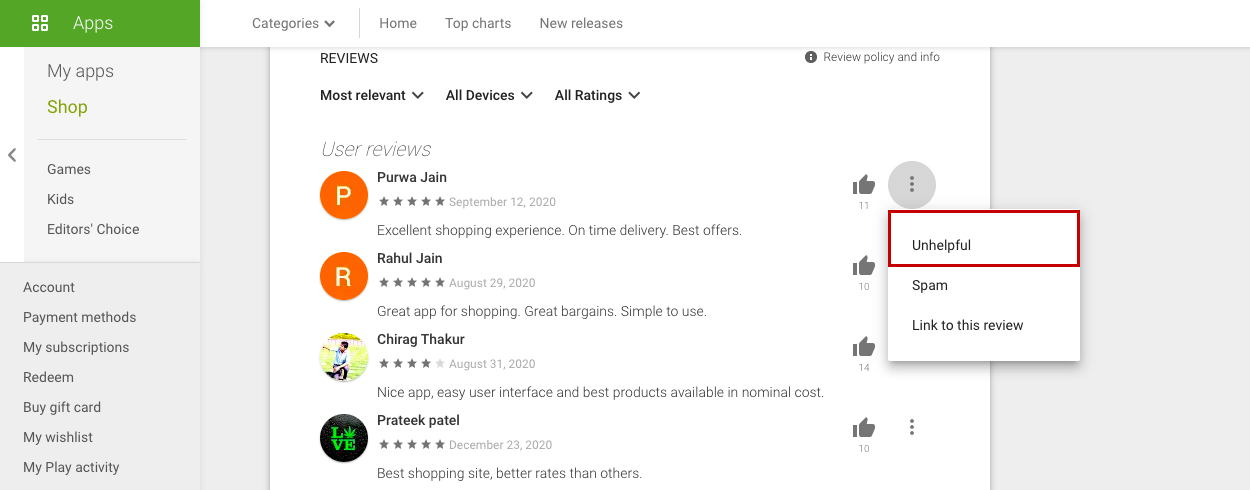
- Select the review that you want to mark as unhelpful.
Now, the review will be marked as unhelpful. Similarly, you can mark the review as spam.
Release a new update
You can release a new app update. The reviews made on newer versions are given more priority than those made on older versions. The older reviews will be gradually superseded by the newer ones. Just make sure whatever affected the earlier version to have inspired the bad review is now gone in the newer version.