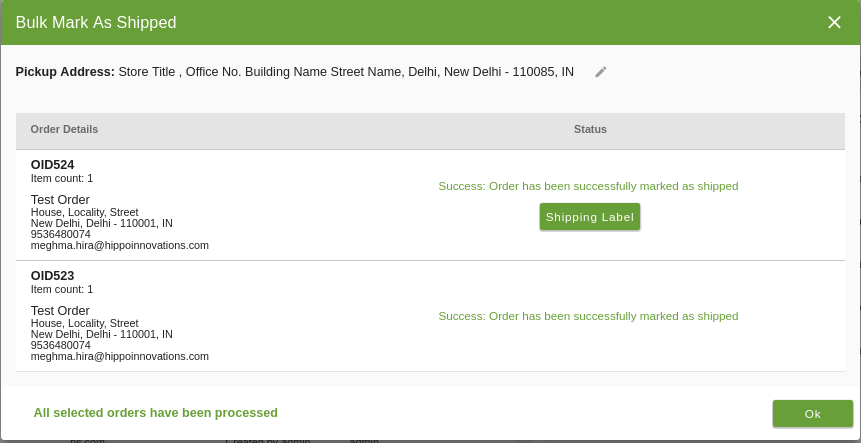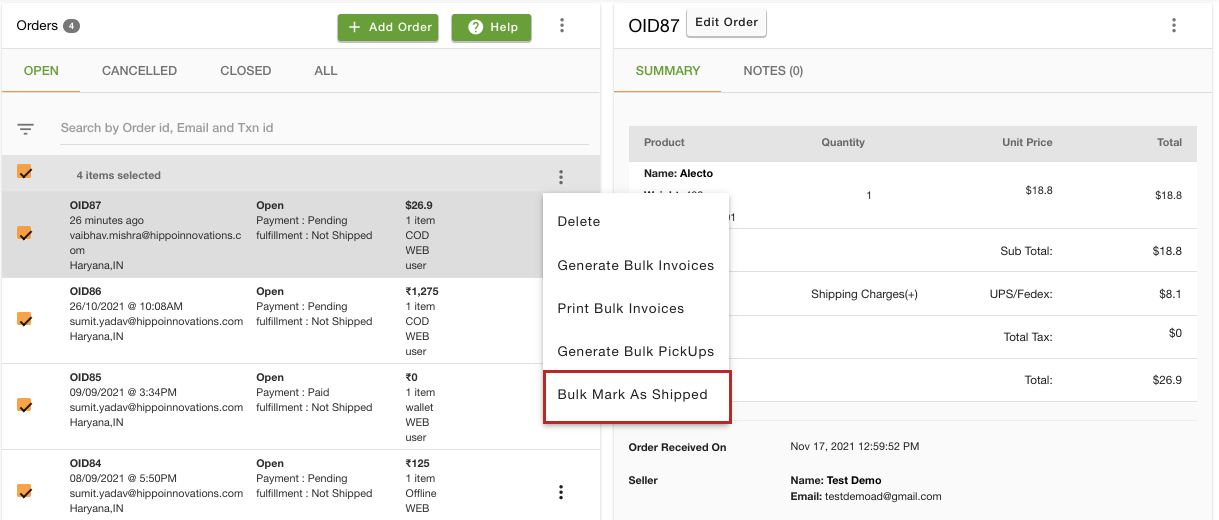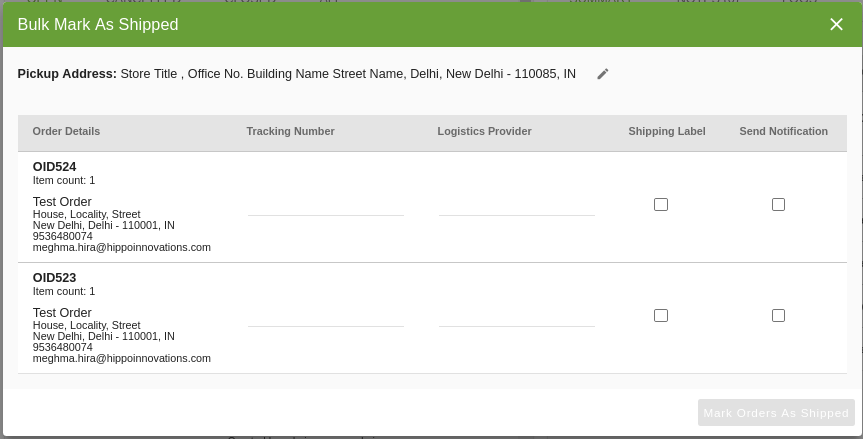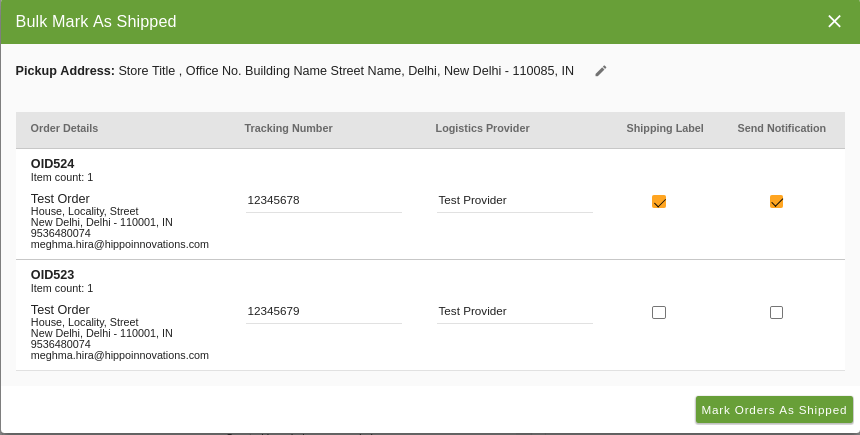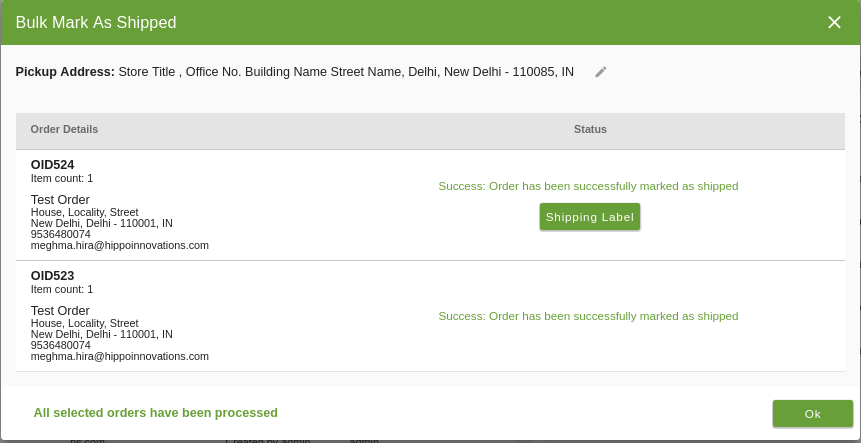Helpcenter +918010117117 https://help.storehippo.com/s/573db3149f0d58741f0cc63b/ms.settings/5256837ccc4abf1d39000001/57614ef64256dc6851749879-480x480.png" [email protected] https://www.facebook.com/StoreHippohttps://twitter.com/StoreHippohttps://www.linkedin.com/company/hippoinnovations/https://plus.google.com/+Storehippo/posts
B4,309-10 Spaze iTech Park, Sector 49, Sohna Road, 122001 Gurgaon India
Create a Trial Store StoreHippo.com Contact Us
- Email:
[email protected]
Phone:
+918010117117
StoreHippo Help Center
StoreHippo Help Center
call to replace anchor tags contains '/admin' in href2017-11-03T07:14:57.083Z 2021-11-17T08:00:54.032Z
- Home
- Managing Orders
- Mark As Shipped In Bulk
Mark As Shipped In Bulk
Mr.Rajiv kumarYou can mark orders as shipped in bulk by using the Bulk Marked As S
The Bulk Mark As Shipped command allows the user to mark selected orders as Shipped through the following steps:
- Select the orders you want to mark as shipped and select the option Bulk Mark As Shipped from the batch commands drop-down.
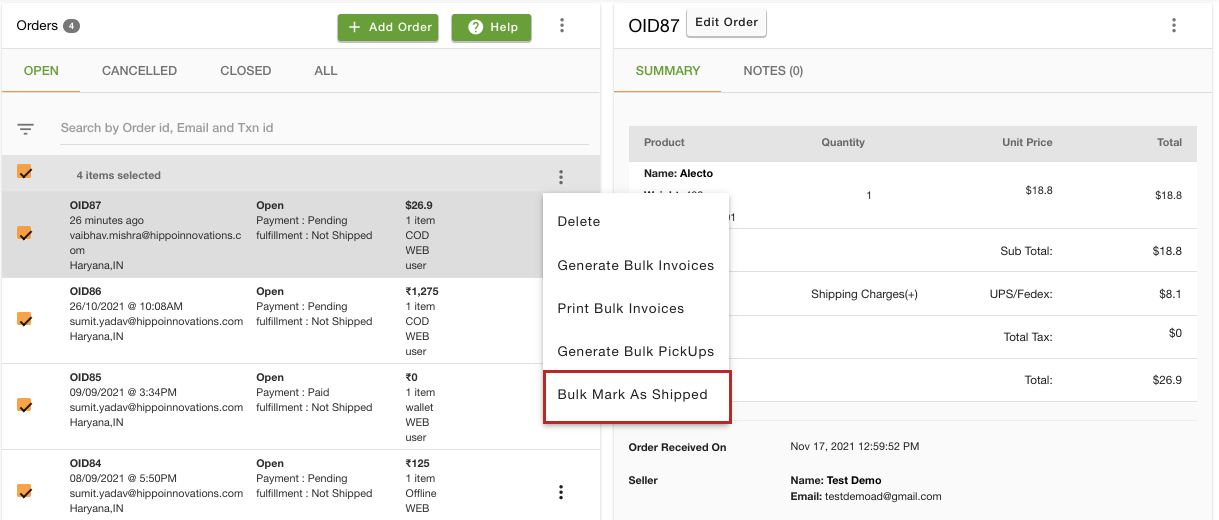
- A modal with the selected order details will open.
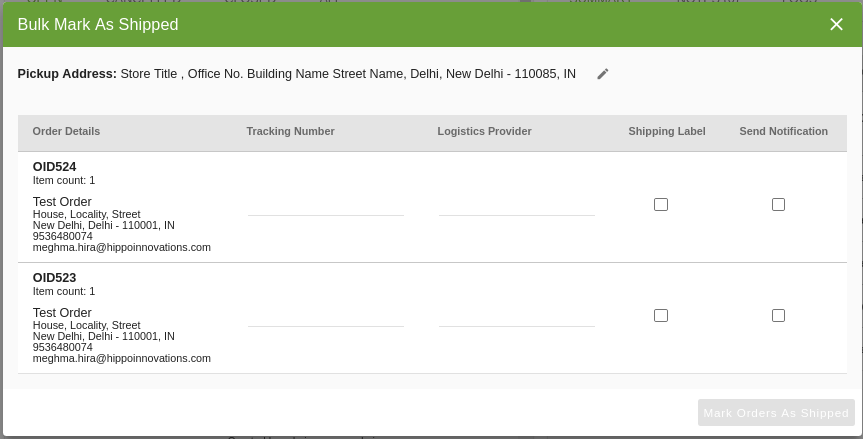
- Provide the details like tracking Number, logistics provider name and select whether you wish to generate a shipping label and send notification for the same to your customers.
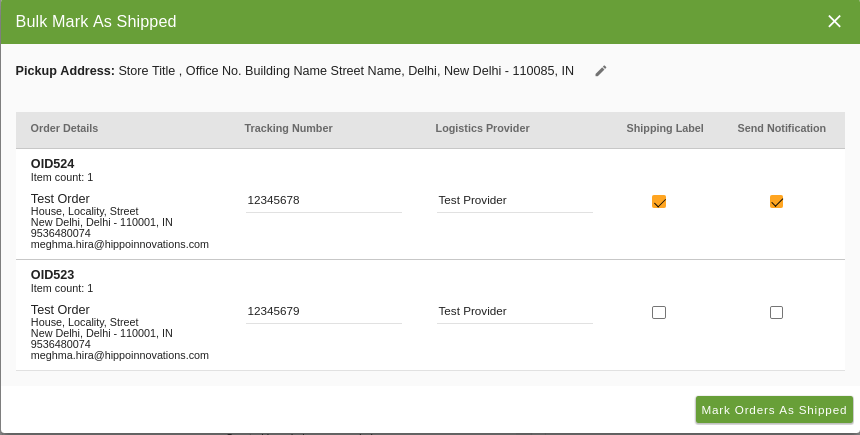
- Click on the button Mark Orders As Shipped and wait for the process to complete.
- After the orders are marked as shipped, you can also view the shipping labels that you have chosen to generate.