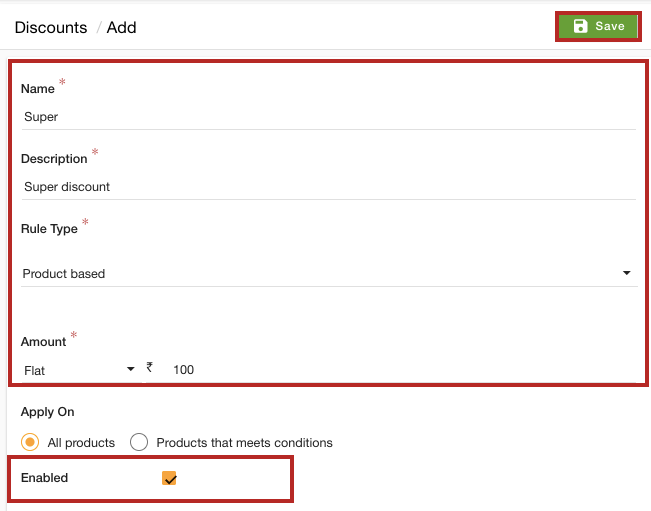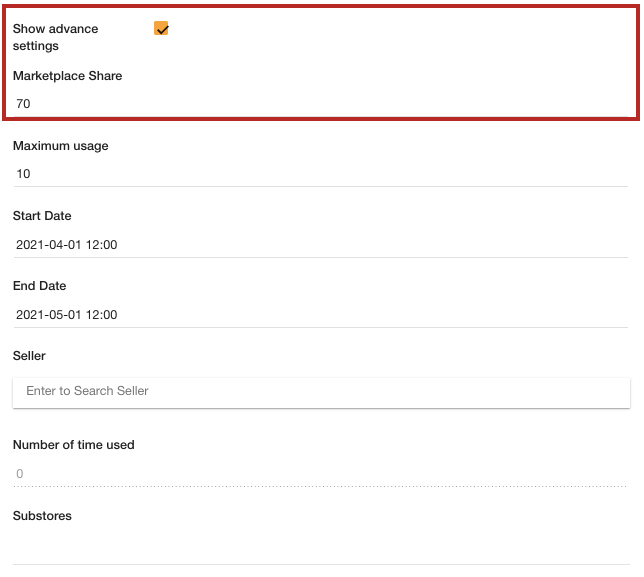- Email:
[email protected]
Phone:
+918010117117
StoreHippo Help Center
StoreHippo Help Center
Marketplace Share
Mr.Rajiv kumarAvailable in Business Plan and above.
StoreHippo provides the functionality for marketplace share. This feature allows the admin to set the share for the marketplace discount. In other words, you can define that out of the total discount value given to the customer, what percentage of the discount share will be bear between the store admin and seller. Say, you have provided Rs 100 flat discounts to your customers and you want the sellers to bear Rs 70 out of 100. That means you will have to bear Rs 30 of the discount. To achieve this, you can set up the marketplace share.
Setting up the marketplace share
To set up the marketplace share, follow the steps mentioned below:
- Go to the Marketing > Discounts section of the StoreHippo Admin Panel.
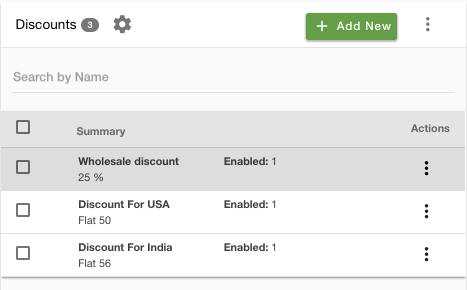
- Click the Add New button.
- A form will open up with multiple fields.
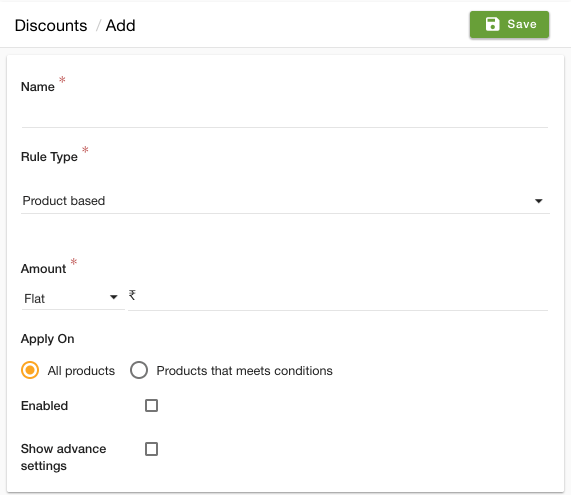
- Enter the name of the discount in the Name field.
- In the Rule Type dropdown, select the discount rule type. It defines whether the discount is product-based or order-based.
- In the Amount field, select "Flat" or "Percentage" and enter the discount value.
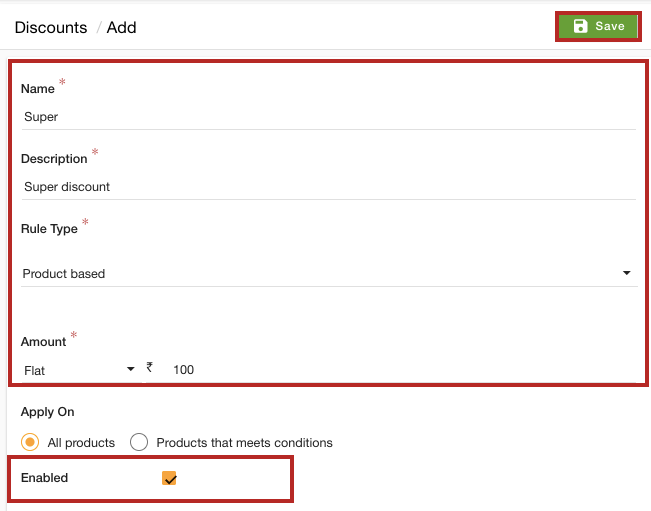
- In the Apply On
field - Select the Enabled checkbox to activate the discount.
- Select the Show advance settings checkbox.
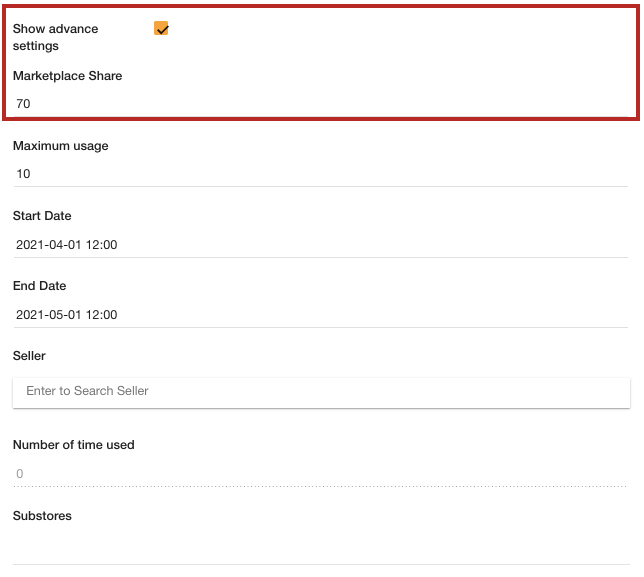
- Enter the marketplace share value for the discount in the Marketplace Share field.
- Provide the value for Maximum usage, Start Date, and End Date.
- Select the seller and substores from the Seller and Substores field respectively if needed.
- Click the Save button to apply the changes.
Now, the marketplace share value will be set for the discount. Similarly, you can set up the marketplace share value for the percentage discounts.