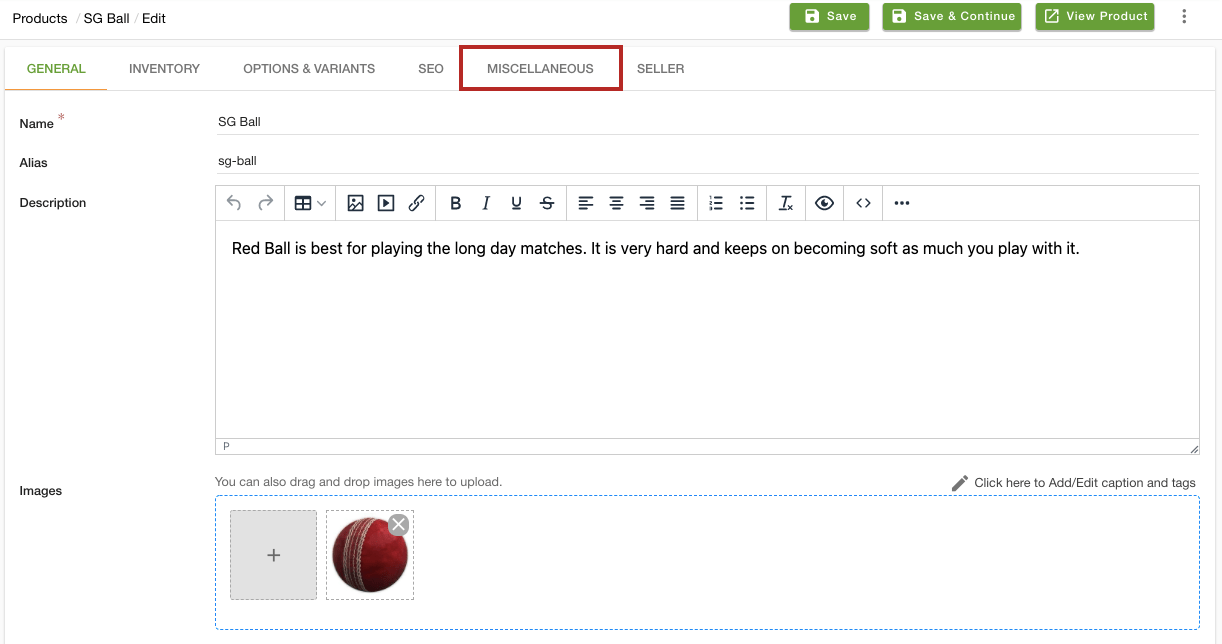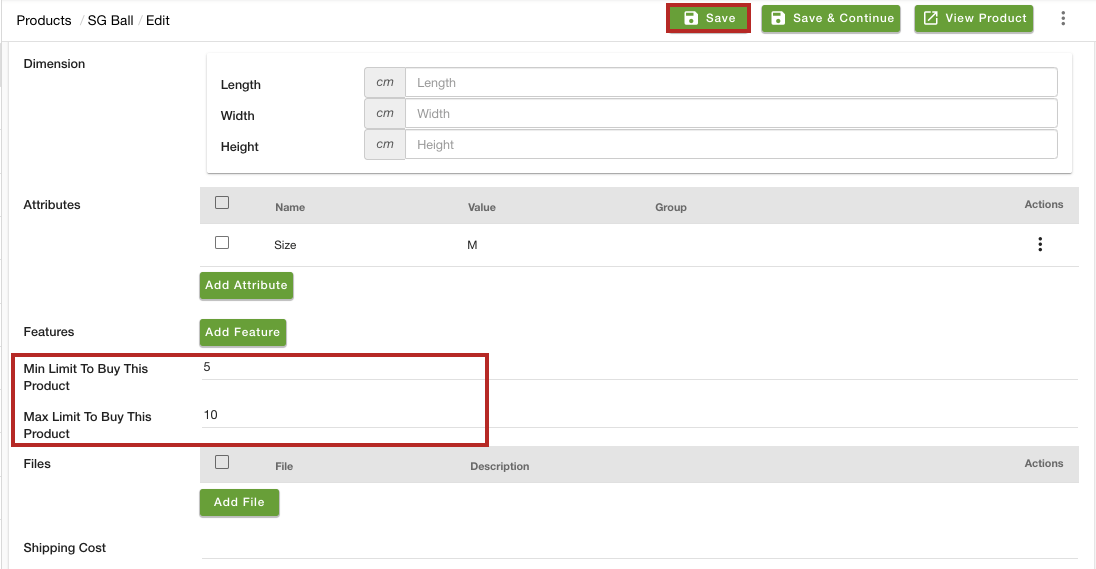- Email:
[email protected]
Phone:
+918010117117
StoreHippo Help Center
StoreHippo Help Center
Minimum Order Quantity (MOQ)
Mr.Rajiv kumarStoreHippo provides support for MOQ. You can define the minimum as well as maximum order quantity for the product. The users are only allowed to buy the products within the specified quantity only. For example, suppose you have specified the minimum order quantity of a product 5, then the customers would be able to buy that product only when the quantity is above 5. In the same way, you can define the maximum order quantity of the product. Say, you do not want the users to buy a product when the quantity is below 5 or above 10.
Setting up the minimum order quantity
To set up the minimum order quantity, follow the steps given below:
- Go to the Products > Products section in StoreHippo Admin Panel.
- Proceed to add/edit a product.
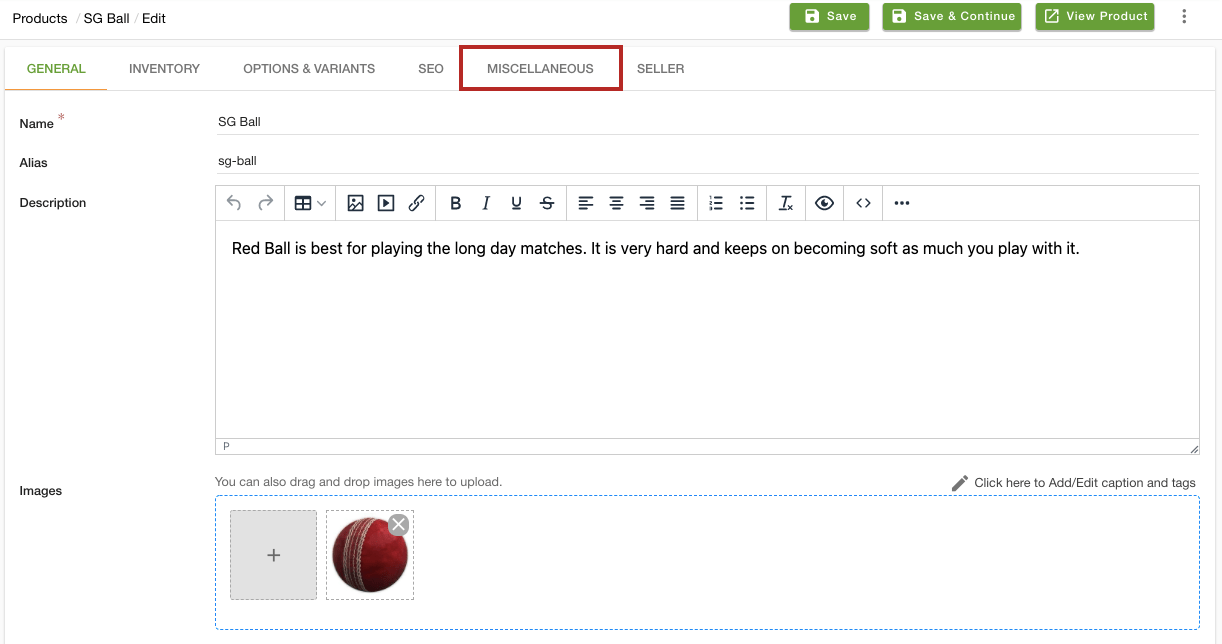
- Go to the MISCELLANEOUS tab.
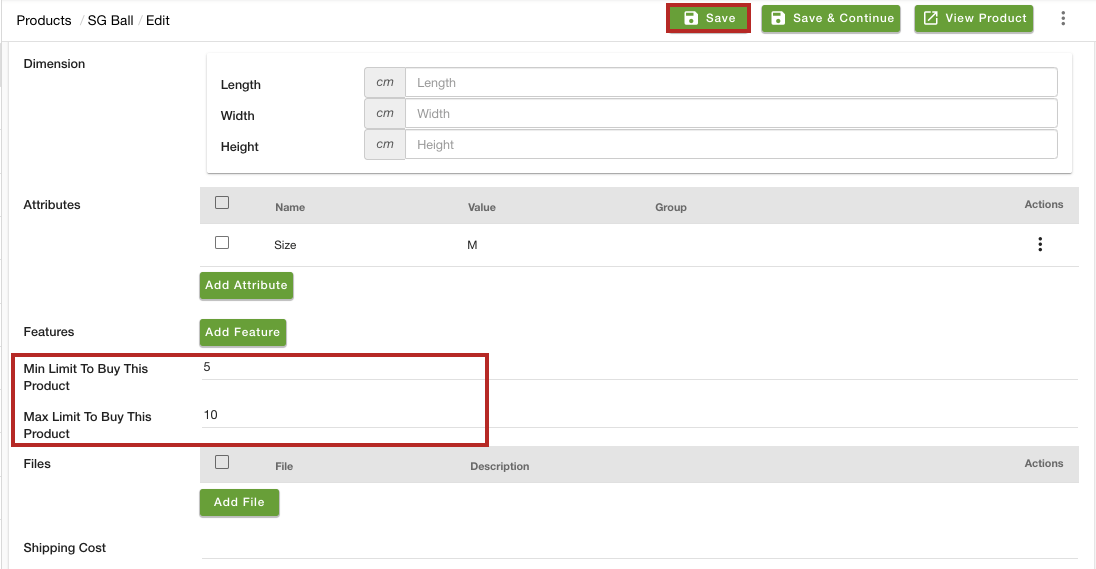
- In the Min Limit To Buy This Product field, enter the value for the minimum quantity to buy this product.
- Similarly, in the Max Limit Buy This Product field, enter the value to define the maximum order quantity for the product.
- Click the Save button to apply the changes.
Now, the minimum and maximum order quantity to buy the product is defined. The customers can buy the product only when the quantity is above 5 and less than 10. Similarly, you can set the minimum and maximum limit to buy other products as well.