- Email:
[email protected]
Phone:
+918010117117
StoreHippo Help Center
StoreHippo Help Center
- Home
- B2B features
- Multilingual
Multilingual
Mr.Rajiv kumarMultilingual ecommerce enables you to create a site in multiple languages. When you offer multiple languages on your store, your customers can access your store in the language of their choice. The apparent advantage of having a multilingual site is that it helps you connect better with your domestic and international customers.
With StoreHippo Multilingual e-commerce solution, you can convert your online store into a multilingual site and establish your brand better in global markets.
For example, the default language of the store given below in English.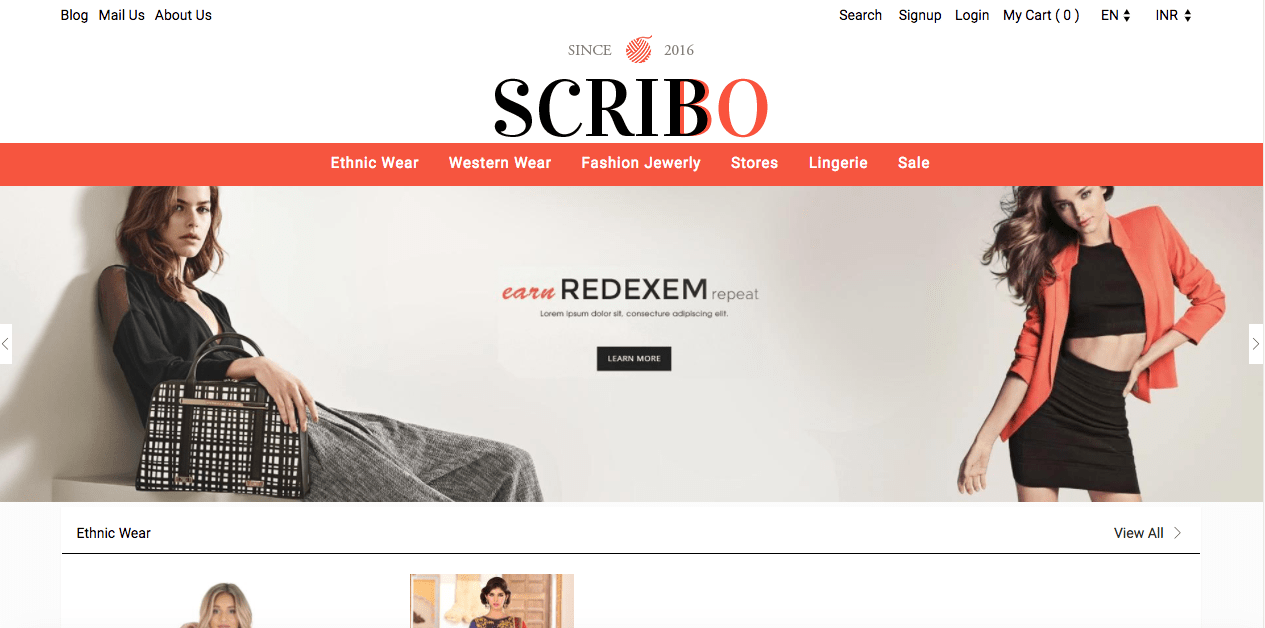
Now, suppose, you want to target countries where Arabic is the native language. You can easily translate your store into Arabic with StoreHippo. In the screenshot given below, the store is translated into Arabic by selecting the Arabic language from the drop-down.
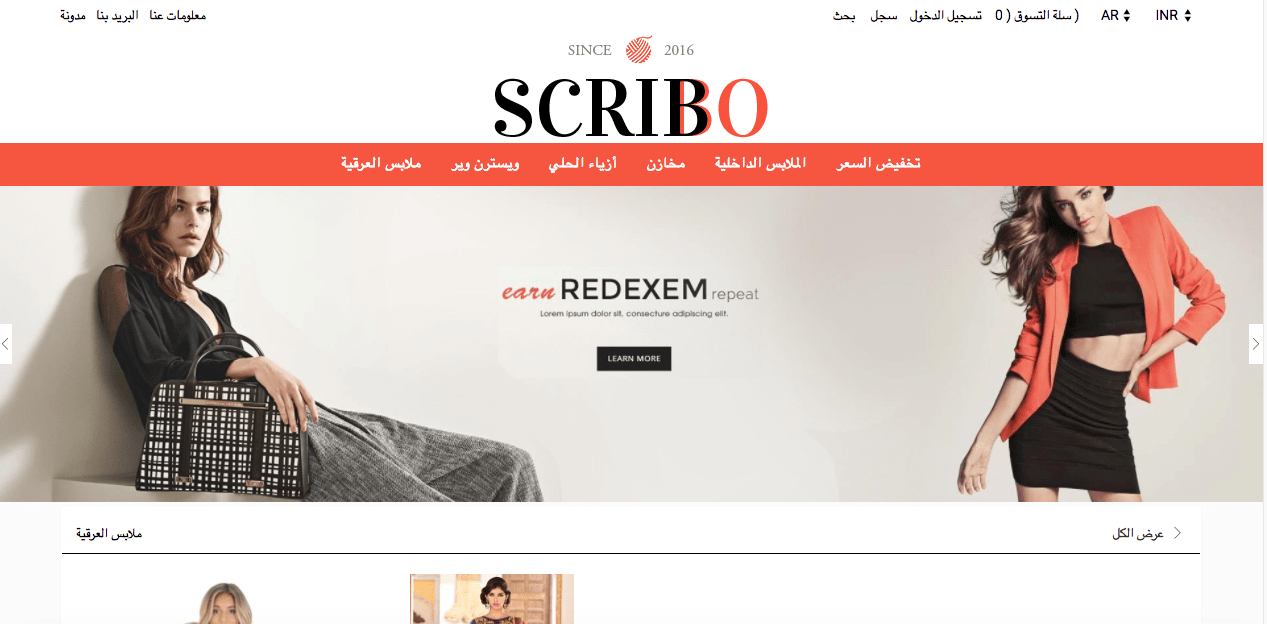
Managing Languages
To create a multilingual website and allow your customers to access the store in the language of their choice, you first need to add multiple languages to the backend. You can manage languages in Settings > Language section in StoreHippo Admin Panel. For more information, please refer to Languages.
Managing Translations
StoreHippo provides support for translations which is used to translate words or text from one language to another. Translations can be done for data in standard entities like Products, Categories etc. and also, messages displayed on the store can be translated.
Translations can be carried out automatically or manually by StoreHippo.
Automatic translations(Default)
Automatic translation is done by using the Google Translate API. As the user selects the preferred language on the store, it will change the specified text in the store to that language and add it to the database of the store by using Google Translate API. The Google Translate API is enabled by default in your store.
Manual translation
If you don't want to depend on Google translate, you can use StoreHippo multilingual website builder's manual translate function for your store. For manual conversion, you have to add a language of your choice first and then manage translation.
What can be translated?
Support for translations in standard entities
Almost all standard objects such as Products, Categories, Collections, Brands can be translated.
For example, in Product translation, product data including name, description etc. are translated. In the same way, Categories, Collections and Brands' information can be translated. For a complete guideline, refer to Translations in entities.
Support for translation of Messages
All informational, warnings and error messages can have translations. Messages are automatically translated using google translation API.
For example, when you add a product to the cart, where the selected message is in "Azerbaijani" language, the message will be displayed as follows:
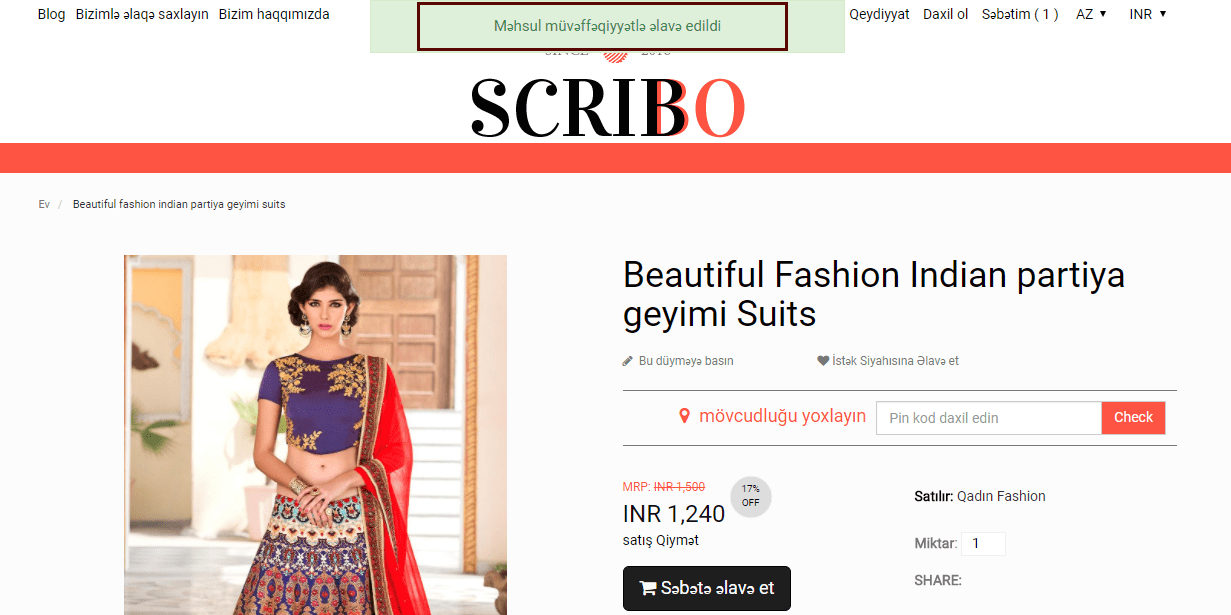
Support for translations in themes
All StoreHippo themes have support for translations. When a theme is translated into another language, all its data is converted into that particular language.
Support for translations in a design theme
StoreHippo provides support for translations in the design theme also. Translations in the design theme allow you to translate the keys of a widget into another language very quickly. You only have to select the widget and enter the values of the key in Translations. For more information, please refer to Translations in the design theme.
Support for languages in import and export
For your multilingual ecommerce website, translations can be uploaded in bulk using CSV file. To add translations for a particular language in products, initially, that specific language must be installed in the store from Languages section.
You should know, or you can get the code of the language from Google to insert translations for the same. For example, HI(Hindi), AR(Arabic), etc.
For product uploading, refer how to upload products via CSV.
For adding or updating products translations, use the same product CSV you are using to upload or update products and the fields for the translations.
For example: For adding Arabic language translation for a product, you need to add two header fields:
translations.AR.name: اختبار اسم المنتج
translations.AR.description: وصف المنتج الاختبار
The following is the example of the product CSV with translations in Arabuc language.
name | price | sku | description | translations.AR.name | translations.AR.description |
shirt | 20 | Shirt-2 | cotton shirt | قميص | قميص قطني |
Store variants to conditionally enable a language
StoreHippo provides the support of multilingual in store variants. This feature allows customers to view the store in their native language as determined via geolocation. For example, for a specific country or geolocation, you may want to enable a particular language by default.
Localisation
Multilingual is just one part of localisation. StoreHippo also supports other elements like multi-currency and dates. For more information, refer to Multi-currency.
SEO
StoreHippo's 'Multilingual' feature also supports SEO without any use of third-party integrations. This provision is native.



