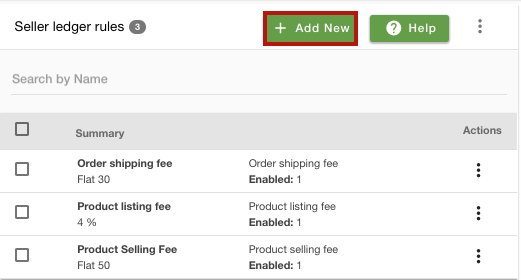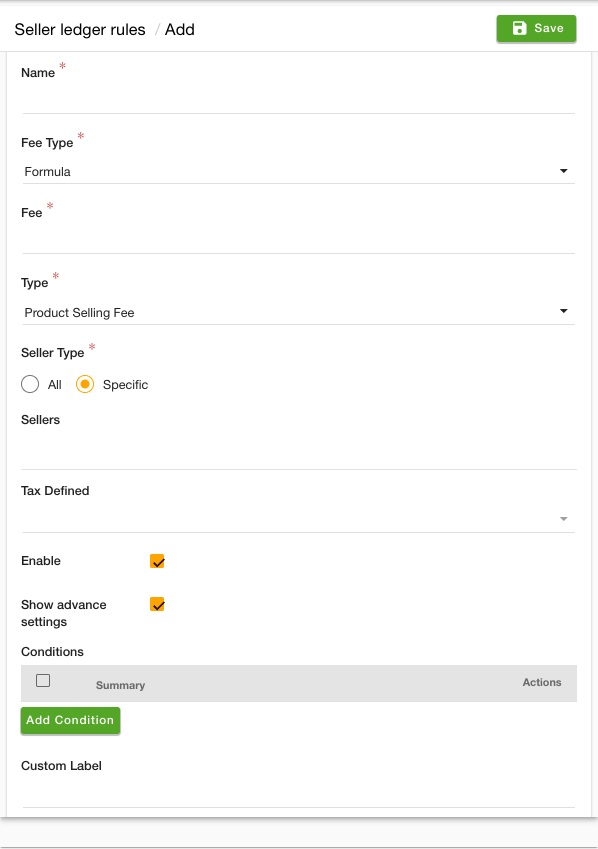-
Email:
[email protected]
Phone:
+918010117117
StoreHippo Help Center
StoreHippo Help Center
New Seller Ledger Rules
Mr.Rajiv kumarThe structure for the seller ledger rules has been updated. With the new seller ledger rules flow, you can create seller ledger rules based on various new conditions, such as order total, order value, brands, and so on. Similar to the old seller ledger rules flow, you can also create ledger rules for specific sellers.
Go to the Sellers > Seller Ledger Rules section in the StoreHippo Admin Panel to manage the rules for defining the fees/commissions for sellers. 
Adding a new seller ledger rule
To add the seller ledger rule, follow the steps mentioned below:
- Click the Add New button.
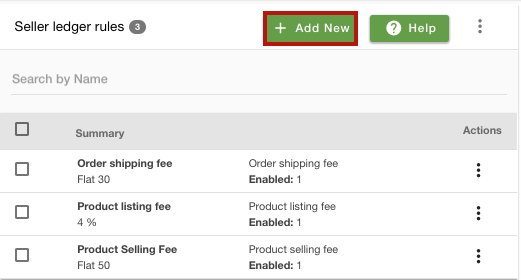
- A form will open with multiple fields.
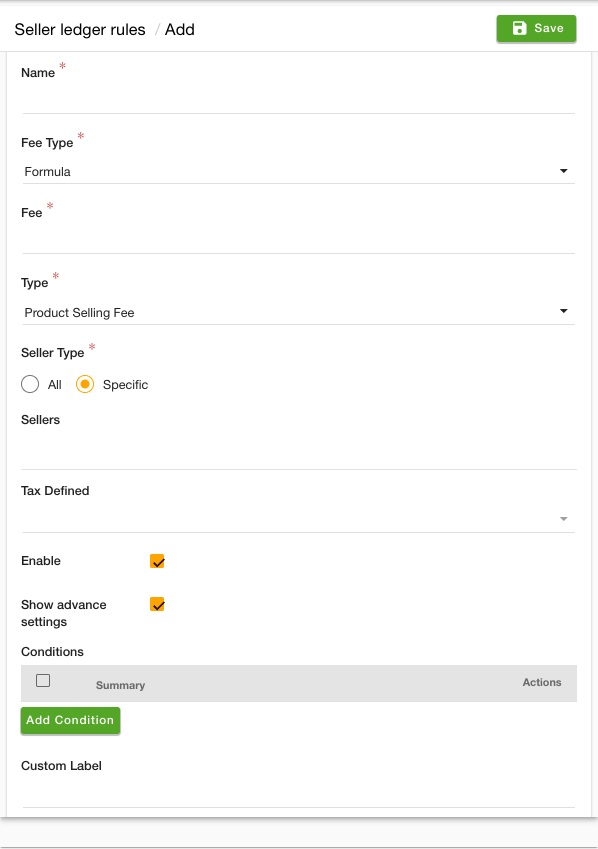
- Provide the details for the ledger rule.
- Click the Save button.
Now, the seller ledger rule will be created.
Name
Enter the name of the ledger rule.
Fee Type
Select the fee type. There are three options:
- Flat
- Percentage
- Formula
Fee
In this field, enter the fee value that you want to apply to the ledger rule.
Type
Select the type of ledger rule you want to apply. Currently, there 2 types of ledger rules are supported in the new seller ledger structure:
- Product Listing Fee: If a Product Listing Fee is defined, then a transaction will be created with the product listing fee for every product added. Product Listing Fee is applied even if the product is not approved yet.
- Product Selling Fee: If a Product Selling Fee is defined, then a transaction will be created with the product selling fee for every product that is sold. If an order contains multiple products on which product selling fee is applicable then there will be multiple entries for one order, one for each product in the order.
Seller Type
Select the seller type from this field. There are two options:
There are two options:
- All: When this option is selected the ledger rule will be applicable for all the sellers.
- Specific: The specific seller(s) can be added when this option is selected and the ledger rule will be applicable for those sellers only.
Tax Defined
Select the tax for the ledger rule. The same tax will be applied to the fee.
Enable
Check on the enable box if you want to enable the listing fee rule, else leave it empty. The seller ledger rule can enabled or disabled at any time.
Advanced Settings
Select the Show advance settings option to add the conditions and custom label for the ledger rule. 
Conditions
Click the Add Condition button to add a condition. Multiple conditions can be defined for a ledger rule. The seller ledger rule can be created on the following conditions:
- Order total
- Product Price
- Brands
- Collections
Custom Label
In this field, provide the custom label for the seller ledger rule. The same label name will be displayed in the invoice. For example, you have entered "Commission" in the Custom Label field and you have created the ledger rule for product listings. Then, instead of the "Product Listing Fee", the "Commission" label will be displayed in the ledger invoice.