Helpcenter
+918010117117
https://help.storehippo.com/s/573db3149f0d58741f0cc63b/ms.settings/5256837ccc4abf1d39000001/57614ef64256dc6851749879-480x480.png"
[email protected]
https://www.facebook.com/StoreHippohttps://twitter.com/StoreHippohttps://www.linkedin.com/company/hippoinnovations/https://plus.google.com/+Storehippo/posts
B4,309-10 Spaze iTech Park, Sector 49, Sohna Road,
122001
Gurgaon
India
Create a Trial Store
StoreHippo.com
Contact Us
-
Email:
[email protected]
Phone:
+918010117117
StoreHippo Help Center
StoreHippo Help Center
call to replace anchor tags contains '/admin' in href
2018-03-28T10:06:30.356Z
2020-09-24T08:43:05.503Z
- Home
- Option sets
- How to provide option to choose color in swatch on product page?
How to provide option to choose color in swatch on product page?
Mr.Rajiv kumarScenario
You want to create variants of a shoulder for women to provide various choices in
Example

Steps
Create option and variants
Please follow these steps to create
Creating Option Sets
- Go to Products > Option Sets section in StoreHippo Admin Panel.
- Click on Add New.
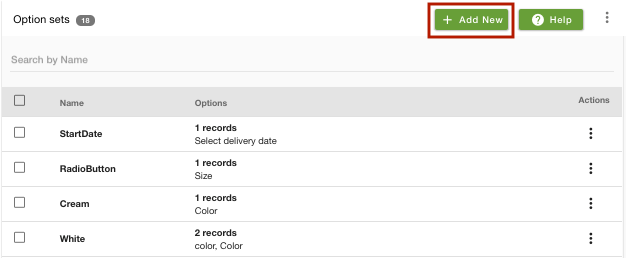
- Provide the Name as 'My Option set' and click on Add Options to add options.
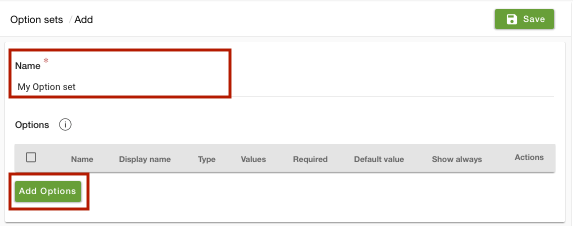
- Enter Name as 'Color' and Display name as 'Color'.
- Select Type as 'Swatch' from the drop-down.
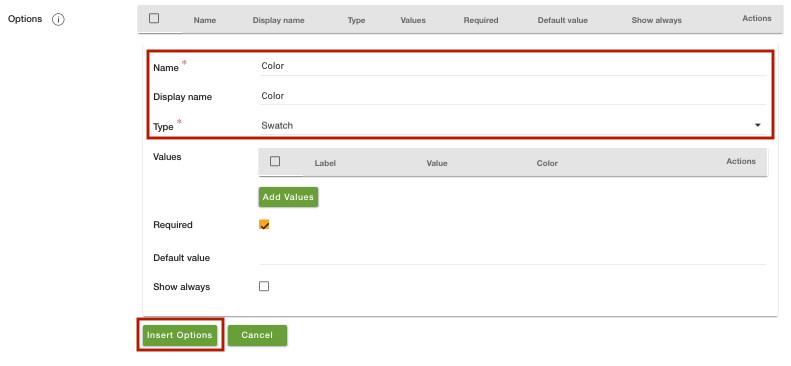
- Click on Save to save the
option set.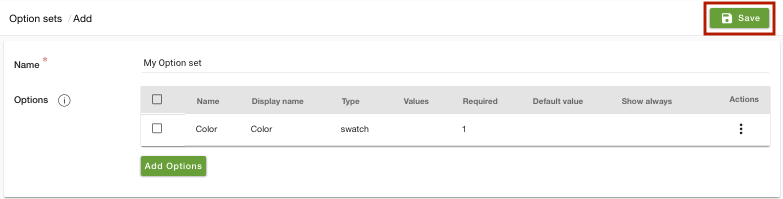
Creating Options
- Go to Products > Products section in the admin panel. In the add/edit products form, select the Options & Variants tab.
- Choose the Option Set 'My Option set' from the drop-down.
- Add Options as 'Color' and Values as 'Maroon','White','Black',and 'Blue'.
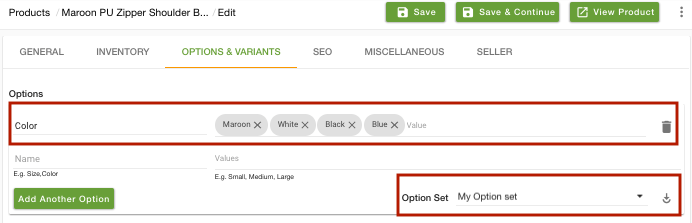
Creating Variants
- Now click on Automatically Generate Variants to create the variants of the product automatically. You can also opt to add variants manually.
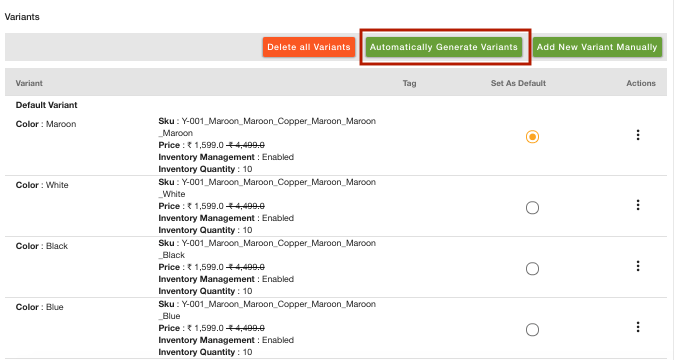
- Now, click on save and continue to save all the details.

- To view the product on the Storefront, click View Product.
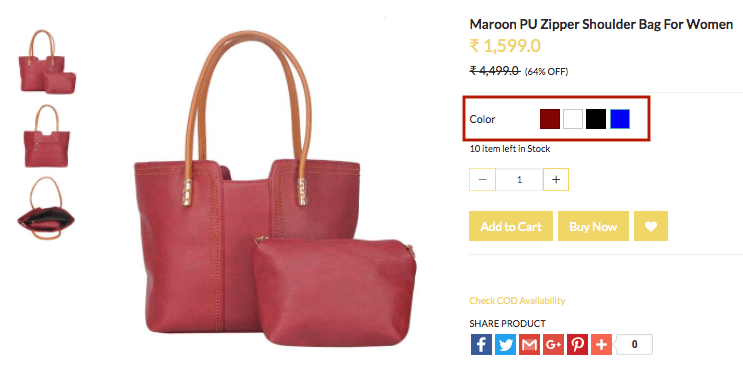
Related Topics



