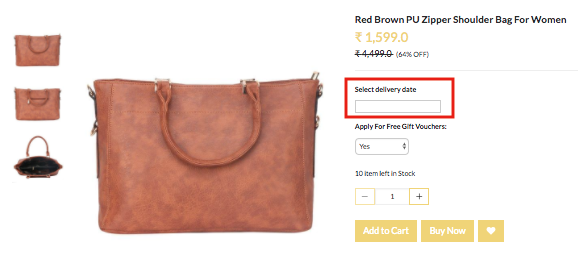Helpcenter +918010117117 https://help.storehippo.com/s/573db3149f0d58741f0cc63b/ms.settings/5256837ccc4abf1d39000001/57614ef64256dc6851749879-480x480.png" [email protected] https://www.facebook.com/StoreHippohttps://twitter.com/StoreHippohttps://www.linkedin.com/company/hippoinnovations/https://plus.google.com/+Storehippo/posts
B4,309-10 Spaze iTech Park, Sector 49, Sohna Road, 122001 Gurgaon India
Create a Trial Store StoreHippo.com Contact Us
- Email:
[email protected]
Phone:
+918010117117
StoreHippo Help Center
StoreHippo Help Center
call to replace anchor tags contains '/admin' in href2018-03-27T12:16:12.851Z 2020-08-28T11:11:31.489Z
- Home
- Option sets
- How to provide option to choose delivery date on product page?
How to provide option to choose delivery date on product page?
Mr.Rajiv kumarScenario
You want to provide an option to choose the delivery date to your customers. You need to display a calendar from which the customers can choose the date.
Example
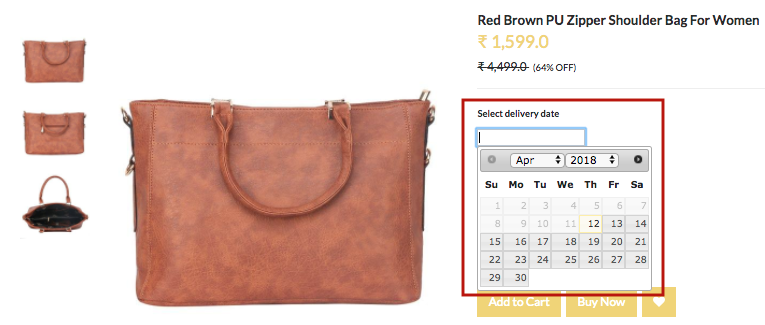
Steps
Create option and variants
Please follow these steps to create an option and variants for the product:
Creating Option Sets
- Go to Products > Option Sets section in StoreHippo Admin Panel.
- Click on Add New.
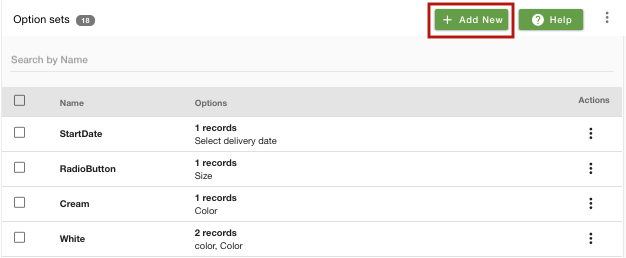
- Provide the name as 'My Options'. Click on Add Options to add option.
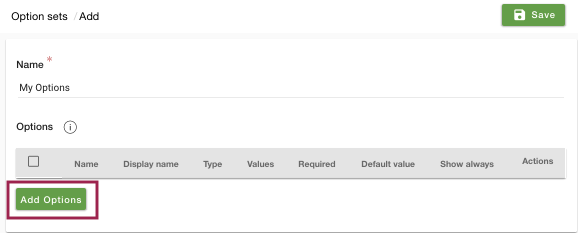
- In the new appeared form, enter Name and Display name as 'Select Delivery Date'.
- Select type as 'Date'.
- Select the checkbox to always show the option on the product page.
- Click on 'Insert Option'.
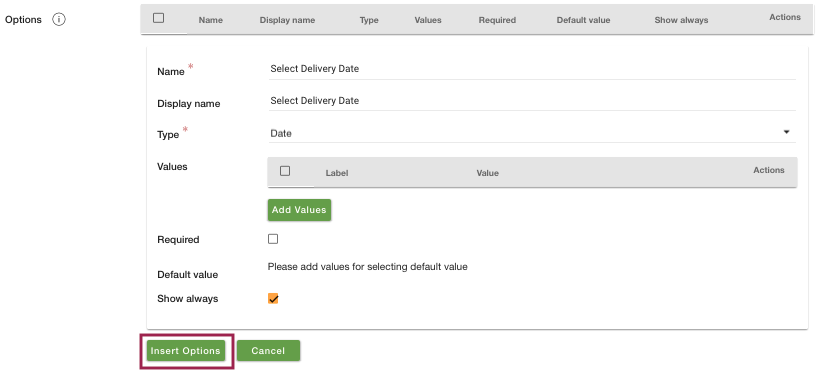
- Click on Save to the option set.
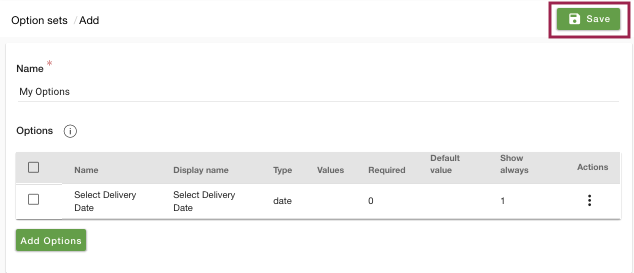
Creating Options
- Go to Products > Products section in the admin panel. In the add/edit products form, select the Options & Variants tab.
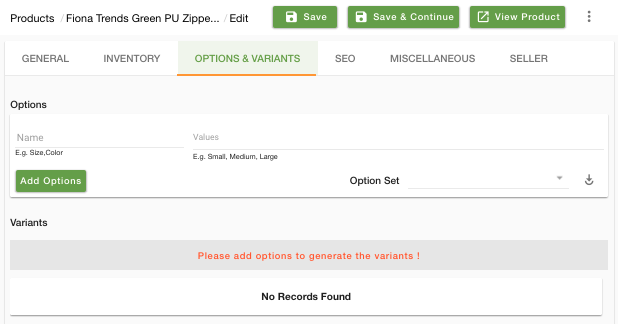
- Choose the Option Set from the drop-down. You can import the selected option set or add your own set of options.
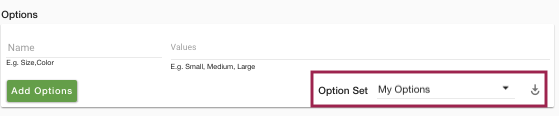
- Let's add one more option for this product. Enter the name as "Apply for free gift vouchers" and its values as 'Yes' and 'No'.
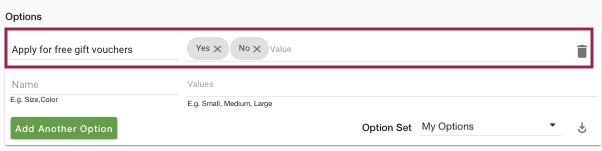
Creating Variants
- Now click on Automatically Generate Variants to create the variants of the product automatically. You can also opt to add variants manually.
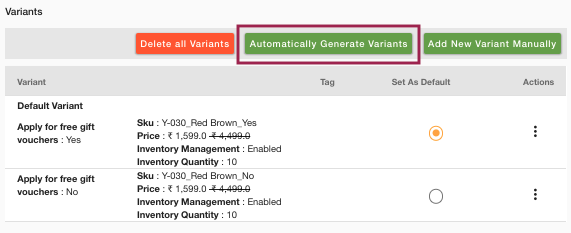
- Now, click on save and continue to save all the details.
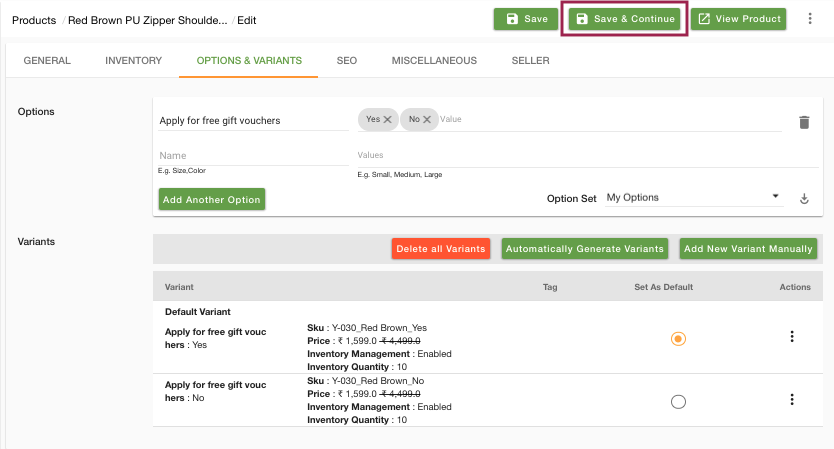
- To view the product on the storefront, click on the View Product. Your product appears as shown below: