Helpcenter
+918010117117
https://help.storehippo.com/s/573db3149f0d58741f0cc63b/ms.settings/5256837ccc4abf1d39000001/57614ef64256dc6851749879-480x480.png"
[email protected]
https://www.facebook.com/StoreHippohttps://twitter.com/StoreHippohttps://www.linkedin.com/company/hippoinnovations/https://plus.google.com/+Storehippo/posts
B4,309-10 Spaze iTech Park, Sector 49, Sohna Road,
122001
Gurgaon
India
Create a Trial Store
StoreHippo.com
Contact Us
-
Email:
[email protected]
Phone:
+918010117117
StoreHippo Help Center
StoreHippo Help Center
call to replace anchor tags contains '/admin' in href
2018-03-26T08:10:04.293Z
2020-09-03T08:46:57.002Z
- Home
- Option sets
- How to provide option to choose size from drop-down on product page?
How to provide option to choose size from drop-down on product page?
Mr.Rajiv kumarScenario
You want to create variants of a baby girl dress so that your customers can buy it for the girls of different ages (sizes).
Example
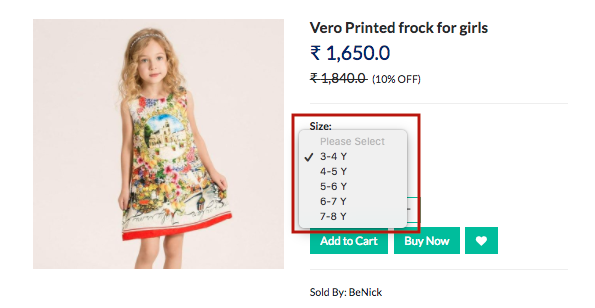
Steps
Create option and variants
Please follow these steps to create an option and variants for the product:
- Go to Products > Products section in StoreHippo Admin Panel.
- In the add/edit products form, select the Options & Variants tab.
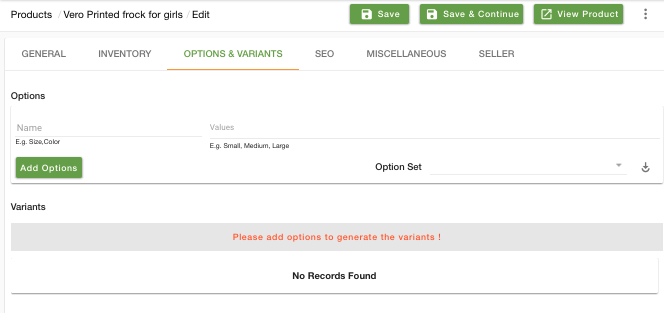
Creating Options
- Specify the Name of the option as 'Size' and its Value as 3-4 Y, 4-5 Y, 5-6 Y 6-7 Y, 7-8 Y.

Creating Variants
- Now click on Automatically Generate Variants to create the variants of the product automatically. You can also opt to add variants manually.
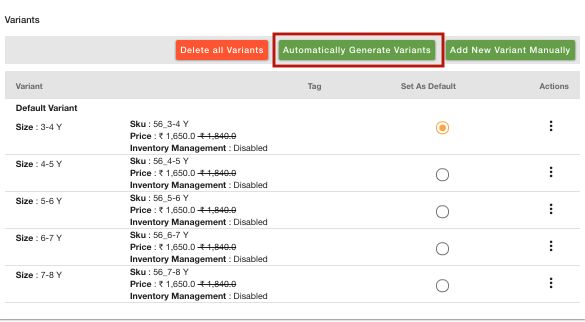
- Now, click on Save and continue to save all the details.

- To view the product on the storefront, click on View Product.
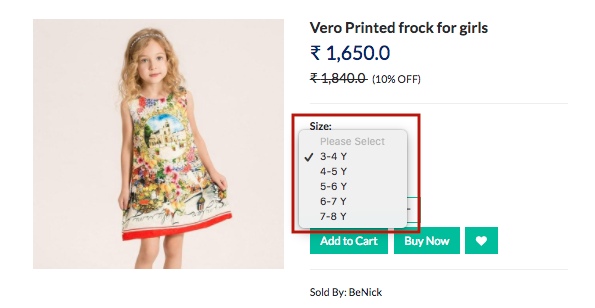
Related Topics



