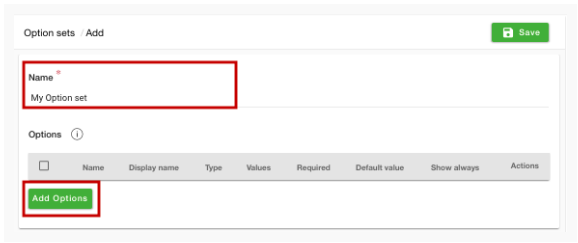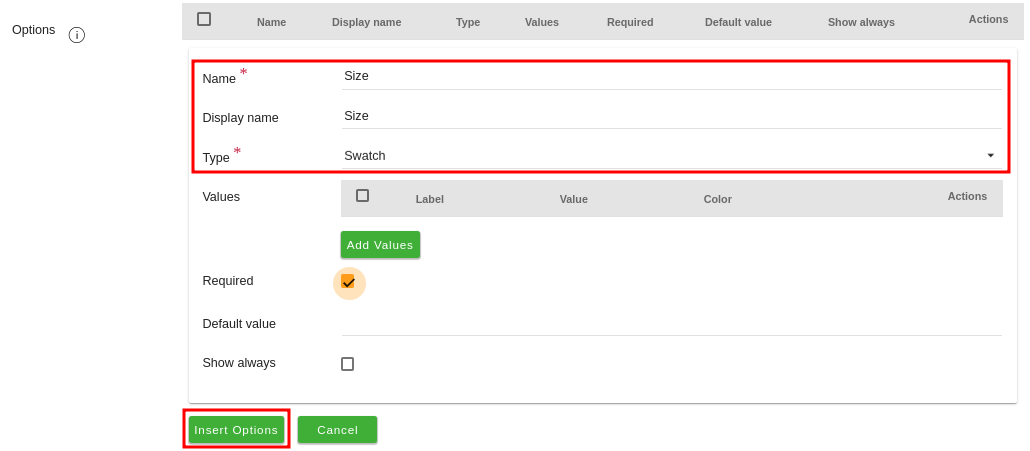Helpcenter
+918010117117
https://help.storehippo.com/s/573db3149f0d58741f0cc63b/ms.settings/5256837ccc4abf1d39000001/57614ef64256dc6851749879-480x480.png"
[email protected]
https://www.facebook.com/StoreHippohttps://twitter.com/StoreHippohttps://www.linkedin.com/company/hippoinnovations/https://plus.google.com/+Storehippo/posts
B4,309-10 Spaze iTech Park, Sector 49, Sohna Road,
122001
Gurgaon
India
Create a Trial Store
StoreHippo.com
Contact Us
-
Email:
[email protected]
Phone:
+918010117117
StoreHippo Help Center
StoreHippo Help Center
call to replace anchor tags contains '/admin' in href
2018-03-28T11:33:15.146Z
2020-10-06T08:12:03.651Z
- Home
- Option sets
- How to provide option to choose size from radio button on product page?
How to provide option to choose size from radio button on product page?
Mr.Rajiv kumarScenario
You want to create variants of a dress for women to provide various choices in sizes to your customers.
Example
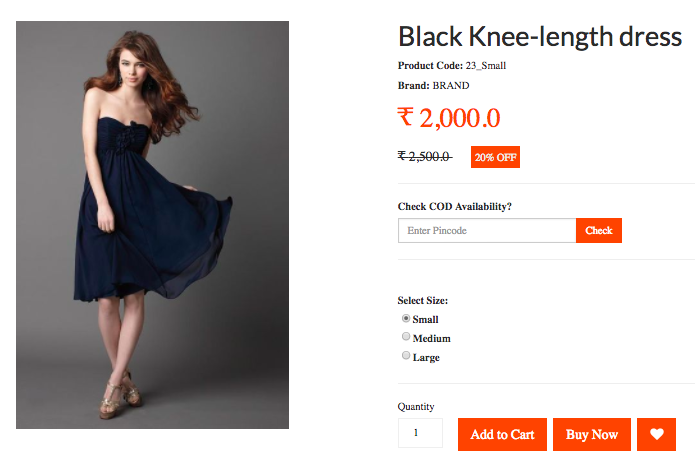
Steps
Create option and variants
Please follow these steps to create option and variants for the product:
Creating Option Sets
- Go to Products > Option Sets section in StoreHippo Admin Panel.
- Click on Add New.
- Enter "My Option Set" in the Name fieldand click the Add Options button to add the options.
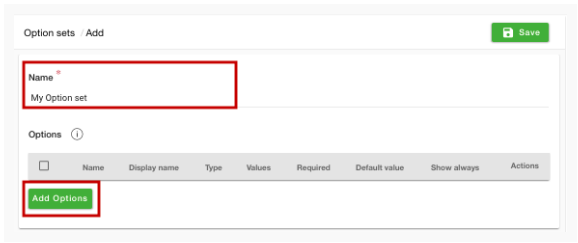
- Provide the name in the and display name in the respective fields.
- Select "Swatch" in the Type field.
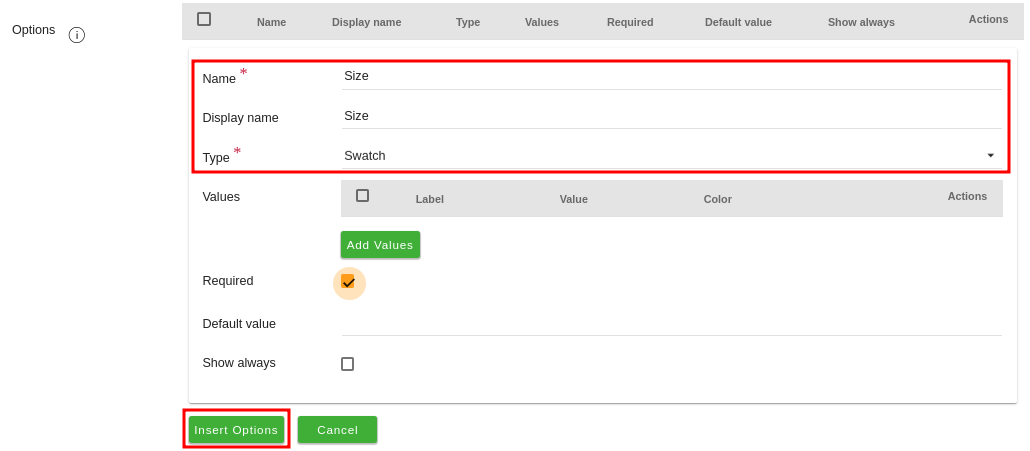
- Enter all the fields as described in Option Sets topic.
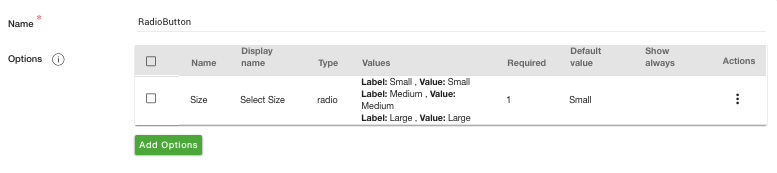
Creating Options
- Go to Products > Products section in the admin panel. In the add/edit products form, select the Options & Variants tab.
- Choose the Option Set from the drop-down. You can import the selected option set or add your own set of options.

Creating Variants
- You can create variants to your product either manually or automatically. If you want to generate the variants manually, click on the Add New Variant Manually and enter all the basic details of variants like editing the SKU, weight, price, compare price, tag etc. for the variants.
Clicking on Automatically Generate Variants will automatically generate variants for you based on the options that you have created.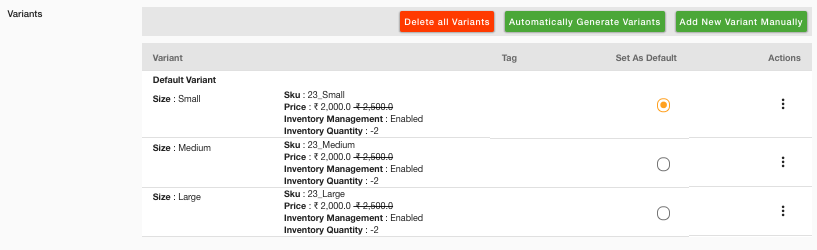
- Now, click on save to save all the details.
- To view the product on the Storefront, click on the ellipsis button of the product and choose View Product from the drop-down.
Related Topics
In This Topic