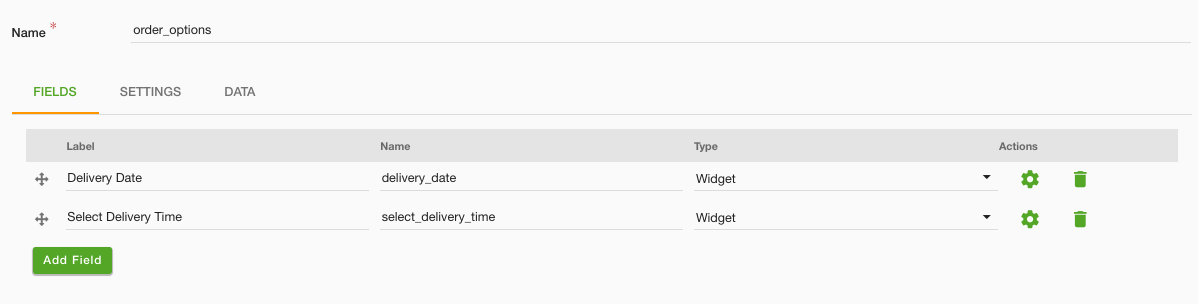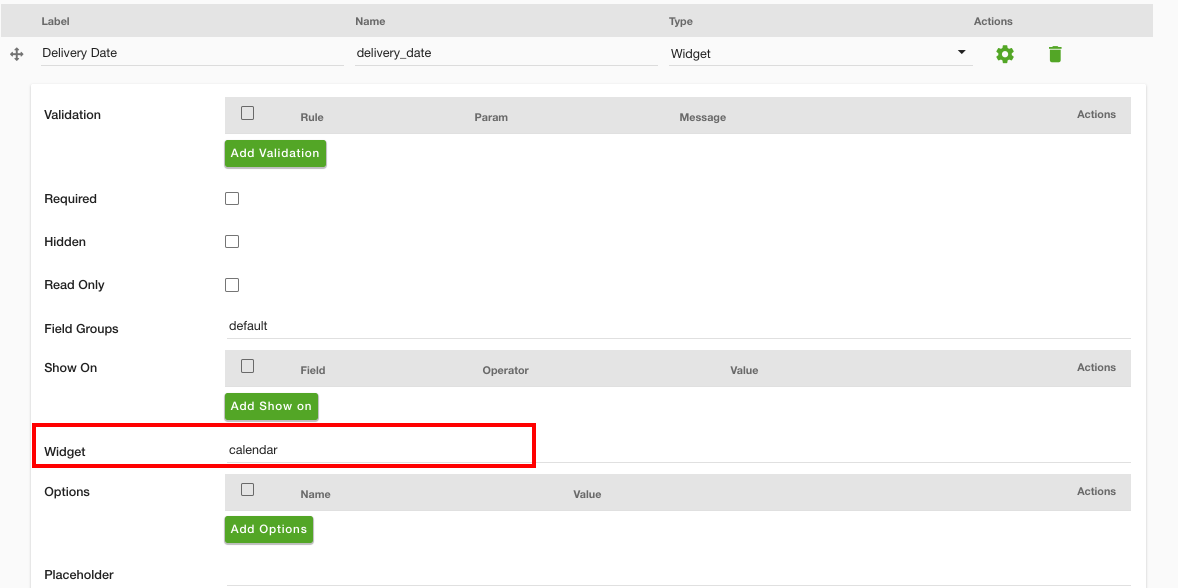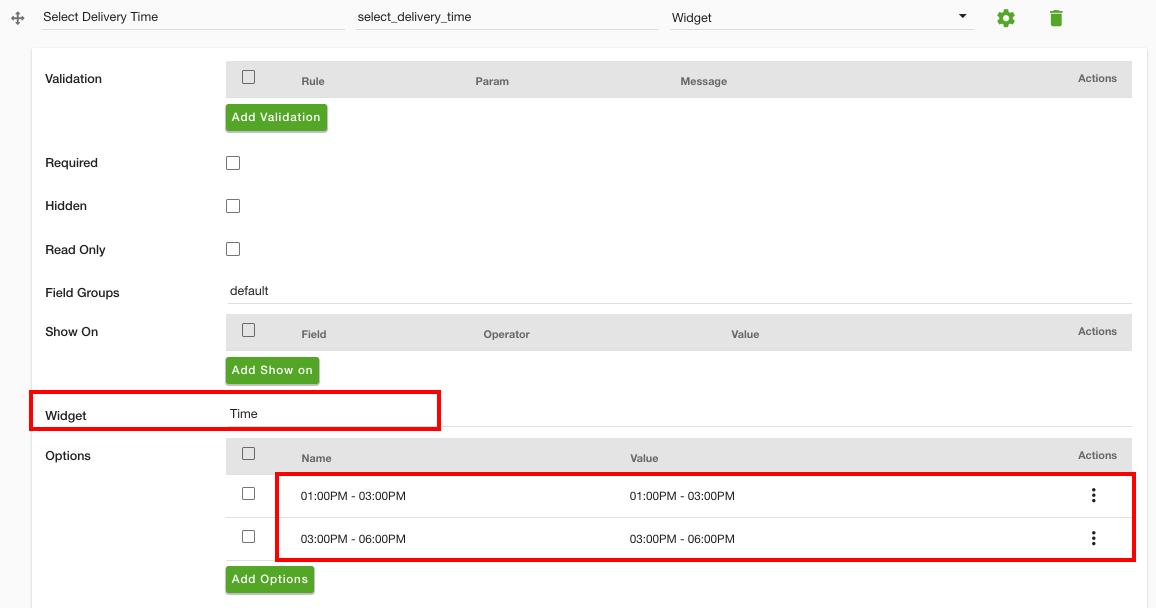- Email:
[email protected]
Phone:
+918010117117
StoreHippo Help Center
StoreHippo Help Center
Order options form
Mr.Rajiv kumarThe Order Option form is a form that allows you to collect any extra information from the users at the time of placing the order. You can add multiple extra fields in this form, such as a gift box, message box, or delivery date and time. The added fields will be displayed on the checkout page.
Suppose, you want to provide an option to the customers to select the delivery date and delivery time from the available option. In this case, you need to add two extra fields on the checkout page, which are "Delivery Date" and "Delivery Time". The users can select the delivery date and time from these fields. This can be achieved using the Order option form.

Follow the
- Go to Site > Forms section in StoreHippo Admin Panel to add the Order Option form.
- Click the Add new.
- Provide the name of the form as 'order_options'.
- In the form, create a field and provide labels and names.
- Select type as Widget.
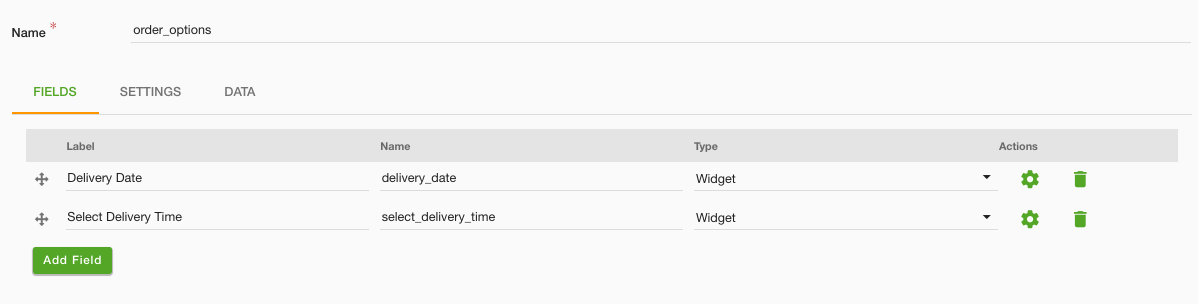
- Click on the field settings icon next to type to edit the field. In the Widget field, enter the name of the widget (say "calendar"). Make sure you have already added the widgets or you can add a new widget.
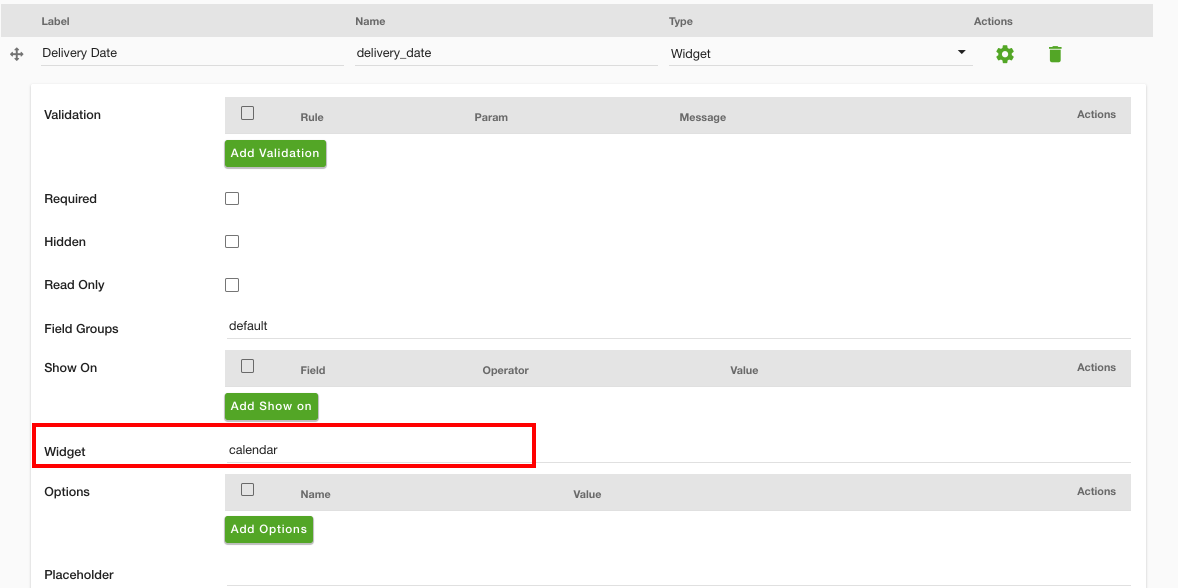
- Similarly, add the Widget ("Time") for the "Delivery Time" field. Also, provide the options for various time slots as shown in the image below.
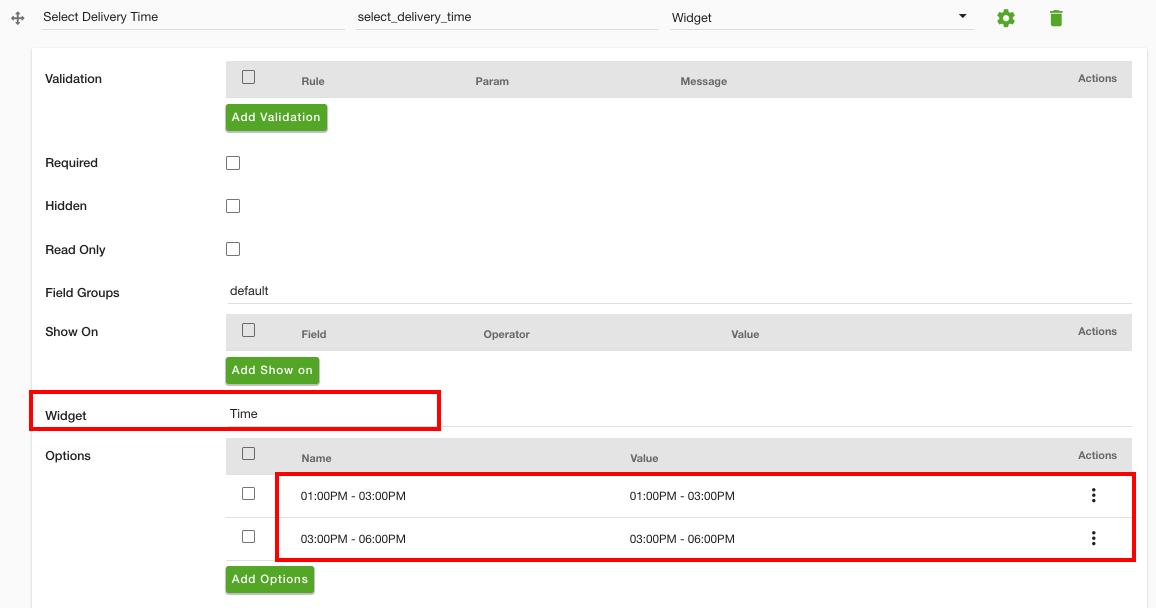
- Click the Save button to save the form.
Now, the delivery date and time options will be displayed on the checkout page. 
The customers can select the delivery date and time. In the same way, you can add more fields, such as include a gift box, a message box, and many more.