- Email:
[email protected]
Phone:
+918010117117
StoreHippo Help Center
StoreHippo Help Center
Pages
Mr.Rajiv kumarStoreHippo allows you to create custom pages for your store. The pages can be static as well as dynamic.
Static pages are the ones which do not change or are updated very frequently, it generally contains the static information for the website like about us, policies, terms & conditions and any other standardized information.
Dynamic pages are the pages whose data are updated frequently. For example, marketing pages, product page, etc.
Go to Site > Pages section in StoreHippo Admin Panel to manage pages.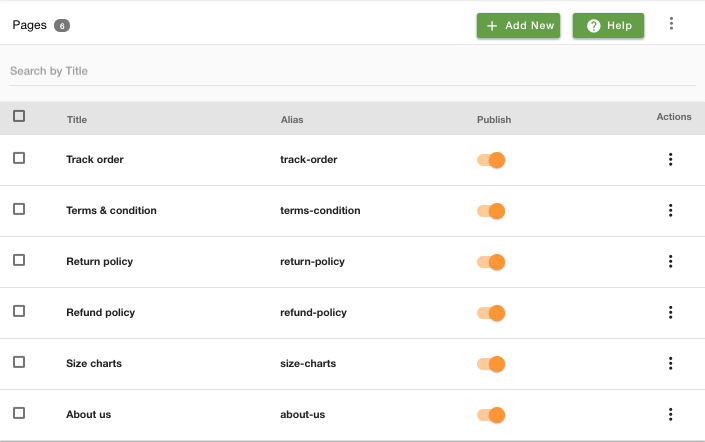
However, existing pages can be edited or deleted or a new page can be added by clicking on Add new button.
Adding new page
Under pages, you can define custom pages on the site that contain informational content like About Us, Terms etc. You can also create custom pages for your marketing campaigns.
To add a new static page, click on the Add New button in the top right corner. Clicking on the button will open a form with following fields:
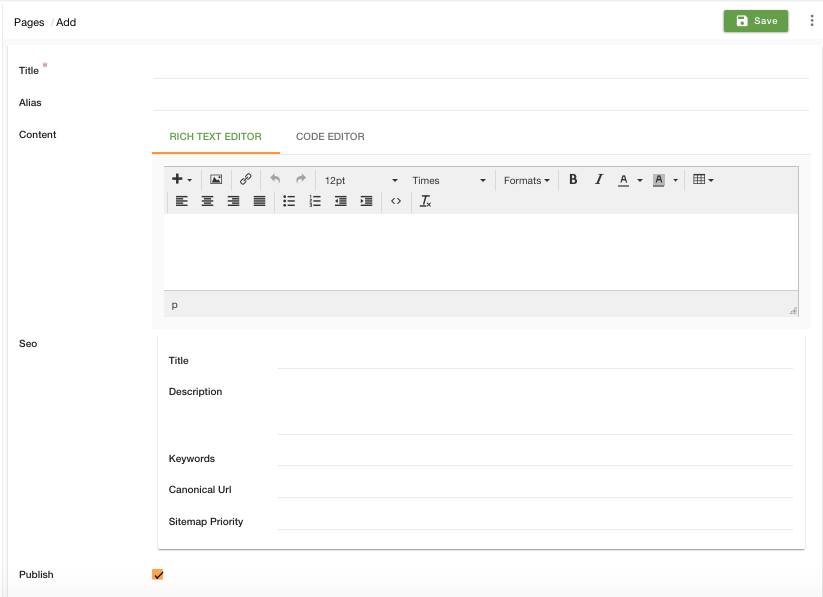
Title
Enter the title of the page that you want to display to the customers.
Alias
Aliases are used to create unique URL for the page on your Storefront. Aliases are created automatically but you can always modify it to create an SEO friendly URL for the page.
Content
Enter the content of the page. You can add dynamic data to the page. We do not restrict you to static HTML content for pages but you can create dynamic templates in the same way you design
Rich Text Editor: Use this mode to edit the content using a Rich Text editor.
Code Editor: You can switch to the code editor mode to edit the content using an HTML code editor.
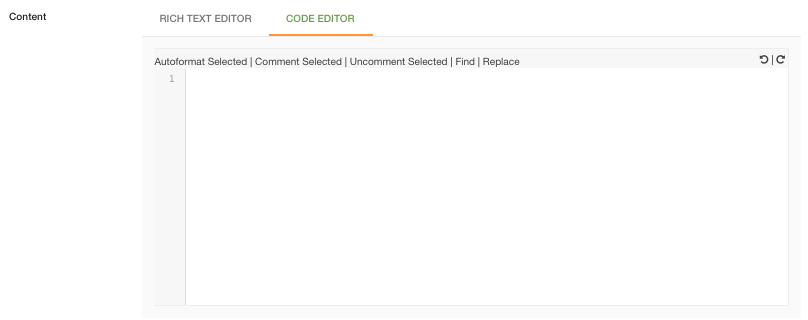
SEO
Enter the SEO details for the page here. The SEO details include the title of the page, its description, canonical URL, and sitemap priority.
Publish
Select the check box if you want to publish it.
Operations on a page
You can also edit, delete, duplicate or view a particular page by clicking on the relevant option under the drop-down of the ellipsis button of the page name.



