- Email:
[email protected]
Phone:
+918010117117
StoreHippo Help Center
StoreHippo Help Center
- Home
- Admin Panel
Admin Panel
Mr.Rajiv kumarStoreHippo provides an easy way to use interface to set up and manage your store. When you log in to your StoreHippo admin, you're directed to the StoreHippo Admin Panel. The admin panel contains the accessible links to the different sections which are needed to manage your store.
It consists of Left Navigation Panel, StoreHippo Dashboard, Top Navigation Panel and Tabbed Browsing Bar as described below:
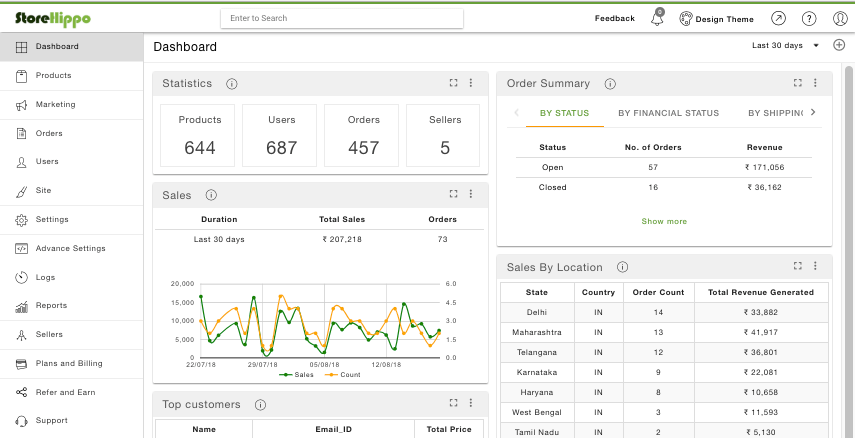
Dashboard
Your StoreHippo Dashboard is the starting point for the work you do in StoreHippo. Here you can check the statistics about your store's products and orders, store’s recent orders, and other necessary information as well.
All the information is contained in widgets. You can close or collapse a widget which you don't need on landing page.
Left Navigation Panel
The left navigation bar on your Admin Panel contains links to various sections on the panel. For easy navigation, different related sections have been grouped into single parent section e.g. Products, Orders, Users etc.
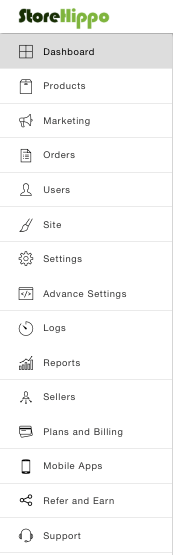
Products
Products are goods or services that you and/or your sellers sell on your store. In the products section, you can manage all of your products and variants of products in StoreHippo in a very smooth and systematic manner.
Marketing
Marketing section manages the marketing related activities for your store. Marketing tools allow you to set up the sale, discount coupons and other activities for improved conversions.
Orders
Orders section allows you to manage the orders, abandoned checkouts and shipments for the customers. Here, you can manage all your orders, see order details, ship orders, generate invoices etc.
Users
Users section gives you complete details of your customers and allows you to manage their details.
Site
Site section allows you to manage your site content which includes themes, banners and slides, navigation, blogs, static pages, forms, and files. StoreHippo gives you the liberty to design the look and feel of your store.
Settings
Store settings allow you to set up the look of your online store and add products and functionalities as per your requirement.
Advanced Settings
Advanced settings allow you to add advanced functionalities like metafields, webhooks, login providers and more.
Logs
The Logs section contains all the records of the events taking place in your store.
Reports
Reports
Sellers
Under the Sellers section, you can manage sellers who sell products on your store. Every store has at least one seller.
Plans and Billing
Plans and billing section contain the information of your plan, bank account, transactions, and store invoices.
Mobile Apps
Creation of mobile apps is the built-in feature available to StoreHippo stores. You can create mobile apps for Android and iOS devices without needing to write any extra code and manage them in the Mobile apps section.
Support
StoreHippo provides every kind of support to clients. In the Support section, you can post your messages or queries regarding your store to the SoreHippo.
Top Navigation Panel
Top navigation contains various links which are explained as below:
![]()
Feedback
You can provide suggestions or give feedback that will help us to improve our system.
Design Theme
You can customize your website's front end design by visiting the Design Panel on a single click of Design Theme icon from
View site
No need to enter URL. Just by clicking on View Site, you will be redirected to your store website.
Help Center
StoreHippo Help
User Profile
You can click on the last icon in the top navigation to access the profile of logged in user which allows you to access plans and billings and to log out of Admin Panel.
Tabbed browsing bar
To navigating between your admin panel, design theme and storefront, you have tabs right on your admin panel which allow you to switch between admin, design theme and storefront with a single click.




