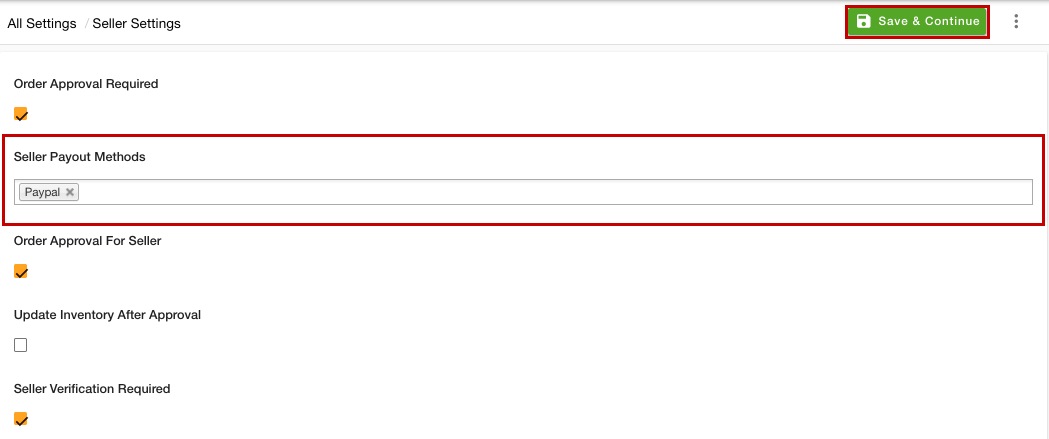- Email:
[email protected]
Phone:
+918010117117
StoreHippo Help Center
StoreHippo Help Center
- Home
- Setting up chained/split payments
- PayPal Adaptive
PayPal Adaptive
Mr.Rajiv kumarPayPal Adaptive Payments handles payments between the sender of a payment and one or more receivers of the payment. It’s possible to split the order total with secondary receivers, so you can pay commissions or partners.
To setup of the adaptive/split payment by PayPal Adaptive, please follow the below steps:
Register on PayPal
- Register yourself on PayPal.
- Get the credentials User Id, Password, Signature and App Id from the PayPal Adaptive.
Setting up Payment Method
Follow the below steps to set up payment methods:
- Go to Settings > Payment Methods section of StoreHippo Admin panel.
- Add PayPal Adaptive as a payment method.
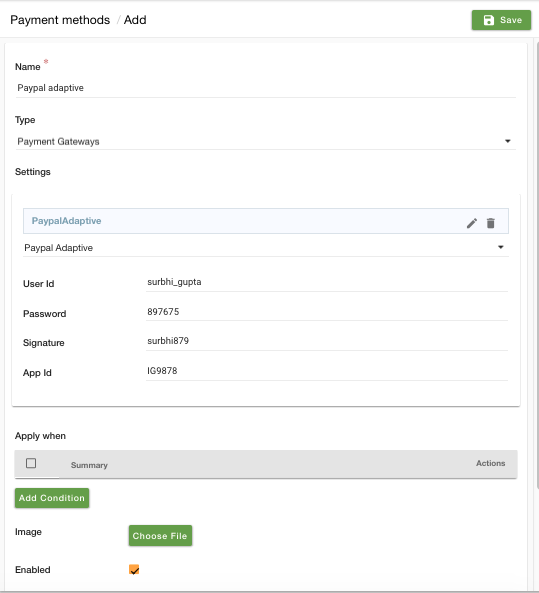
- Mention the credentials of the Paypal Adaptive and save.
Adding Seller Ledger Rules
Follow the below steps to add seller ledger rules:
- Go to Sellers > Seller Ledger Rules section of StoreHippo Admin panel.
- Add seller ledger rule(s) for all the sellers of the store. The commission amount configured in the ledger rules is the amount which will be kept as a share by the store's admin (primary receiver). Rest of the amount of the orders will split among the sellers.

Adding Primary receiver
Follow the below steps to add a primary receiver in Miscellaneous settings:
- Go to Settings > MISC section of StoreHippo Admin panel.
- Scroll down to find Paypal Adaptive Email field.

- Mention the primary receiver's (admin) PayPal email address.
Selecting the payout methods
First of all, you need to select the payout methods to enable them. To do so, follow the steps mentioned below:
- Go to the Settings > Seller Settings section in the StoreHippo Admin Panel.
- From the Seller Payout Methods dropdown, select the payout methods.
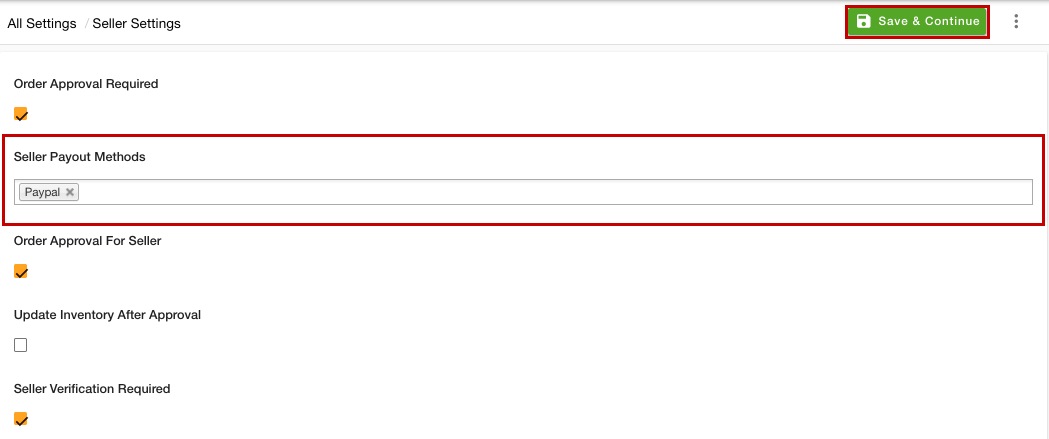
- After selecting the "Paypal" as the Seller Payout Methods, click the Save & Continue button.
Adding Secondary receiver
Follow the below steps to adding the secondary receiver in Seller Payout Methods:
- Go to Sellers > Seller Payout Methods section of StoreHippo Admin panel.
- Add seller payout methods by clicking on Add New button.
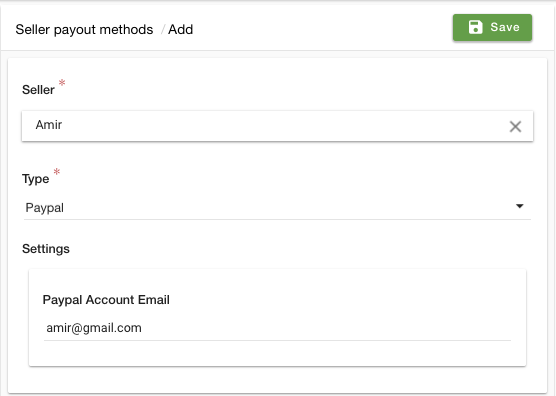
- Select the Seller and Type as PayPal. Mention the secondary receivers' (sellers) Paypal's email addresses under Paypal Account Email field.
Hence, the order's amount will be shared among the primary (admin) and secondary (seller) receivers. The store's administrator will keep its share as configured under Seller Ledger Rules, and the rest of the amount will be passed to the order's seller.