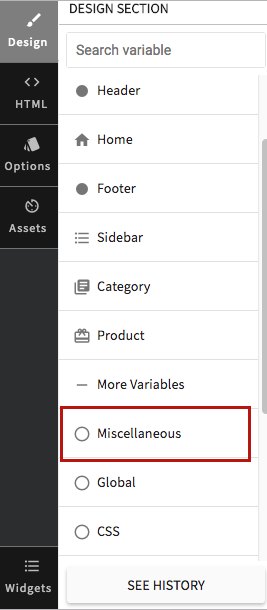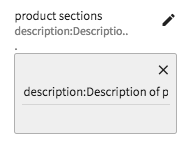-
Email:
[email protected]
Phone:
+918010117117
StoreHippo Help Center
StoreHippo Help Center
- Home
- Adding a Single Product
- Product attributes
Product attributes
Mr.Rajiv kumarProduct attributes can be used to define the distinctive characteristics of a product, such as
Product attributes can be visible on the Category as well as the Product page.
Go to Products > Products section in StoreHippo Admin Panel. You can find product attributes in the Miscellaneous section while adding/editing products.
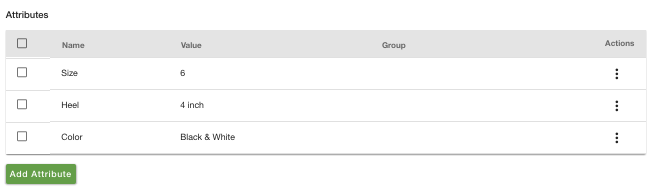
Adding Product attribute
Click on Add Attribute to add a new product attribute. The following window appears with the fields described below:
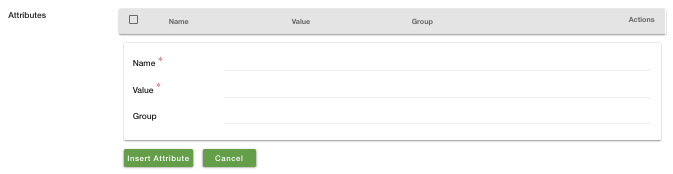
Name
Enter the name of the attribute. An attribute can be anything like Color, Size, No. of cups, Care instructions, Wash instructions etc.
Value
Enter the value with respect to the name of attributes. For example, "red" for
Group
Keep the value of the group either as blank or "default".
Displaying Product attributes on Category page
When you add the attributes to a product, it is displayed as sidebar filters on the Category page. To add more attributes to the category page, add the product attributes of the same name in the Miscellaneous section.
The product attributes on the Category page will appear as shown below:
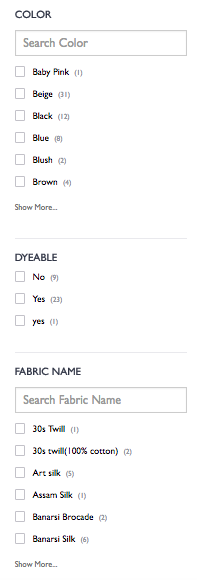
Displaying Product attributes on Product page
Attributes can also be shown on the product page as the specification table. To manage it, follow the steps mentioned below:
- Click on Design theme on the top right panel of StoreHippo Admin Panel.
- Go to
Miscellaneous section under Other variables.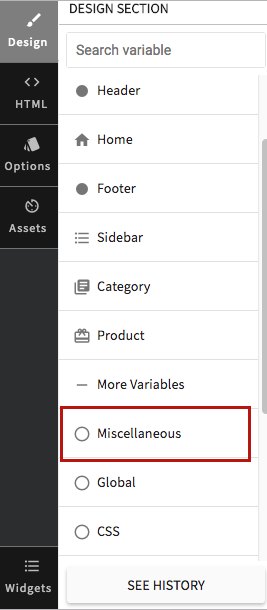
- Edit the product sections.
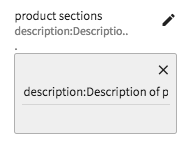
- Click on Save all changes to save the design theme.
Add a key-value pair "attributes
Specifications table on the product page will look as shown in the screenshot below:
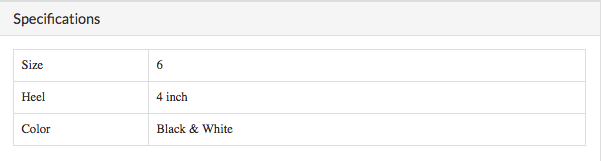
Adding Product attribute via CSV
You can also update the attributes for category pages through CSV in bulk at the same time. To add product attributes via CSV file, refer the following link: How to add attributes via CSV?