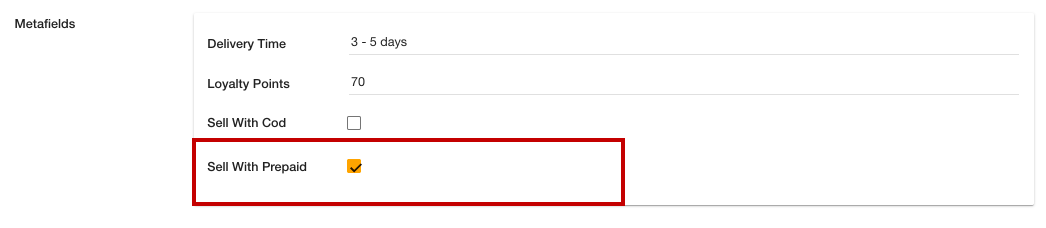Helpcenter +918010117117 https://help.storehippo.com/s/573db3149f0d58741f0cc63b/ms.settings/5256837ccc4abf1d39000001/57614ef64256dc6851749879-480x480.png" [email protected] https://www.facebook.com/StoreHippohttps://twitter.com/StoreHippohttps://www.linkedin.com/company/hippoinnovations/https://plus.google.com/+Storehippo/posts
B4,309-10 Spaze iTech Park, Sector 49, Sohna Road, 122001 Gurgaon India
Create a Trial Store StoreHippo.com Contact Us
- Email:
[email protected]
Phone:
+918010117117
StoreHippo Help Center
StoreHippo Help Center
call to replace anchor tags contains '/admin' in href2021-02-02T07:07:00.788Z 2021-02-02T09:01:52.536Z
Product Based Prepaid Order
Mr.Rajiv kumarStoreHippo allows you to provide multiple payment methods including Cash on Delivery, payment gateways, offline payments, etc.
Sometimes, you want an Online Payment option to be provided to specific products only. In that case, Product based Prepaid order app could help you.
Enabling Product based prepaid order app
Follow the
- Go to the Advance Settings > Apps section in your StoreHippo Admin Panel.
- Click the Visit StoreHippo App Store button.
- Find the Product based prepaid order app.

- Click the Install button to install the app in your admin panel.
Now, the "Product based prepaid order" app will be installed in your admin panel.
Implementation of Product based prepaid order in Store
When you have installed the Product based prepaid order app, follow the below steps to use the app in your store:
- Go to the Products > Products section in the StoreHippo Admin Panel.
- Proceed to add or edit a product.
- A metafield named as Sell With Prepaid is visible.
- Select the Sell With Prepaid checkbox.
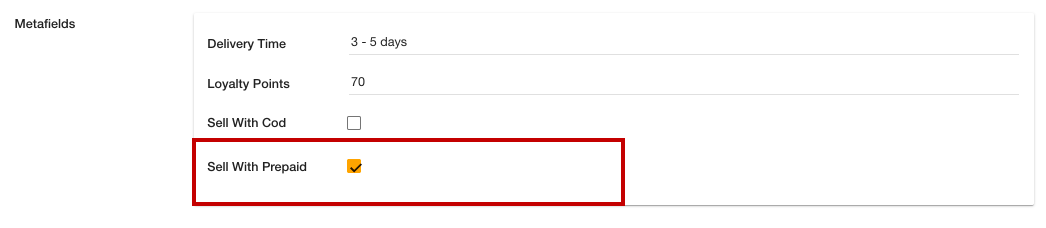
- Click the Save button to apply the changes.
Now, this product will be available for prepaid orders only. In the same way, you can add more product based prepaid orders in your store.