- Email:
[email protected]
Phone:
+918010117117
StoreHippo Help Center
StoreHippo Help Center
- Home
- Importing Products (in bulk)
- Product CSV file format
Product CSV file format
- https://help.storehippo.com/topic/channels#contentid5 Name: Somya
date: Jul 2, 2018
comment: done
A CSV is a comma separated values file, which allows data to be saved in a table structured format. You can use this file to upload products in bulk at the StoreHippo backend. StoreHippo only accepts the CSV file format to import the products in bulk.
File format
You need to prepare the CSV file in correct format before you can start importing products. Download a sample CSV file from the imports section in products. The first row of your CSV includes all the fields as given in the sample CSV and should be in the exact same order. The data which you enter for products should be in accordance with the fields mentioned. The CSV file is highly case sensitive. A typical CSV file looks like shown below:
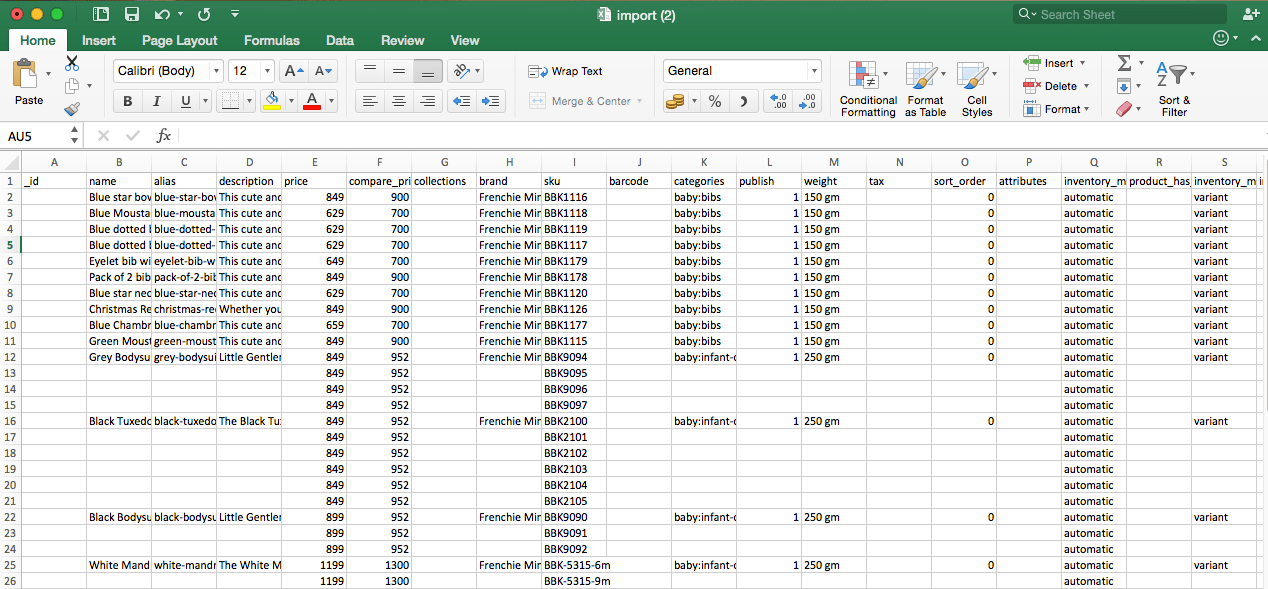
CSV Fields
_id
_id is a unique identifier generated for each product automatically once the product is uploaded. Keep this field blank when adding new products.
This field is used to identify the product to be updated while using the CSV file for updating existing products.
name
Provide the name of the product by which it will be available on the storefront. It is
alias
Alias is the unique name for each product which gets created automatically once the product is uploaded. It can contain letters, dashes, and numbers, but no spaces. Aliases used in the URL for each product. Keep this field blank when adding new products.
description
Enter the description of the product. HTML can be used to format the description in a particular format.
price
Enter the price of the product. It is the selling price of the product at which you want to sell the product. Use only numerics in the field. Price is
compare_price
Compare price can be the listing price of the product like MRP, RRP, etc. If the product is being sold at a discount you can add the higher amount in the compare price section whereas the price would be the amount at which the product would be actually sold. Use only numerics in the field.
collections
Provide the name of the collection to which you want to associate the product. Collections are used to group the products from different categories.
brand
Provide the name of the brand to which you want to associate the product.
sku
Provide the SKU (Stock Keeping Unit) which is the unique code which helps in identifying the products and keep track of inventory. It is
barcode
Provide the barcode of the product if any.
categories
Provide the name of the category and subcategory in which you want to place the product.
For example: If the category tree is as given below
- Clothing
- Women
- Tees
- Women
Then the category, subcategory, and sub-subcategory would be defined as shown below:
clothing, clothing: women, clothing: women: tees
publish
If you want the product to be visible on the storefront, write "1". If you want to upload the products to the backend in the unpublished list, write "0".
weight
Provide the weight of the product. The weight of the product is used after the packaging is done as the weight is used by logistics to pick the product. The weight of the product by default is in grams. (Note: Please enter numbers only in the field.)
tax
The Tax field can be left blank as tax and its settings are controlled from backend directly.
sort_order
Sort order is used to define the order of product. Each product is provided with a number by which the products will be displayed on the storefront.
attributes
You can define multiple attributes if required. For more details please refer Product Attributes.
inventory_management
Mention "automatic" if you want StoreHippo to track product inventory. Write "none" if you don’t want StoreHippo to track product inventory.
inventory_management_level
Enter "variant" if the product has any variation that customer can choose from. Enter "product" if it’s a single product without any variant.
inventory_allow_out_of_stock
Enter "1" if you want the customer to be able to place an order even if the product is out of stock, if not then place "0".
inventory_quantity
Provide the quantity of product available to sell.
option_set
Give a name to option set for backend purpose.
- Option1_name: Provide the name of the first product option.
- Option1_value: Provide the option value.
shipping_cost
Specify the shipping cost value, if there is any shipping cost involved with a product.
isbn
This code is specifically for the book. If your product consists of items that comprise of books then you add this code.
hsn
This is the unique 6 digit code of the product. This code is used to classify goods under GST.
sac
The SAC code means Services Accounting Code under which services fall. This is also related to GST.
upc
UPC consists of 12 numeric digits, that are uniquely assigned to each trade item.
available
This field is system generated. The value of the field is 1 when products are available in inventory and 0 when there are no products available.
variant_tag
Provide the exact image tag of the image that you want to associate with the variant.
dimension_length
In this field, provide the length of the product.
dimension_width
In this field, provide the width of the product.
dimension_height
In this field, provide the height of the product.
seller
Provide the seller's email id for your products. The seller mentioned here must be approved by the admin.
seo_title
Provide the SEO title in this field.
seo_description
Enter the SEO description in this field.
seo_keywords
Provide SEO keywords in this field.
seo_canonical
Provide the canonical URL in this field for SEO purposes.
feature1
Specify the few unique selling features of the product.
If there are multiple features, then repeat the feature columns e.g. feature2, feature3.
image1
Enter the URL of the first image. If files are uploaded to
If there are multiple images then repeat the image columns e.g. image1, image2, image3.
image1_caption
Provide a caption for the image.
image1_tags
Mention the tag to be associated with the variant.
substores
Provide the substores for your products.
Additional columns that can be added in CSV
max_limit_to_buy_this_product
Provide a number to control the maximum limit for users to purchase the product.
min_limit_to_buy_this_product
Provide a number to control the minimum limit for users to purchase the product.
DELETE
This column can be added to the CSV file to delete products in bulk. Once the column title is added, you need to mention DELETE in the respective rows of products/variants that are to be deleted. After adding the column import the CSV file, to process bulk deletion.
Support for Translations
For adding or updating products translations, use the same product CSV you are using to upload or update products and add the fields for the translations.
For example: For adding Arabic language translation for a product, you need to add two header fields:
translations.AR.name: اختبار اسم المنتج
translations.AR.description: وصف المنتج الاختبار
The following is the example of the product CSV with translations in arabic language.
name | price | sku | description | translations.AR.name | translations.AR.description |
shirt | 20 | Shirt-2 | cotton shirt | قميص | قميص قطني |



