- Email:
[email protected]
Phone:
+918010117117
StoreHippo Help Center
StoreHippo Help Center
- Home
- Multi-Seller
- Seller Dashboard
Seller Dashboard
Mr.Rajiv kumarIndividual sellers in a multi-seller store have access to their dashboard where they can manage their products and other items. Only approved sellers can access the seller dashboard.
Logging In
Seller Dashboard can be accessed at the following URL: https://<store_url>/seller
To access his admin account seller will have to provide their login credential details on the admin login page.
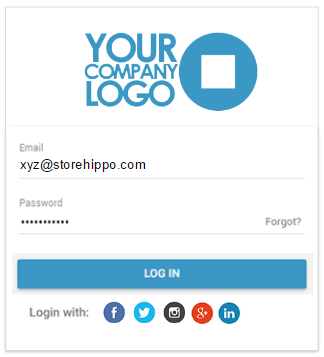
Accessible Sections
In the Seller Dashboard, a seller has access to the following sections: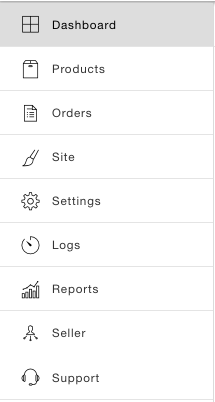
Products
In the Products tab, a seller has access to products section, categories, option sets and linked products.
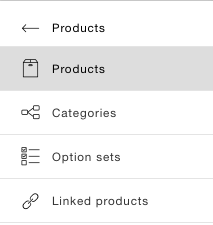
Products Section
A seller can add products individually from the admin panel or upload products in bulk with CSV. Products uploaded by a seller will get updated in the pending approval list first, and once the admin approves, it will be visible in the storefront.
If in case products are rejected by admin then those products are moved to the Rejected list.
Categories
Under categories section, sellers can only view categories. They cannot create or edit category data.
Option Sets
Option set section allows adding different variants to the same product range to create choices such as size, color, material, etc. for customers.
Linked Products
Linked Products allows sellers in your store to specify different pricing of an already existing product.
Orders
In orders, sellers have access to order section, the ship now, shipments and fulfilment. sections
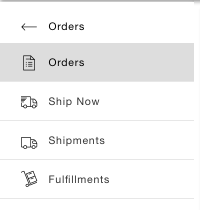
Order
Sellers can manage their orders in the Orders section. When a customer places an order, and that order contains products from multiple sellers then the order is automatically split into multiple orders. Sellers can view only their orders. For more details refer multi-seller page.
Ship Now
In Ship now section, sellers can compare and calculate rates and schedule pickup.
Shipments
All the details of the shipment are provided in the Shipments section. Once the pickup for an order is arranged, the shipments get listed in this section.
Fulfillments
Fulfillments give a finer way to control the shipment of an order. Sellers can create fulfilment for few or all items in an order.
Files
Sellers can upload and manage files in Sites > Files section. The uploaded files can be referred in CSV files for product import and product descriptions. Sellers can only see the files that they uploaded while the admin can view files of all sellers.
Store Locations
Store locations are the physical locations from where sellers are operating your business. You can manage the store locations in Settings > Store Locations section.
Logs
In the logs, sellers can access import and export logs.

Import Logs
In Imports logs section, sellers can keep track of the product imports that in progress or completed.
Export Logs
In the Export Logs section, sellers can keep track of the exports that have been exported.
Sellers
In the Sellers section, sellers can view and update their profile.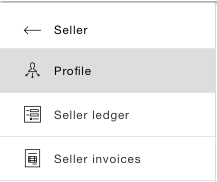
Seller Profile
Seller profile contains the basic information of the seller such as email, name, and status. Sellers can also edit the profile.
Seller Ledger
In the seller ledger, all the transactions are present with the complete list of credit and debit entries of the seller. Seller Ledger shows the total credits that are due to be withdrawn.
Seller Invoices
The Seller Invoices section displays the list of paid and pending invoices for the sellers.
Reports
Reports give you the glance of the statistics of your store.
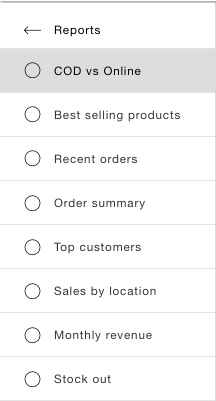
Support
Sellers can send support query for any technical or admin related help and support. Support queries from the Seller Dashboard will go to the marketplace admin.



