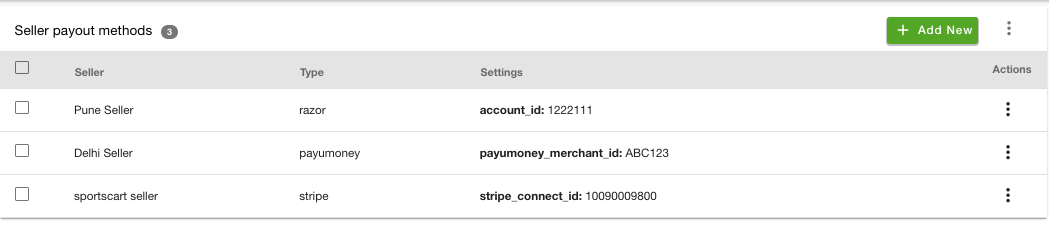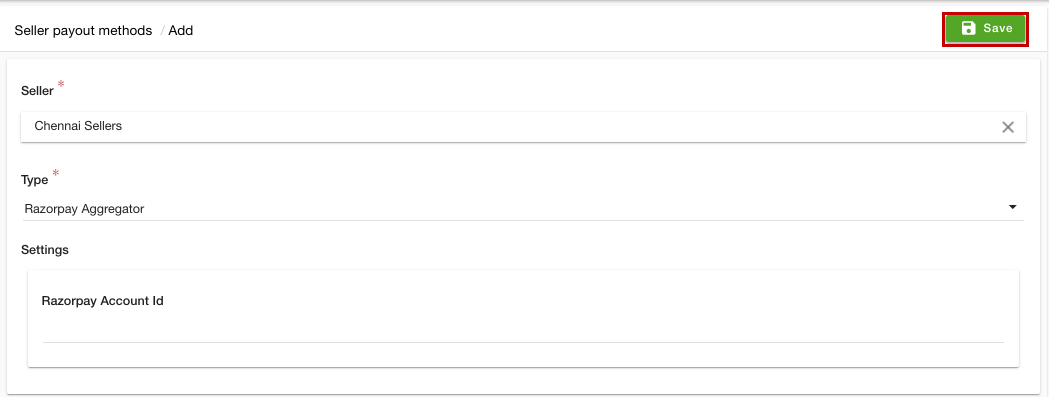Helpcenter +918010117117 https://help.storehippo.com/s/573db3149f0d58741f0cc63b/ms.settings/5256837ccc4abf1d39000001/57614ef64256dc6851749879-480x480.png" [email protected] https://www.facebook.com/StoreHippohttps://twitter.com/StoreHippohttps://www.linkedin.com/company/hippoinnovations/https://plus.google.com/+Storehippo/posts
B4,309-10 Spaze iTech Park, Sector 49, Sohna Road, 122001 Gurgaon India
Create a Trial Store StoreHippo.com Contact Us
- Email:
[email protected]
Phone:
+918010117117
StoreHippo Help Center
StoreHippo Help Center
call to replace anchor tags contains '/admin' in href2016-11-16T14:07:25.569Z 2022-07-18T21:27:59.570Z
Seller Payouts Methods
Mr.Rajiv kumarAvailable in Enterprise Plan and above.
You can manage the payout to your sellers in the case of multi-seller stores. StoreHippo offers seller payouts in the form of split/chained payment in which the payment from an admin is indirectly split among multiple merchants.
Selecting the payout methods
First of all, you need to select the payout methods to enable them. To do so, follow the steps mentioned below:
- Go to the Settings > Seller Settings section in the StoreHippo Admin Panel.
- From the Seller Payout Methods dropdown, select the payout methods.
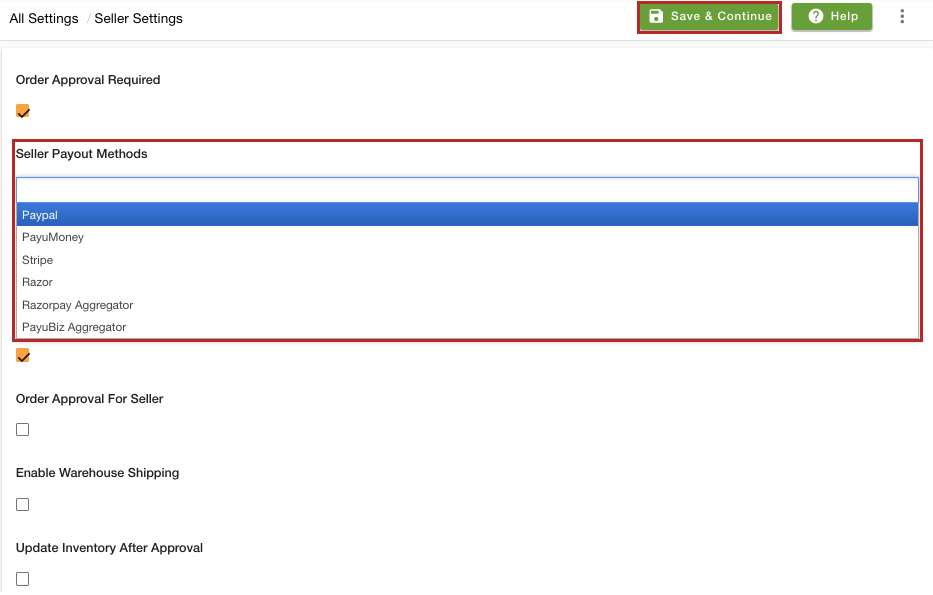
- After selecting the Seller Payout Methods, click the Save & Continue button.
Adding a Seller Payout Method
Follow the steps mentioned below to add a new seller payout method:
- Go to the Sellers > Seller payout methods section in the StoreHippo Admin Panel.
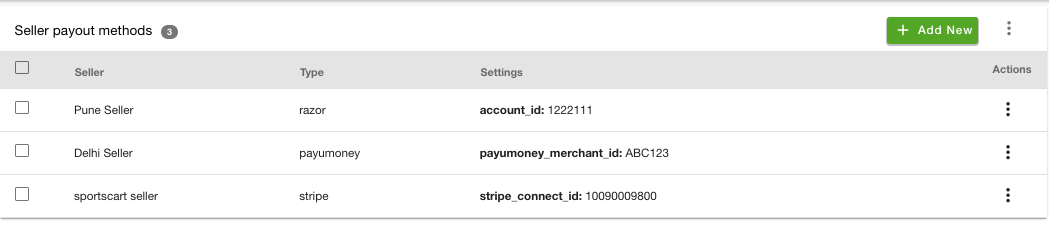
- To add a new seller payout method, click the Add New button. Clicking on the Add new opens a form with multiple fields.
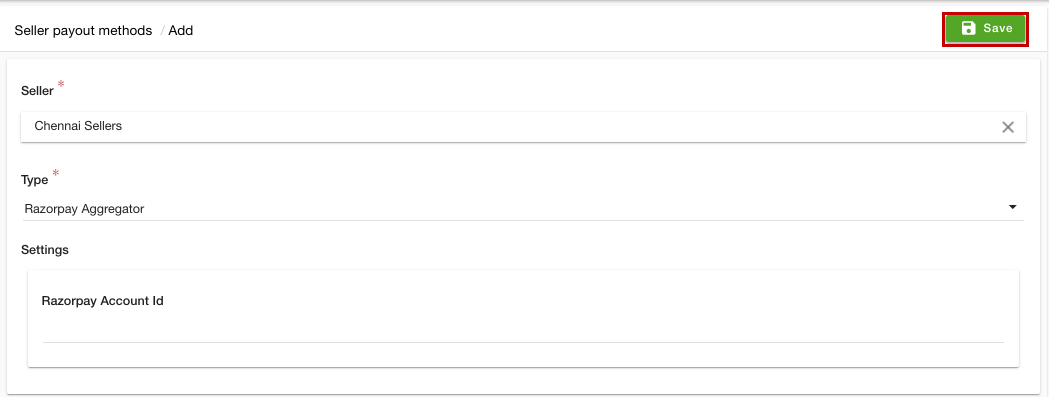
- In the Seller dropdown, select a seller to which the payout record you wish to assign.
- From the Type dropdown, select the payout method. Only those payout methods will be available for selection that have been chosen in the Sellers Settings section.
- In the Settings field, Mention the details of the payout as per the type selected.
- Paypal: In the case of Paypal, provide the Paypal Account email (secondary receiver's email).
- PayUmoney: If you have selected PayUmoney as the payment provider, you need to mention the merchant ID in the Payumoney Merchant Id field.
- Stripe Connect: In the case of Stripe Connect, enter the Stripe Connect Id of the secondary receivers'/sellers.
- Razor: When Razor is selected, mention the sellers' Razorpay Route Account Id under the Id section.
- Razorpay Aggregator: If you have selected the Razorpay Aggregator, mention the sellers' Razorpay Aggregatpr Account Id under the Id section.
- PayUbiz Aggregator: In the case of PayUbiz Aggregator, you need to provide the Payubiz Merchant Id of the seller.
Note: PayPal has stopped accepting new integration requests for Adaptive Payments.