- Email:
[email protected]
Phone:
+918010117117
StoreHippo Help Center
StoreHippo Help Center
- Home
- Mobile Apps
- Push Notifications
Push Notifications
Mr.Rajiv kumarPush notifications are the mobile alerts or message that pops up on a mobile device. App publishers can send them at any time and the users who have the app installed on their devices will receive them. Examples of push notifications,
Push Notifications don't get caught in spam filters and click-through rates are pretty high. They are used to drive actions, such as:
- Promoting products or offers to increase sales
- Improving customer experience
- Converting unknown app users to known customers
- Sending transactional receipts right away
- Driving users to other marketing channels, such as social networks.
You can send push notifications through Android apps as well as iOS apps.
Adding Push Notifications
You have built an app with the required details with the app installed in at least one device and an entry about that device is in the entity Mobile Users with a GCM ID on the record, follow these steps to send push notifications.
Go to Mobile Apps > Push Notifications in the StoreHippo Admin Panel.
Click on Add New button in the upper right corner. A form will open with the following fields: 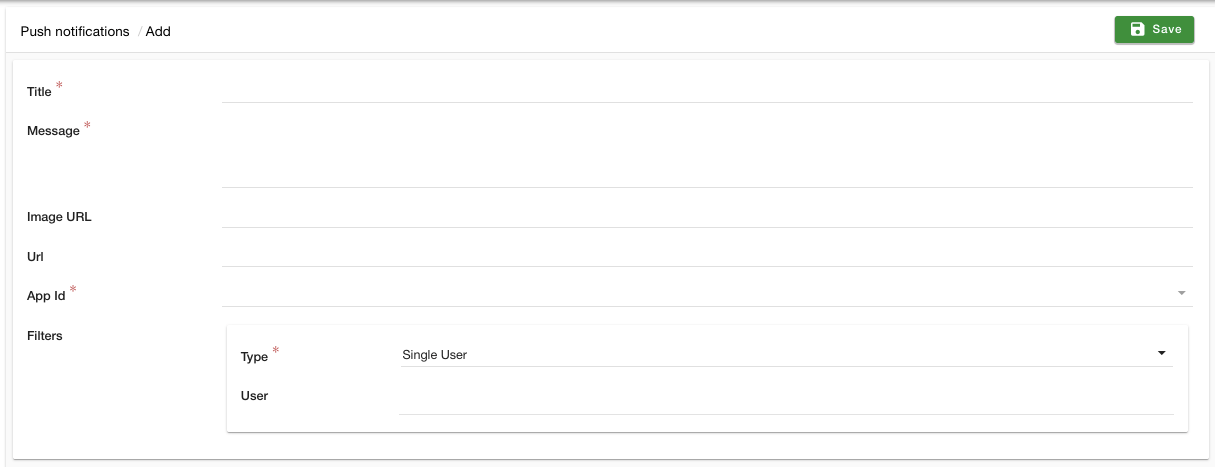
Title
Enter the title of the notification. This field is not visible on iOS phones and tablets.
Message
Enter the text for notification. This field is visible on Android as well as on the iOS platform.
Image URL
If you want to include an image in the notification that you are sending to your users, you ca add the URL in this field. You can upload the image in the files section and get the URL from there.

URL
Enter the URL on which the user is redirected when he clicks on the Notification. This is visible both on Android as well as IOS.
App ID
Choose the app on which the notifications are to be sent. Every app has a unique App ID.
Filters
Filters allow the admin to control the users who get the notification. Provide the Type and the corresponding Users here. There are various options available under the filters section:
- UUID: List of the UUID of the users to which the notifications would be sent.
- Single User: List of users to which the notifications would be sent. This field is used when the selected users are logged in the mobile app.
- Customer Group: Users belonging to the selected user groups will receive the notifications. This field is also used when the selected users are logged in the mobile app.
- All: All the users who have installed the app and have currently installed the app will receive the notification.
After filling in the details click on the Save button to save your message.
Sending Push Notifications
When you add a push notification, your message is shown in the list of Push messages.
To send the push notification to the users, click on the vertical ellipsis button and choose to Send from the drop-down as shown:

Your sent notifications are shown in Push History with all the essential details.



