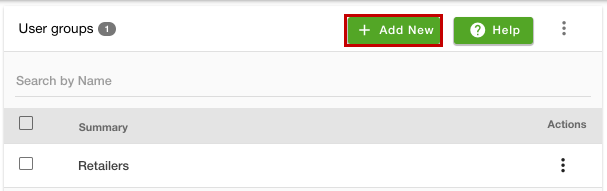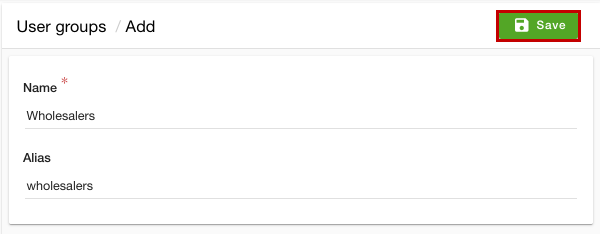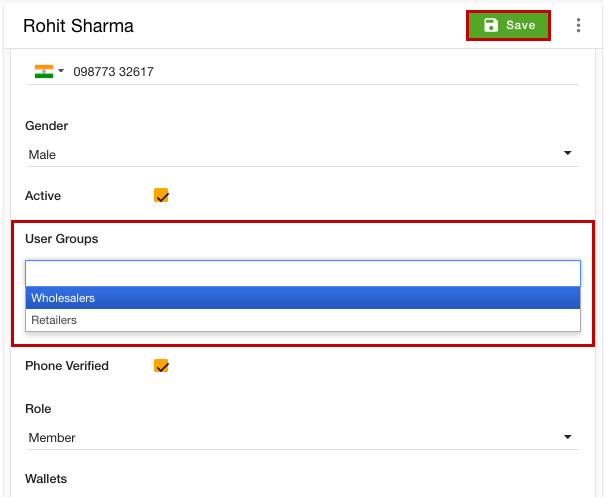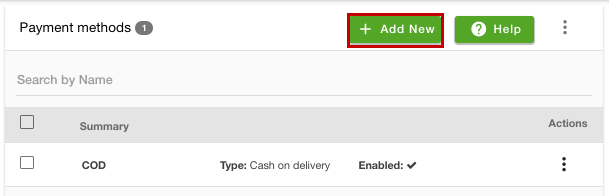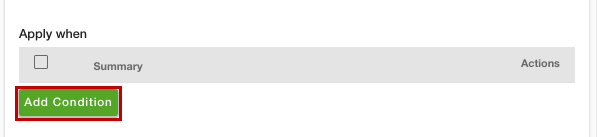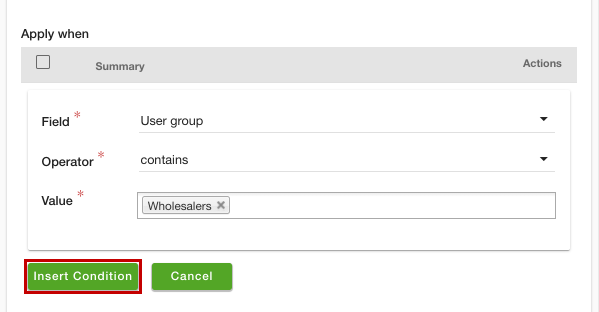- Email:
[email protected]
Phone:
+918010117117
StoreHippo Help Center
StoreHippo Help Center
- Home
- Setting up Payment Methods
- How to set different payment methods for different user groups?
How to set different payment methods for different user groups?
Mr.Rajiv kumarStoreHippo provides support for the user group based payment methods. This functionality allows you to set different payment methods for different user groups. Depending on the user group to which the user belongs, the payment method(s) will be displayed on the checkout page.
Scenario
You have two types of customers in your store, viz Retailers and Wholesalers. You want to give the option of online payments to your wholesale customers and COD payment options to your retail customers.
Steps
StoreHippo provides the support to set different payment methods for different user groups in its stores. You first need to create user groups, assign user groups to the users, and then you can proceed to set up the payment methods.
Creating user groups
To create the user groups, follow the steps mentioned below:
- Go to the Users > User groups section in the StoreHippo Admin Panel.
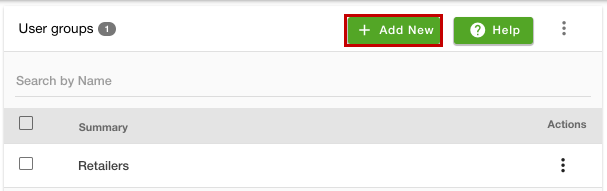
- Click the Add New button to create a new user group.
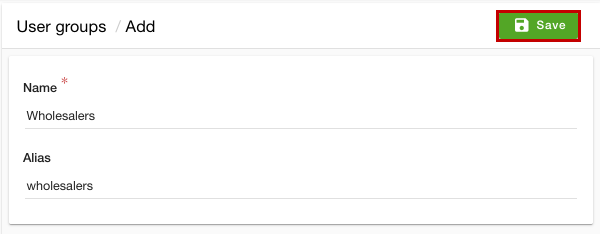
- Provide the name as Wholesalers and click the Save button.
Assigning User groups to the users
Once you have created the user groups, you need to assign the user groups to the users. To do so, follow the steps mentioned below:
- Go to the Users > Users section in the StoreHippo Admin Panel.
- Proceed to edit the existing user.
- Choose 'Wholesalers' from the drop-down in the User Group field.
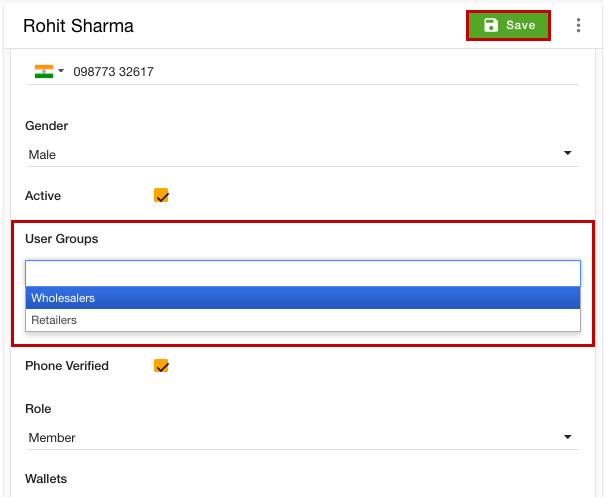
- From the User Groups dropdown, select the 'Wholesalers' option.
- Click the Save button to apply the changes.
Similarly, you can assign the user groups to the other users. You can also assign user groups while adding the users or importing bulk users.
Adding payment methods
After creating the user groups and assigning them to the users, proceed to set the user group based payment method. To do so, follow the steps mentioned below:
- Go to the Settings > Payment methods section in the StoreHippo Admin Panel.
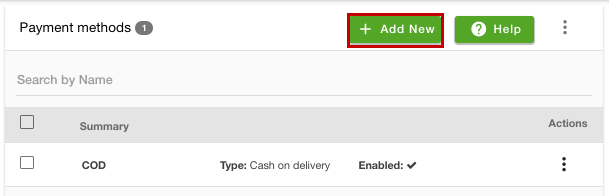
- Click the Add New button to add a new payment method.
- A form will open up with multiple fields.
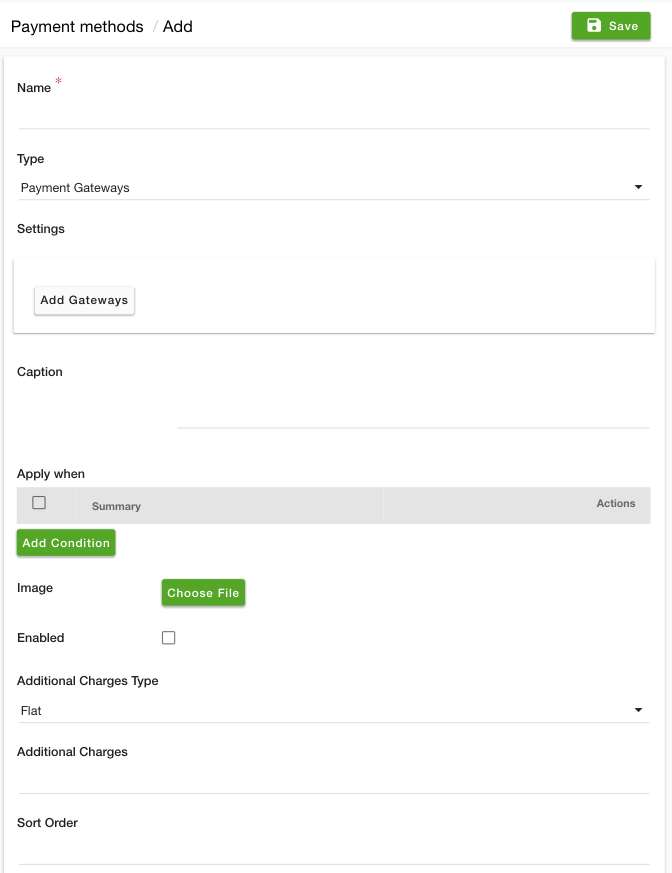
- Enter the name of the payment method in the Name field.
- Choose Payment Gateways as the type of payment method from the Type drop-down.
- Click the Add Gateways button and select the payment gateway.
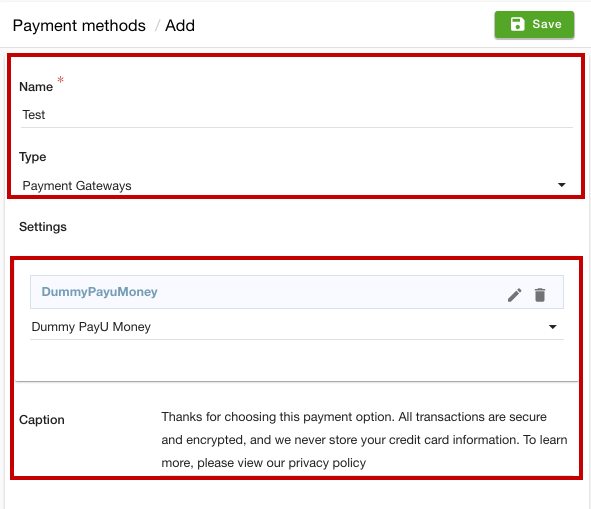
- In the Caption field, enter the caption description. This caption will be displayed on the checkout page.
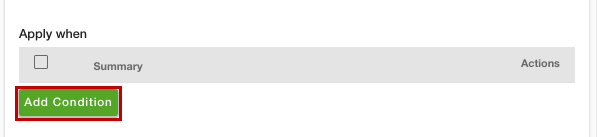
- Click the Add Condition button.
- Now, provide the conditions. Choose "User group" from the Field dropdown and "contains" in the Operator dropdown. From the Value dropdown, select the "Wholesalers". You can select multiple user groups.
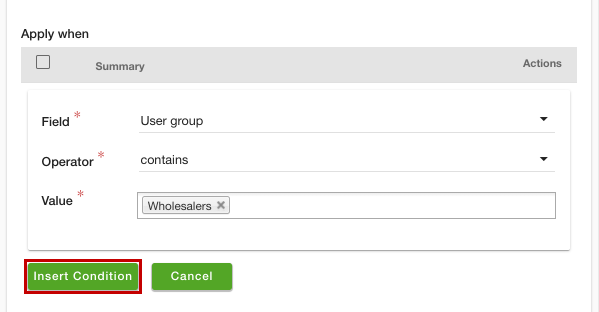
- After entering the condition, click the Insert Condition button.
- Select the Enable checkbox to activate the payment gateway on your store.
- You can provide the Additional Charges and Sort Order if needed.
- Click the Save button to set the payment method for the selected languages.
Now, the payment method will be set for the selected user group. Similarly, you can other payment methods for the different user groups.
Similar topics
- How to add different payment methods for different substores?
- How to add seller based payment methods?
- How to add order quantity based payment methods?
- How to set language based payment methods?
- How to set a payment method based on the order total?
- How to add country based payment methods?
- How to set order weight based payment method?
- How to set a city location based payment method?
- How to set ZIP code based payment method?
- How to add product category based payment methods?