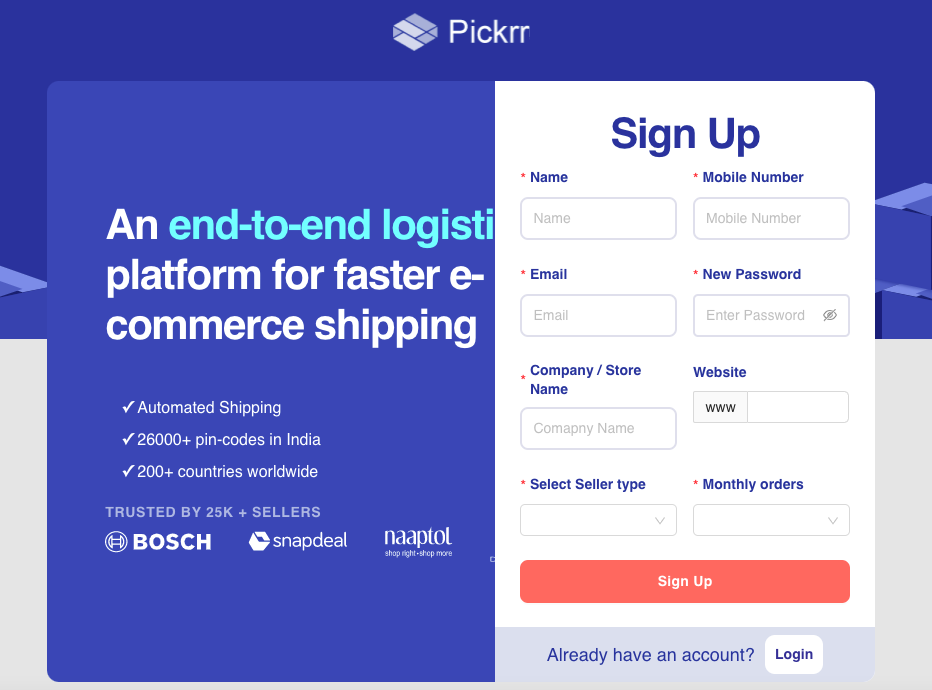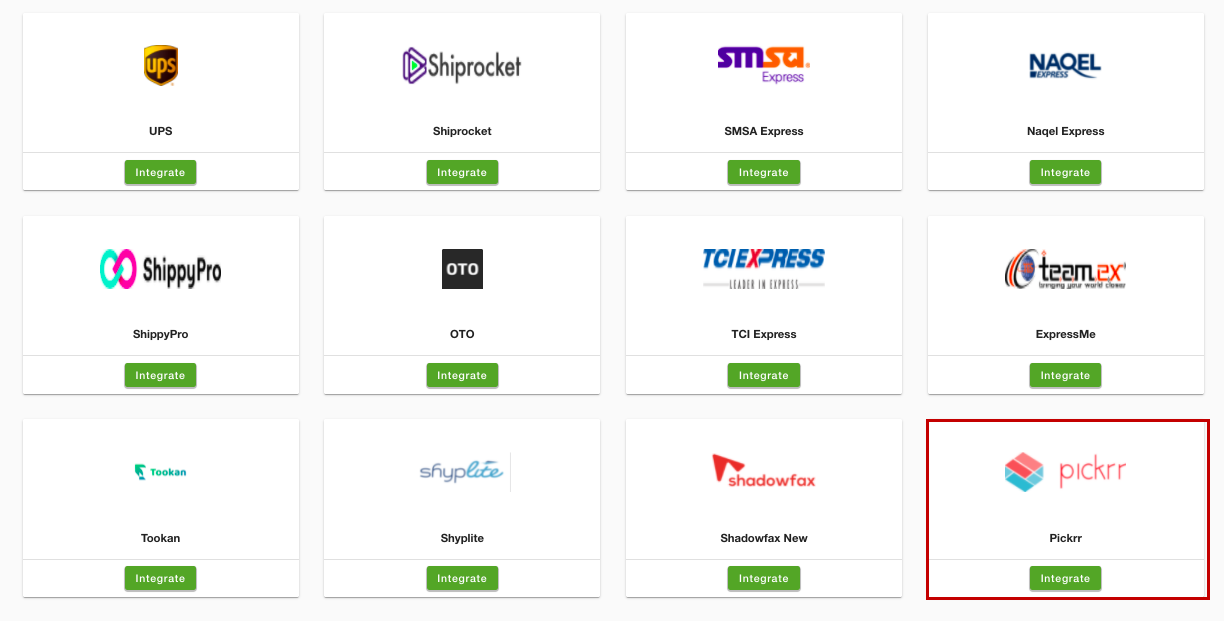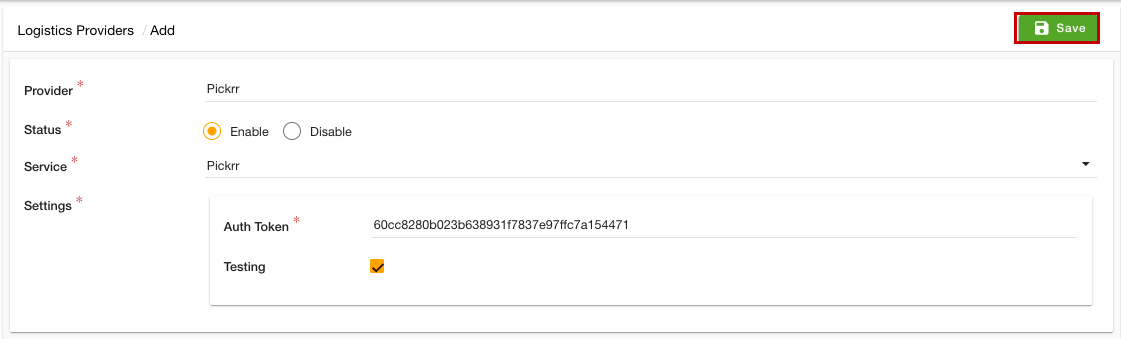Helpcenter
+918010117117
https://help.storehippo.com/s/573db3149f0d58741f0cc63b/ms.settings/5256837ccc4abf1d39000001/57614ef64256dc6851749879-480x480.png"
[email protected]
https://www.facebook.com/StoreHippohttps://twitter.com/StoreHippohttps://www.linkedin.com/company/hippoinnovations/https://plus.google.com/+Storehippo/posts
B4,309-10 Spaze iTech Park, Sector 49, Sohna Road,
122001
Gurgaon
India
Create a Trial Store
StoreHippo.com
Contact Us
-
Email:
[email protected]
Phone:
+918010117117
StoreHippo Help Center
StoreHippo Help Center
call to replace anchor tags contains '/admin' in href
2021-06-15T12:08:26.224Z
2022-04-06T12:10:41.513Z
- Home
- Supported Logistics Providers
- Set Pickrr as the logistics provider
Set Pickrr as the logistics provider
Mr.Rajiv kumarStoreHippo allows you to integrate Pickrr as the logistics provider in your store. However, to integrate Pickrr, you need to create the Pickrr account and get the keys first. Once you have done that, you can set Pickrr as the logistics provider through the StoreHippo Admin panel.
Creating Pickrr account
Follow the steps mentioned below to register on Pickrr:
- Go to the Pickrr and register yourself.
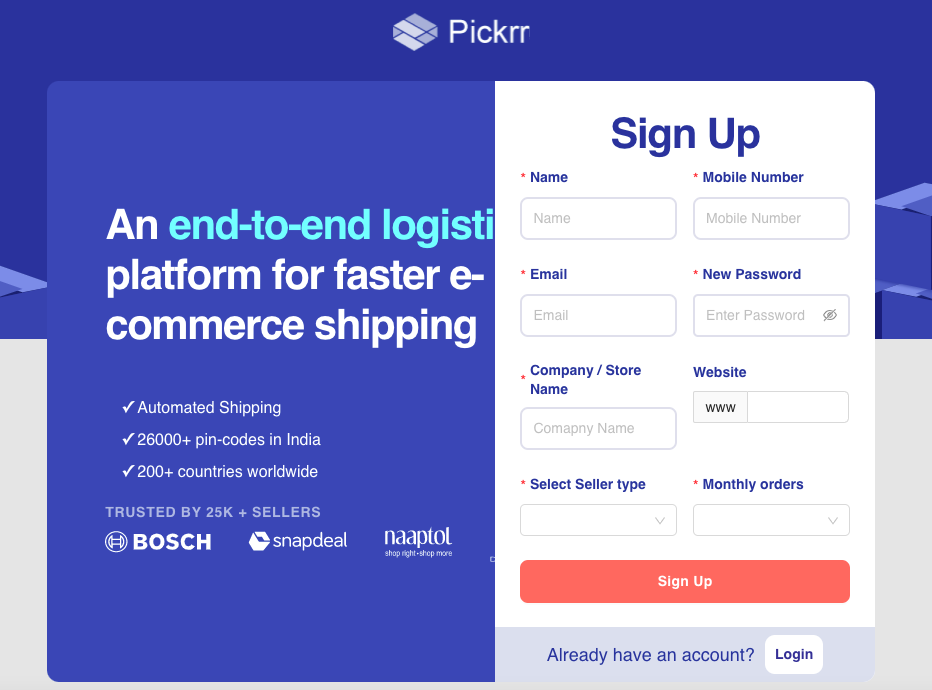
- Proceed to set up your Pickrr account.
Integrating Pickrr as the logistics provider
To set Pickrr as the logistics provider, follow the steps mentioned below:
- Go to the Settings section in the StoreHippo Admin Panel.
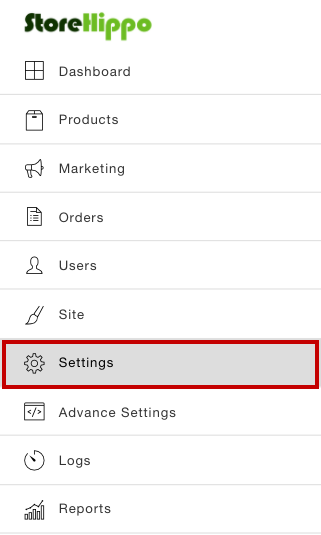
- Go to the Logistics Providers section by clicking the Logistics Providers option.
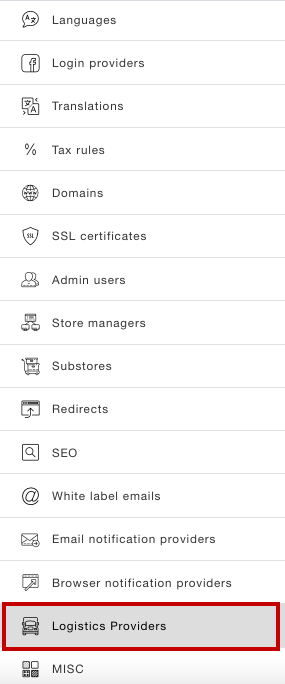
- Now, you will be on the Logistics Providers page. In the Available Providers section, all the available logistics providers will be displayed as shown in the image below.
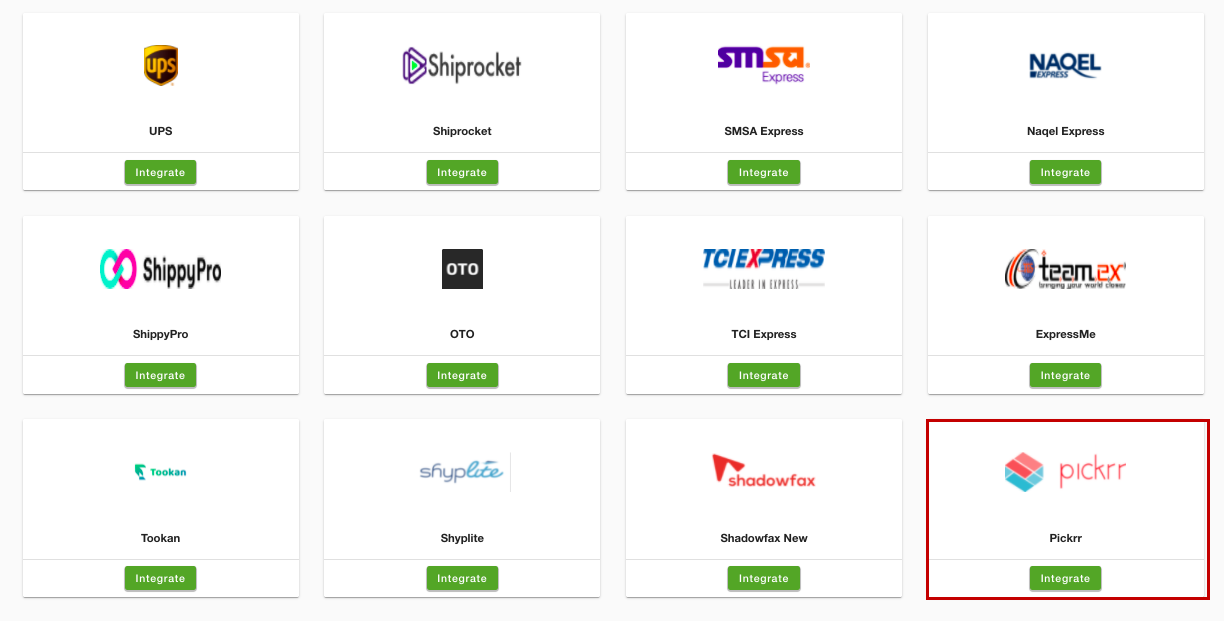
- Find the Pickrr logistics provider and click the Integrate button. A page will open up.
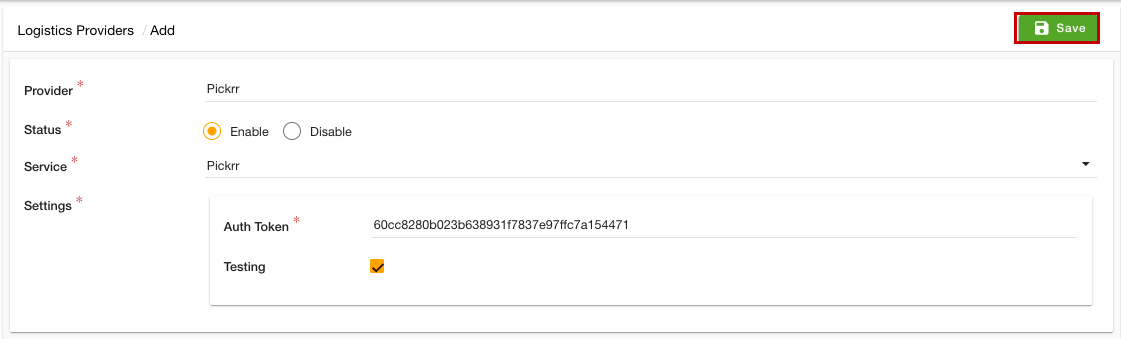
- Enter the following details:
- Provider: In this field, the name of the logistic provider will be auto-filled.
- Status: There will be two options - Enable and Disable. By default, Enable will be selected. You can choose the other option as per the status of the provider.
- Service: In this dropdown, the service provider name will be auto-selected.
- Auth Token: In this field, enter the auth token as provided by Pickrr to connect.
- Testing: Select this checkbox if it is testing integration.
- Click the Save button to apply the changes.
Now, the Pickrr will be integrated as the logistics provider in your store and will be shown in the Integrated Providers section.