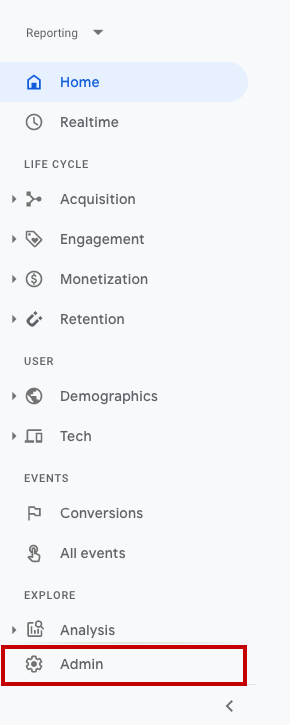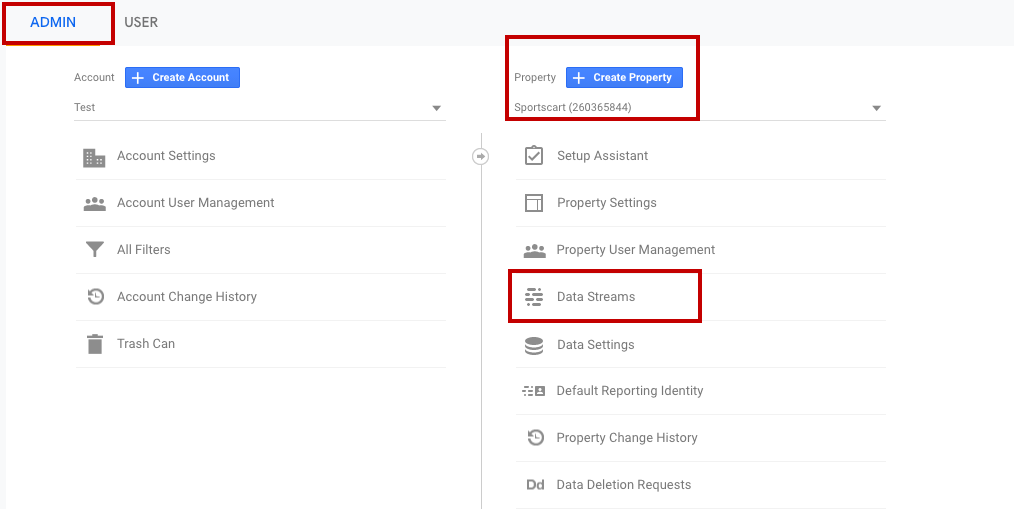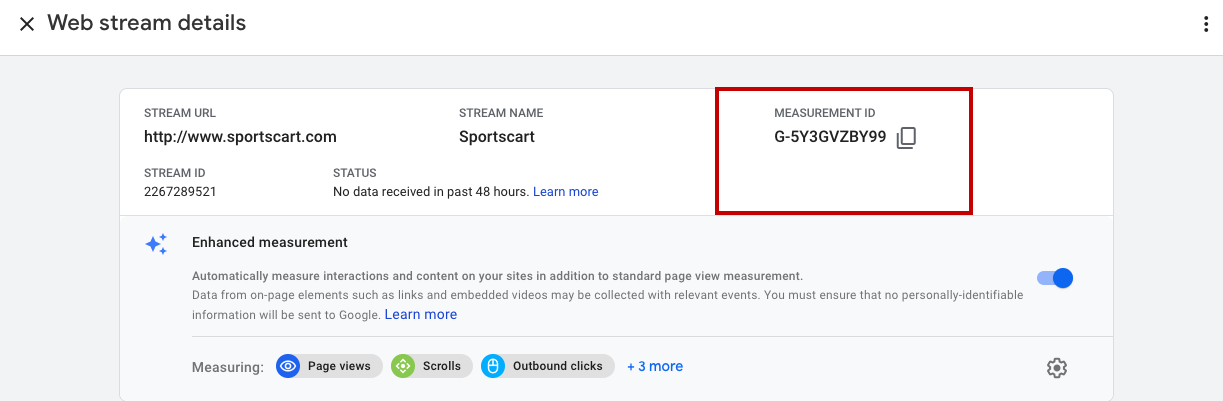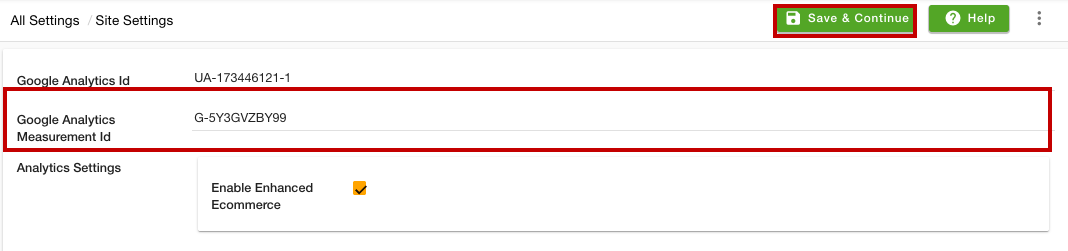Helpcenter +918010117117 https://help.storehippo.com/s/573db3149f0d58741f0cc63b/ms.settings/5256837ccc4abf1d39000001/57614ef64256dc6851749879-480x480.png" [email protected] https://www.facebook.com/StoreHippohttps://twitter.com/StoreHippohttps://www.linkedin.com/company/hippoinnovations/https://plus.google.com/+Storehippo/posts
B4,309-10 Spaze iTech Park, Sector 49, Sohna Road, 122001 Gurgaon India
Create a Trial Store StoreHippo.com Contact Us
- Email:
[email protected]
Phone:
+918010117117
StoreHippo Help Center
StoreHippo Help Center
call to replace anchor tags contains '/admin' in href2021-01-28T09:56:33.786Z 2021-10-26T09:13:27.350Z
- Home
- Google Analytics
- Configure Google analytics with Measurement ID
Configure Google analytics with Measurement ID
Mr.Rajiv kumarStoreHippo provides you various ways to configure Google Analytics with your site. Configuring Google Analytics helps you to keep track of user interaction and web traffic. You can configure Google Analytics on StoreHippo either using tracking ID or measurement ID. To configure the Google Analytics with measurement ID, you need to set up the setup Google Analytics 4. Follow the steps mentioned below to configure GA on your e-commerce site:
Getting the Measurement ID
To get the measurement ID, follow the steps mentioned below:
- Login to your Google Analytics account.
- Go to the Admin sectionofyourGA4 reporting view.
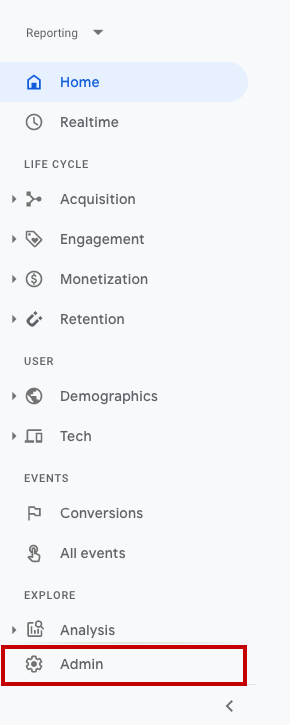
- In the Property column, select the property and click the Data Streams option.
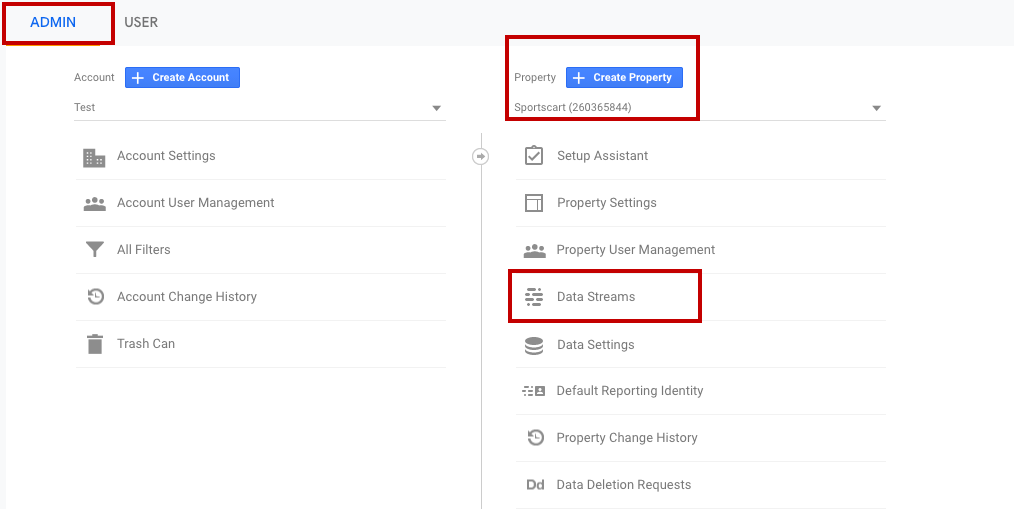
- Click on the Web tab.

- Click on your web data stream name.
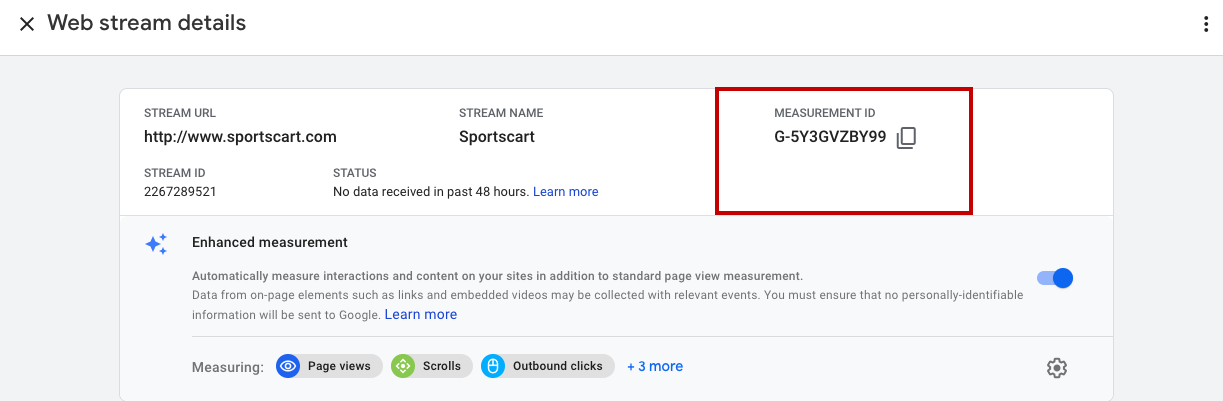
- Now, your measurement ID will be shown at the top-right hand as shown in the image above. Get the measurement ID.
Configuring GA4 on StoreHippo
Once you have got the measurement ID, you need to add it to your store. Follow these simple steps to configure GA4 on StoreHippo:
- Go to the Settings > Site Settings in StoreHippo Admin Panel.
- Mention your Measurement ID which you got from the previous step.
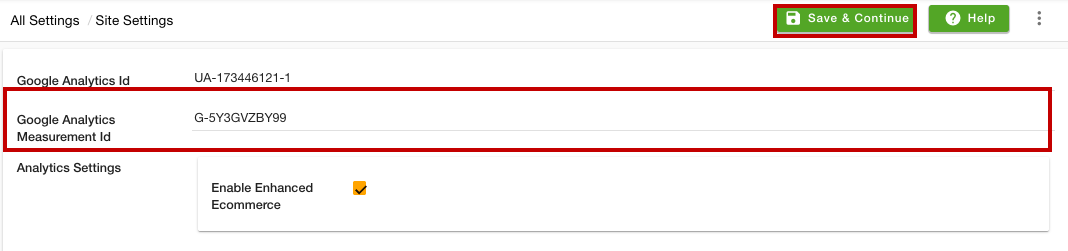
- Select the checkbox to enable Enhanced E-commerce
- Click the Save & Continue button to apply the changes.
The GA4 is now configured on your store and you can track the website usage, traffic, and user interactions.