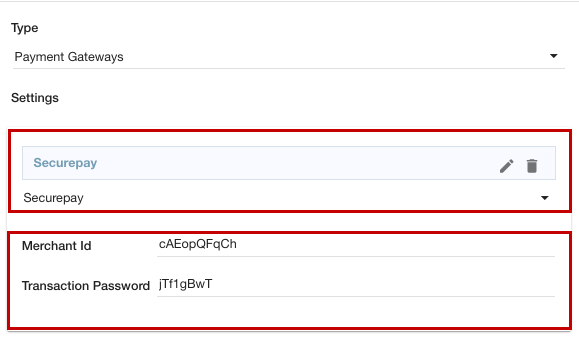Helpcenter
+918010117117
https://help.storehippo.com/s/573db3149f0d58741f0cc63b/ms.settings/5256837ccc4abf1d39000001/57614ef64256dc6851749879-480x480.png"
[email protected]
https://www.facebook.com/StoreHippohttps://twitter.com/StoreHippohttps://www.linkedin.com/company/hippoinnovations/https://plus.google.com/+Storehippo/posts
B4,309-10 Spaze iTech Park, Sector 49, Sohna Road,
122001
Gurgaon
India
Create a Trial Store
StoreHippo.com
Contact Us
-
Email:
[email protected]
Phone:
+918010117117
StoreHippo Help Center
StoreHippo Help Center
call to replace anchor tags contains '/admin' in href
2021-06-16T09:57:10.146Z
2022-11-30T12:33:41.354Z
- Home
- Supported Payment Gateways
- Setting SecurePay as the payment gateway
Setting SecurePay as the payment gateway
Mr.Rajiv kumarStoreHippo has integrated the API of the SecurePay payment gateway. You can add set SecurePay as the payment gateway in your store. SecurePay payment gateway provides a fast, simple, and secure way for making payments. To set up SecurePay as the payment method in your store, you need to create a SecurePay account, get the credentials, and then you can integrate it as the payment gateway in your store.
Creating SecurePay Account
First of all, you need to register on SecurePay as a merchant. 
Provide your details and create an account. After that, log in to your account to get the integration credentials.
Setting up the payment method
- Go to the Settings > Payment Methods section in your StoreHippo Admin Panel.
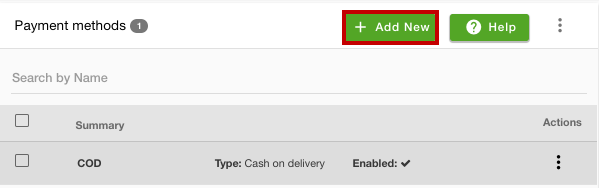
- Click the Add New button. This will open up a form.
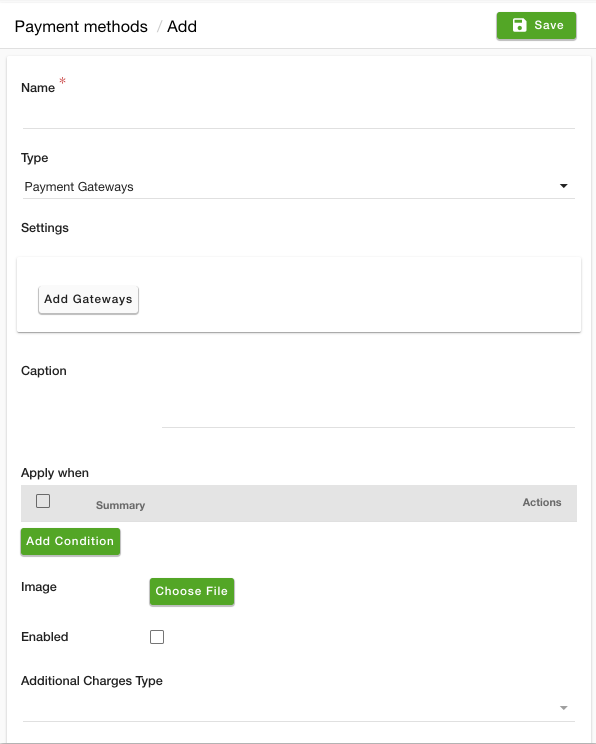
- Enter the name of the payment method in the Name field
- Select "Payment Gateways" from the Type dropdown.
- Click the Add Gateways button and select SecurePay from the dropdown.
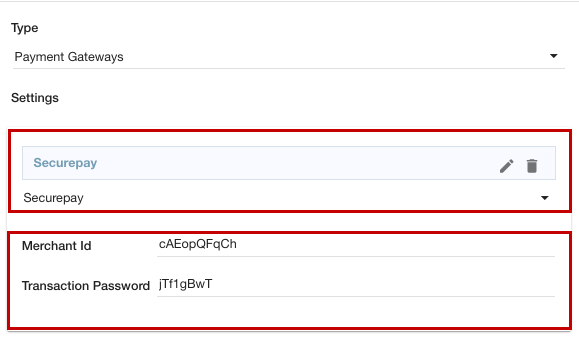
- Provide the following credentials in the account information form:
- Merchant Id - In this field, enter the Merchant id that you got from the SecurePay account. It is the unique identifier issued by SecurePay.
- Transaction Password: Enter the transaction password provided by SecurePay. This is a unique secret key used for secure transactions.
- Enter the caption for the payment method. This will be displayed on the checkout page.

- Provide the condition for the payment method if required.
- Upload the image for the payment method. The same image will be displayed on the checkout page.
- Select the Enable checkbox to enable the SecurePay payment gateway on your website.
- In the Additional Charges Type field, select the type of additional charge you want to apply when the SecurePay payment method is selected.
- In the Sort Order field, you can define the sort order of the payment method.
- Click the Save button to apply the changes.
Now, the SecurePay payment gateway will be added as the payment in your store.