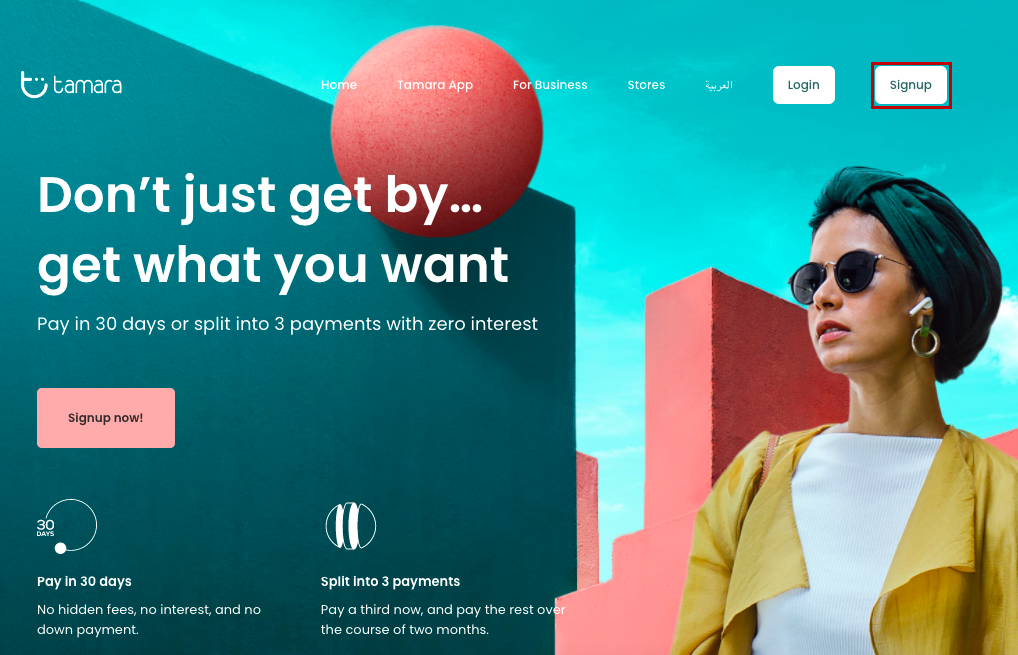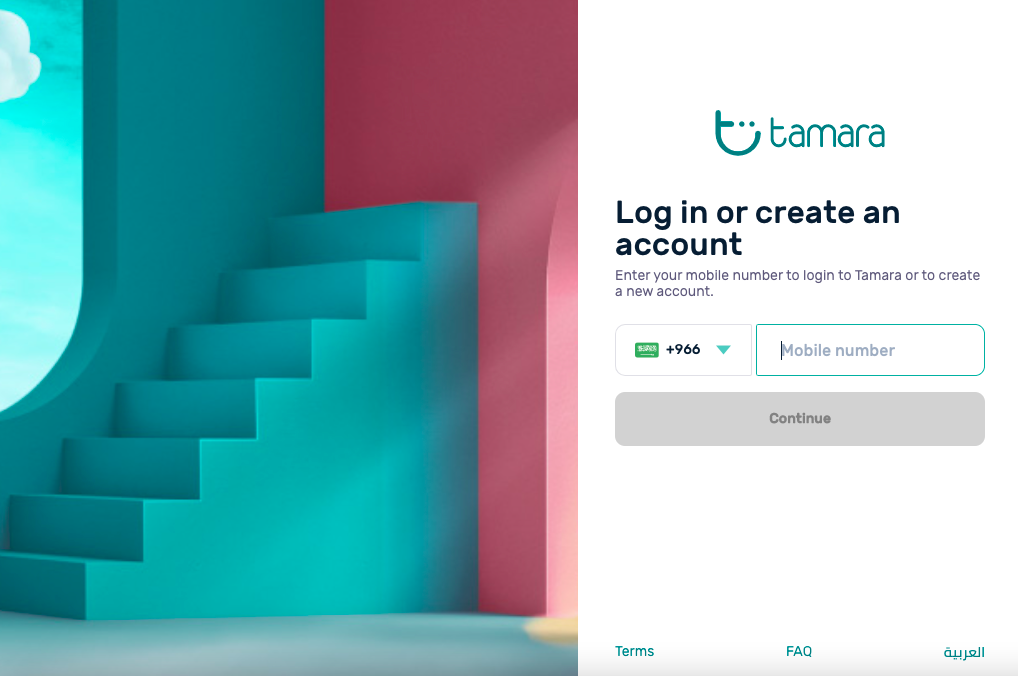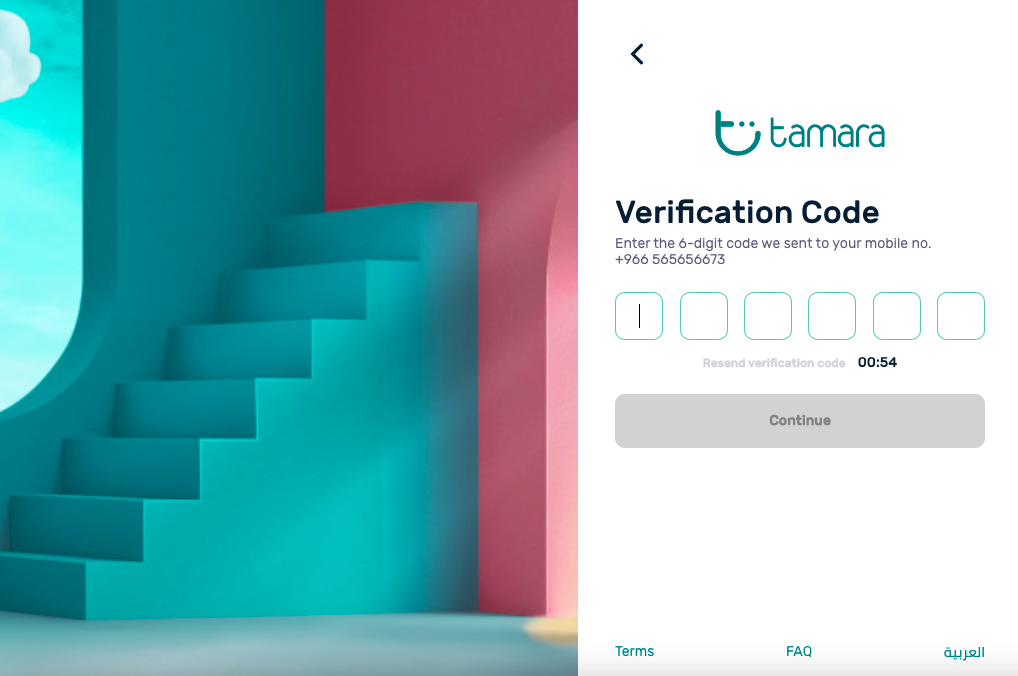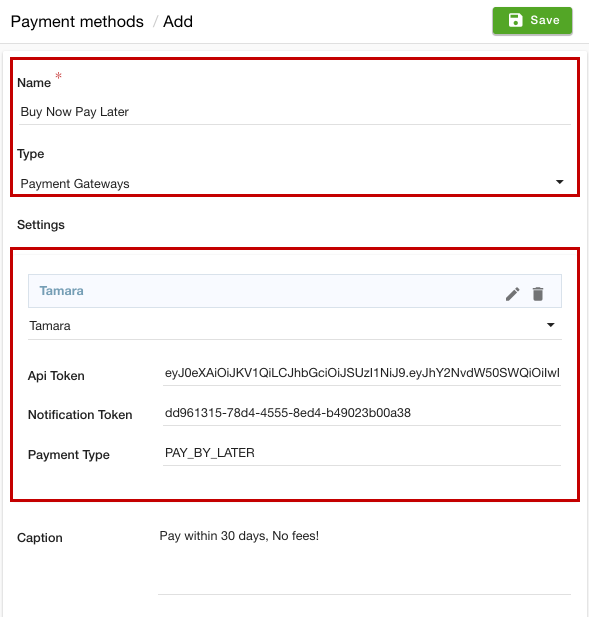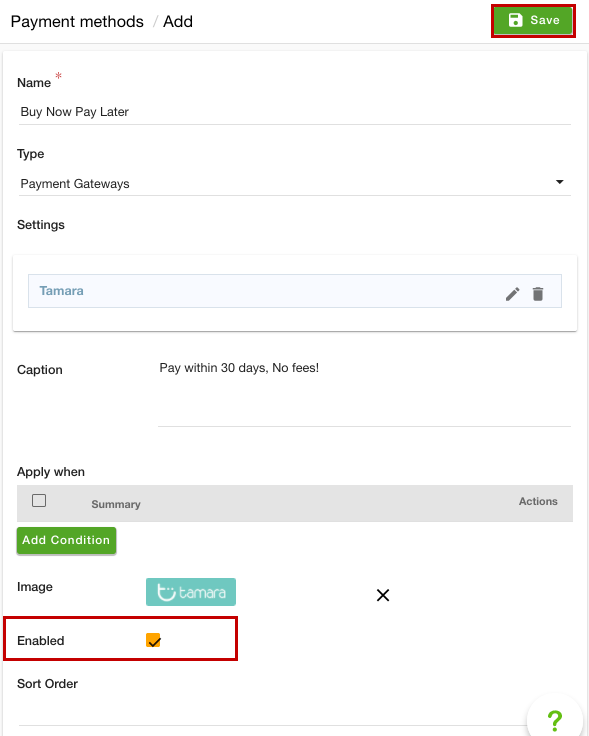- Email:
[email protected]
Phone:
+918010117117
StoreHippo Help Center
StoreHippo Help Center
- Home
- Setting up Payment Methods
- Setting Tamara as the payment gateway
Setting Tamara as the payment gateway
Mr.Rajiv kumarTamara is a Buy Now Pay Later service provider with global standards. Tamara increases your conversion rate, your customer’s average order value, and customer satisfaction with your store, helping you grow and expand your business with no hassle and no headache.
Advantages of Tamara
Tamara offers multiple payment options configurable for your business and customers’ needs:
- Pay Later: Enables your customers to pay within 30 days of purchase, with no interest and no hidden fees.
- Pay in Installments: Enables your customers to pay for their purchases over a different number of monthly installments with no interest, splitting their payments over a period of time.
- Pay Next Month: Enables your customers to combine all of their purchases throughout the month into a single bill to be paid in the next month.
Creating Tamara account
First of all, you need to set up the Tamara account. To create the Tamara account, follow the steps mentioned below:
- Go to Tamara and proceed to register as the merchant.
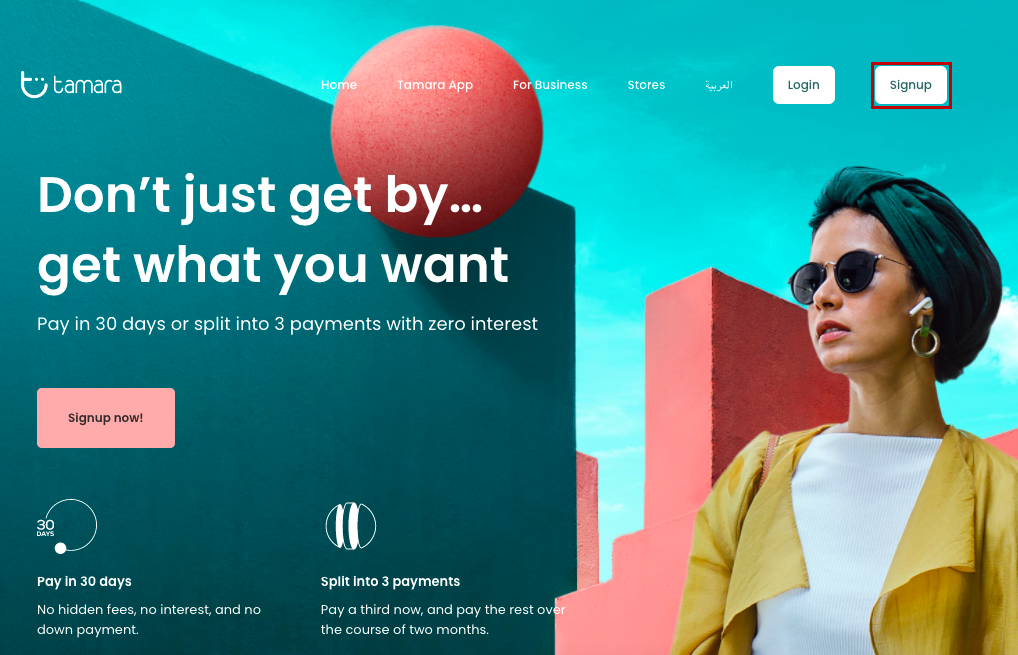
- Click on the Signup button. You will be redirected to the Tamara signup page.
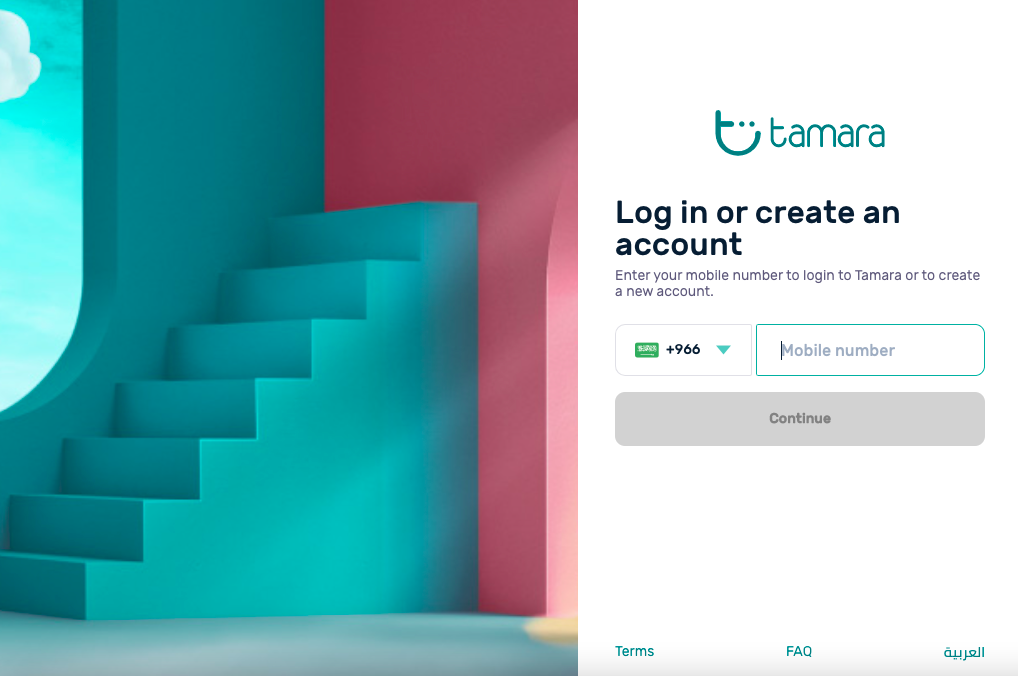
- Enter the mobile number and click the Continue button.
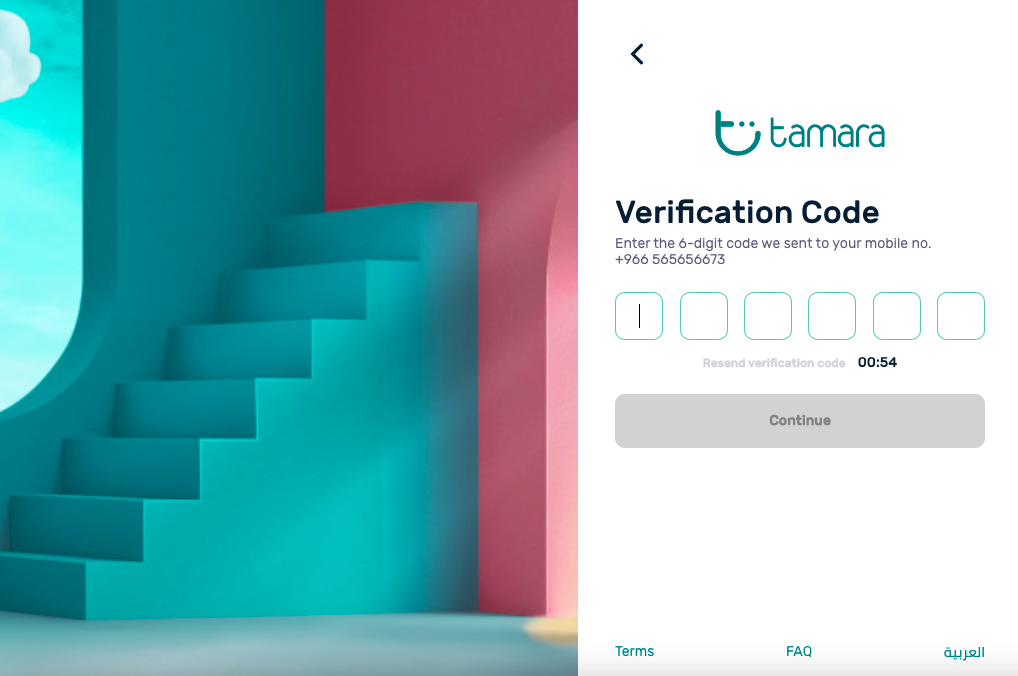
- Provide the OTP and click the Continue button.
- Complete your profile and proceed to sign up.
Once you have signed with Tamara, you will be provided with an API token and Notification token.
Setting up the payment method
After you have got the integration keys, you can proceed to set up Tamara as the payment method in your store. Follow the steps mentioned below to set Tamara as the payment method:
- Go to the Settings > Payment Methods section in the StoreHippo Admin Panel.
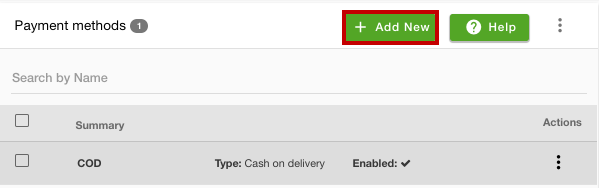
- Click the Add New button. This will open up a form.
- Enter the name of the payment method in the Name field.
- Select "Payment Gateways" from the Type dropdown.
- Click the Add Gateways button and select Tamara from the dropdown.
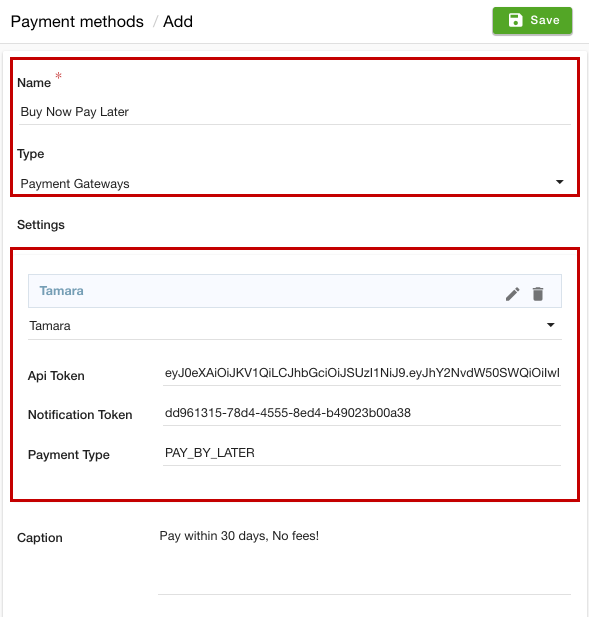
- When you sign up for a Tamara merchant account, you will be provided with an API token and Notification token. Provide the following credentials in the account information form:
- Api Token: In this field, enter the API token received from Tamara. StoreHippo authenticates with the Tamara API by providing the appropriate API token in the request Authorization header.
- Notification Token: Enter the notification token received in this field from Tamara. Tamara uses a Notification token to authenticate back when sending its notification data to our webhook URL. This token will be attached to the Authorization header.
- Payment Type: Enter the type of payment in this field. For example, if you are setting Tamara for pay later or pay in installment, you need to specify that.
- Enter the caption for the payment method. This will be displayed on the checkout page.
- Provide the condition for the payment method if required.
- Upload the image for the payment method. The same image will be displayed on the checkout page.
- Select the Enable checkbox. This will activate Tamara as the payment gateway on your website.
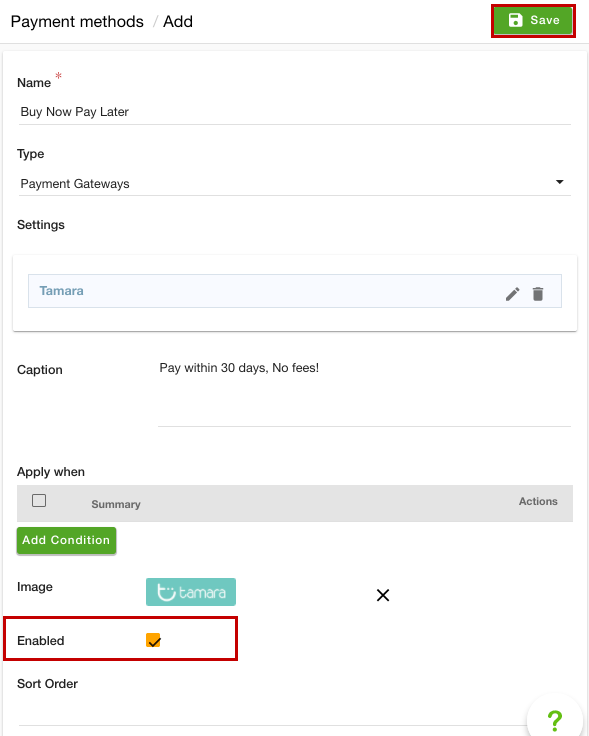
- In the Sort Order field, you can define the sort order of the payment method.
- Click the Save button to apply the changes.
Now, Tamara will be set as the payment gateway to your site.
Supported countries
Tamara is supported in the following merchant countries:
- Saudi Arabia
- United Arab Emirates
- Kuwait
- Qatar
- Bahrain
For customers, Tamara is available to all citizens and residents of the Kingdom of Saudi Arabia and the United Arab Emirates who are over 18 years old.