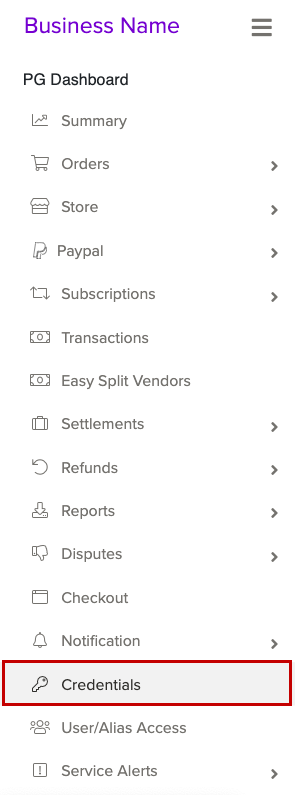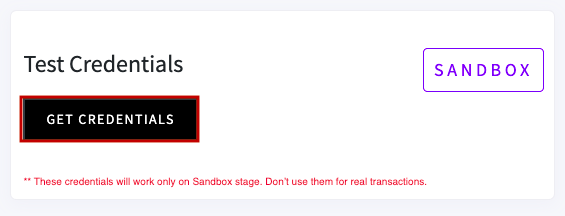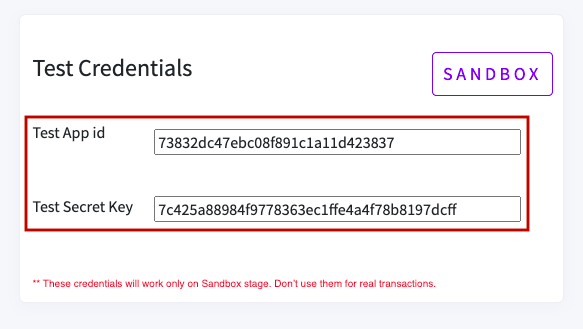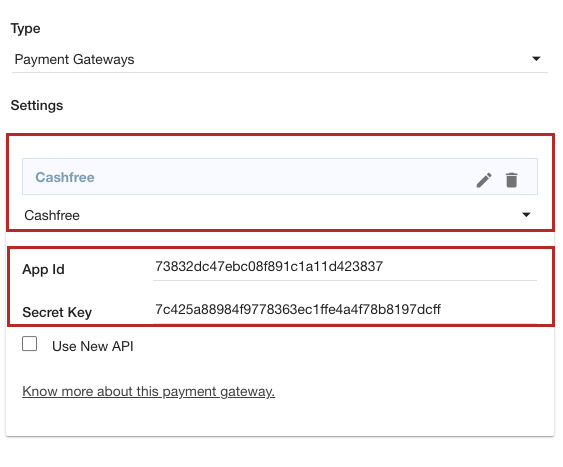- Email:
[email protected]
Phone:
+918010117117
StoreHippo Help Center
StoreHippo Help Center
- Home
- Supported Payment Gateways
- Setting Cashfree as the payment gateway
Setting Cashfree as the payment gateway
Mr.Rajiv kumarStoreHippo has integrated the API of the Cashfree payment gateway. You can add Cashfree as the payment gateway in your store. With Cashfree, you can seamlessly collect payment from your customers. It gives you the fastest way to collect payments and making payouts.
Setting up Cashfree as the payment gateway in your store is a two steps process, viz creating a Cashfree account and getting keys, and setting it as the payment method in your store.
Creating Cashfree account
To create a Cashfree account follow the steps mentioned below:
- Register on the Cashfree.
- If you already have an account, you can go to the Cashfree dashboard.
- In the left navigation panel, click the Credentials option.
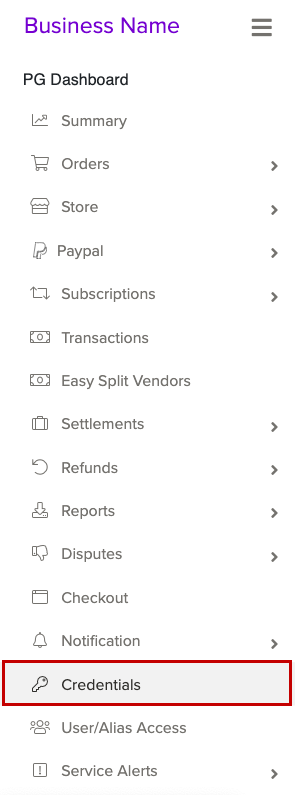
- Click the Get Credentials button to generate the test mode credentials.
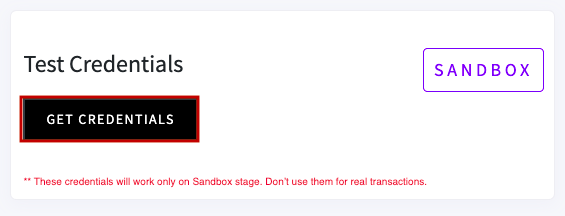
- To generate a key for Production mode, you must activate the account.
- Get the App id and Secret Key.
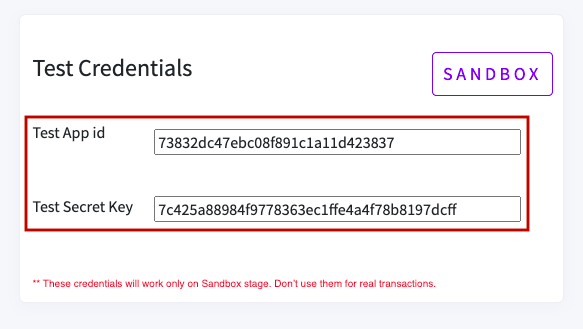
Note: You need to generate separate API Keys for the Production mode and no charges would be levied in case of Test mode.
Setting up the payment method
After you have got the API keys, you can proceed to set up Cashfree as the payment method in your store. Follow the below steps to set up Cashfree as payment methods:
- Log into your StoreHippo Admin Panel.
- Go to the Settings > Payment Methods section section.
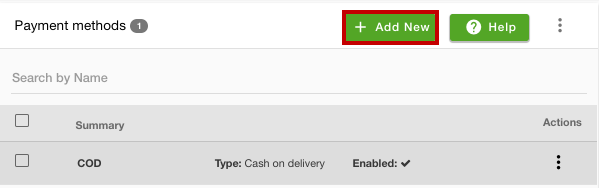
- Click the Add New button. This will open up a form.
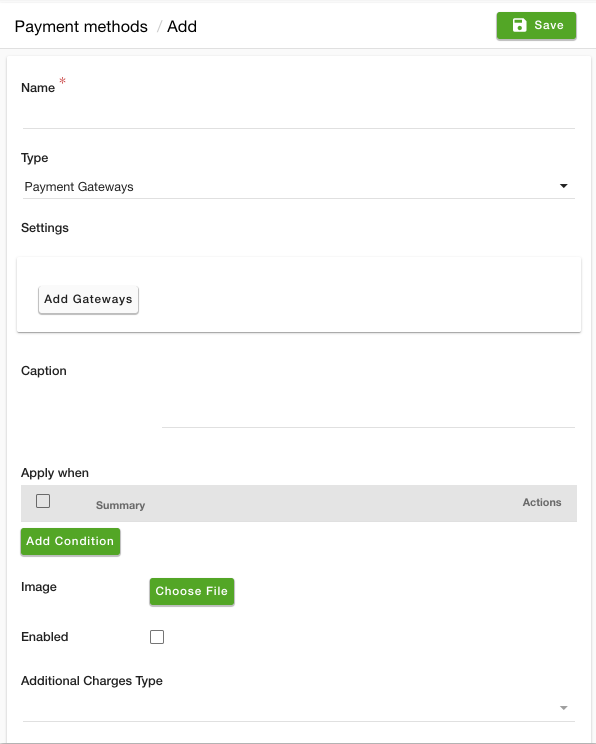
- Enter the name of the payment method in the Name field.
- Select "Payment Gateways" from the Type dropdown.
- Click the Add Gateways button and select Cashfree from the dropdown.
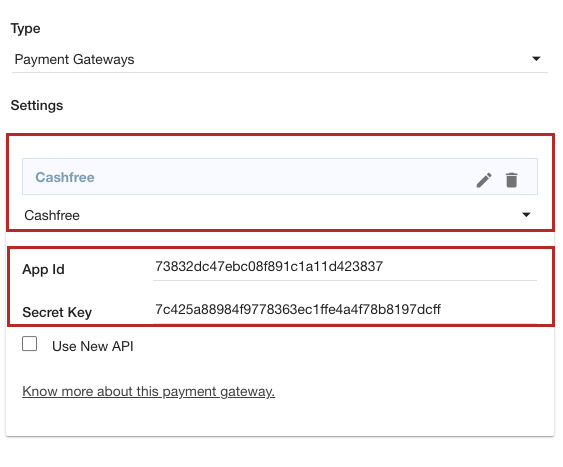
- Provide the following credentials in the account information form:
- App Id - In this field, enter the App id that you got from the Cashfree account. It is the unique identifier issued by Cashfree.
- Secret Key - Enter the secret key provided by Cashfree. This is a unique secret key used for secure encryption of every request.
- Enter the caption for the payment method. This will be displayed on the checkout page.

- Provide the condition for the payment method if required.
- Upload the image for the payment method. The same image will be displayed on the checkout page.
- Select the Enable checkbox to enable the Cahshfree payment gateway on your website.
- From the Additional Charges Type, select the type of additional charge that you want to apply when the Cashfree payment method is selected.
- In the Sort Order field, you can define the sort order of the payment method.
- Click the Save button to create the payment method with Cashfree payment gateway