- Email:
[email protected]
Phone:
+918010117117
StoreHippo Help Center
StoreHippo Help Center
- Home
- Supported Payment Gateways
- Setting up HDFC as the Payment Gateway
Setting up HDFC as the Payment Gateway
Mr.Rajiv kumarStoreHippo has integrated the API of HDFC payment gateway. Once the account with HDFC is created, you need to follow the steps mentioned below to add HDFC as the payment gateway in your store.
Login with the credentials in the HDFC.
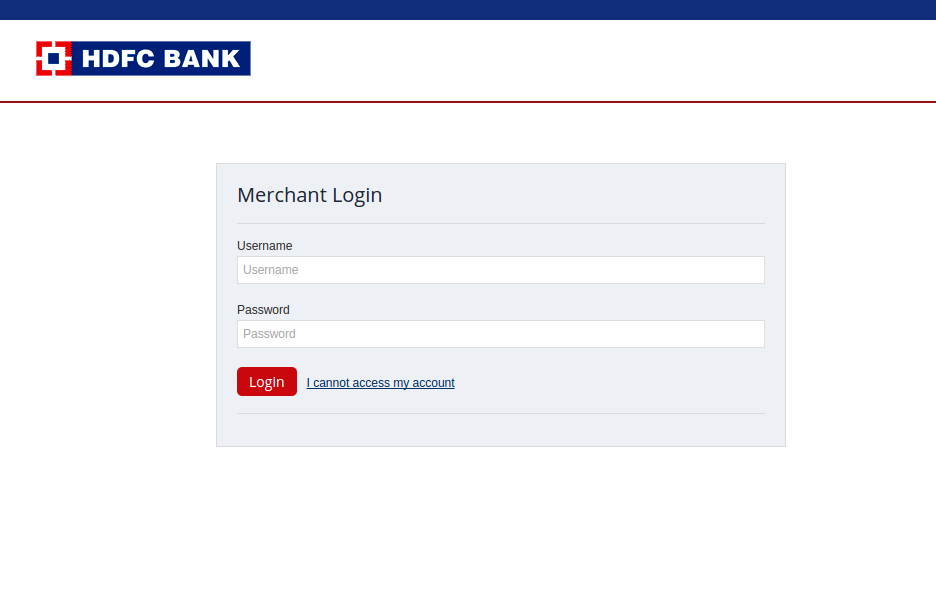
- Then choose the 'API Keys' section under the 'Settings' tab. There you'll find the API Keys - Merchant ID, Access Code, and Encryption Key.
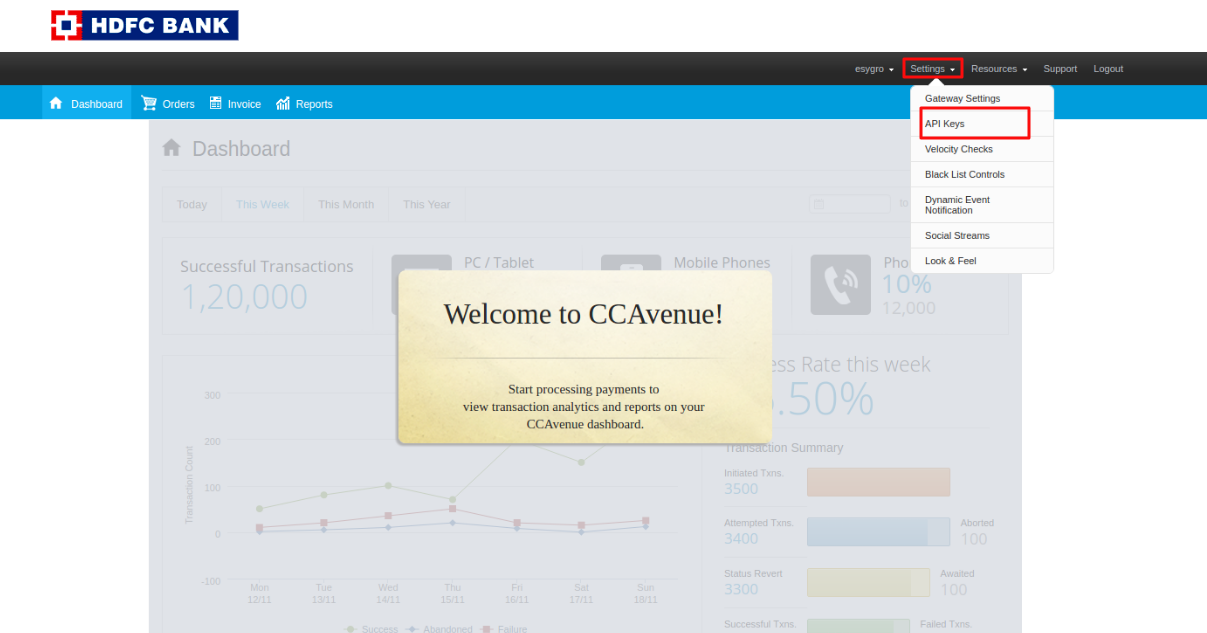 3. Copy and save these keys.
3. Copy and save these keys.
4. Go to Settings > Payment Methods section in StoreHippo Admin Panel to set up the Payment method as HDFC.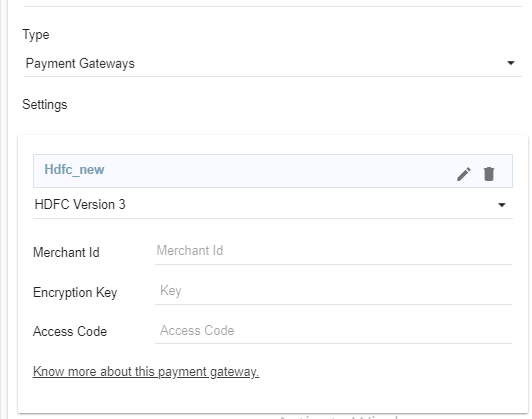
CCAvenue Authentication Failure
Sometimes, you may see CCAvenue authentication failure error due to security reason. The error will either appear as CCAvenue 10002 Authentication Failure or CCAvenue 10001 Inavlid Request.
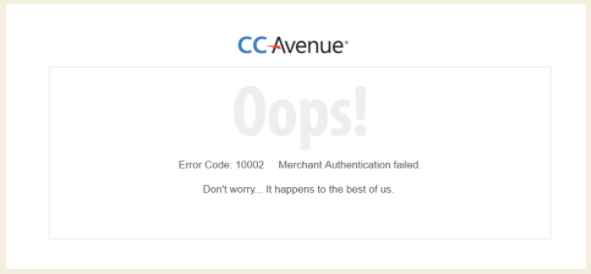
The error may be due to the one of the following reasons:
- Wrong/invalid merchant ID
- Wrong/invalid Working Key
- Wrong/invalid access Key
- URL of the registered website
To resolve this issue, first verify the keys (Merchant ID, Encryption Key, and Access Code) that you are using. If all the crdentials are correct, then you need to get your domains registered.
Configure IP addresses
Once you have set the HDFC as your payment provider, you need to get your IP configured. To get the IP addresses configured, you need to send the mail to [email protected]. The format shown below regarding whitelist the outgoing server IP for server to server call.
Hi Team,
Merchant ID: 86209
registered url: https://www.sportscart.storehippo.com
Access Code: AVBO63CL26BW62OBWB
I need to whitelist these IP's mentioned below:
34.93.61.163
34.93.223.200
35.200.199.91
52.172.215.202
52.172.199.191
20.204.21.29
20.204.75.154
After the required IP's have been registered/whitelisted, the CCAvenue will be configured and you the HDFC integration will fucntion properly
Information for custom gateway integration
You may need some specific information for custom gateway integration. This is required for the registration with HDFC payment gateway.
- Server Pages / Framework & Version - NodeJS - 10.19.0
- App/Web Server - Ngnix (Web server)
- PORT SUPPORTED (In FSS 80 & 443 are mandatary) - Yes
- TLS version - 1.2
- Operating system & Bit - Linux 64 Bit
- SSL (YES/NO ) if Yes confirm the service provider name - Yes (let's encrypt)



