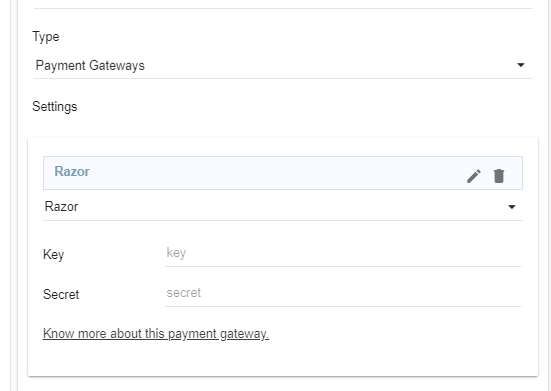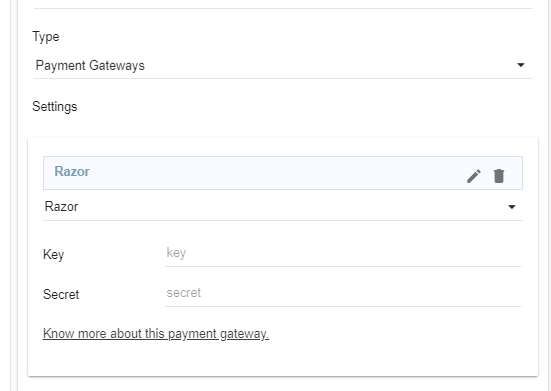Helpcenter +918010117117 https://help.storehippo.com/s/573db3149f0d58741f0cc63b/ms.settings/5256837ccc4abf1d39000001/57614ef64256dc6851749879-480x480.png" [email protected] https://www.facebook.com/StoreHippohttps://twitter.com/StoreHippohttps://www.linkedin.com/company/hippoinnovations/https://plus.google.com/+Storehippo/posts
B4,309-10 Spaze iTech Park, Sector 49, Sohna Road, 122001 Gurgaon India
Create a Trial Store StoreHippo.com Contact Us
- Email:
[email protected]
Phone:
+918010117117
StoreHippo Help Center
StoreHippo Help Center
call to replace anchor tags contains '/admin' in href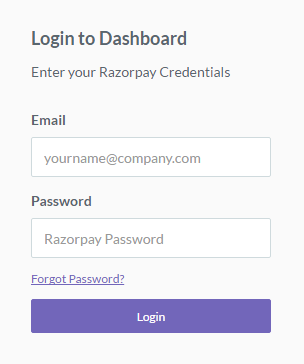
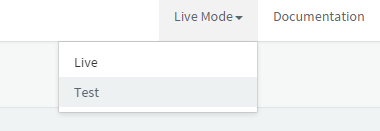
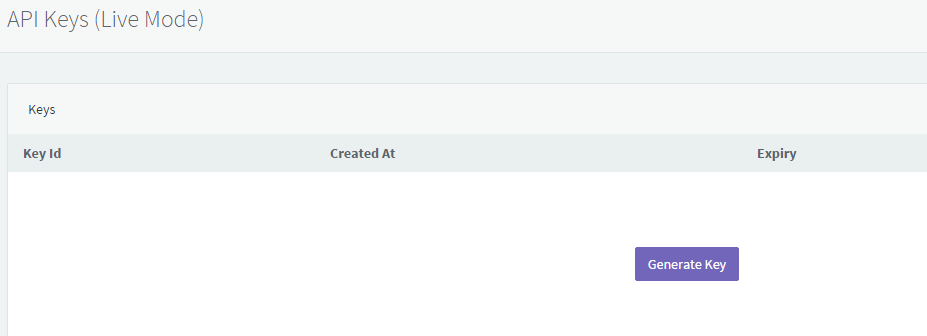
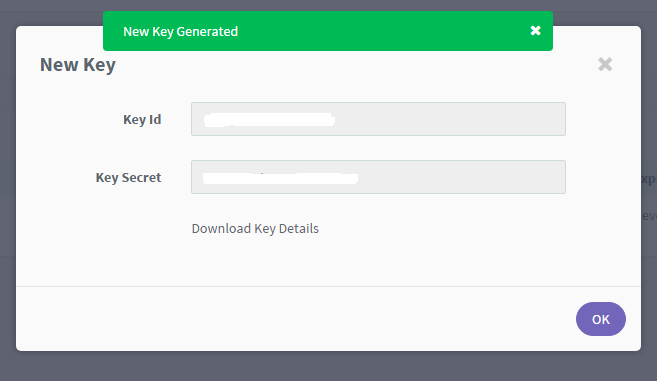 2017-05-02T10:09:01.897Z 2019-03-28T11:46:23.804Z
2017-05-02T10:09:01.897Z 2019-03-28T11:46:23.804Z
- Home
- Supported Payment Gateways
- Setting up RazorPay as the Payment Gateway
Setting up RazorPay as the Payment Gateway
Mr.Rajiv kumarStoreHippo has integrated the API of RazorPay payment gateway. Once the account with RazorPay is created, you need to follow the steps mentioned below to add RazorPay as the payment gateway in your store.
Login with the credentials in the RazorPay.
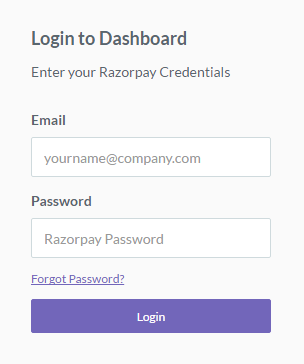
- Then choose the Live Mode from the drop-down on the top-right side of the dashboard.
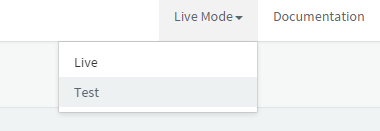
- Now generate the keys for the Live Mode.
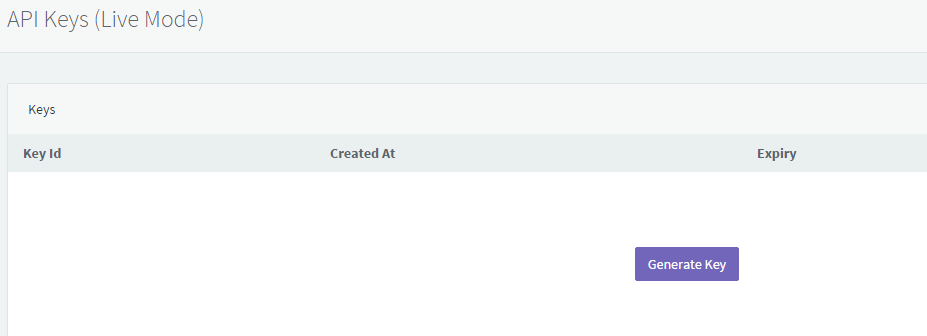
- Copy and save the Key Id and Key Secret.
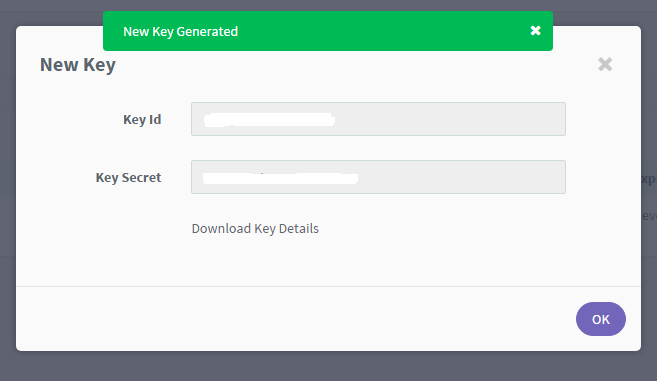
- Go to Settings > Payment Methods section in StoreHippo Admin Panel to set up the Payment method as RazorPay into your StoreHippo dashboard.