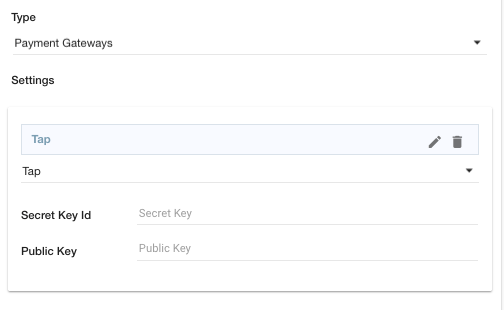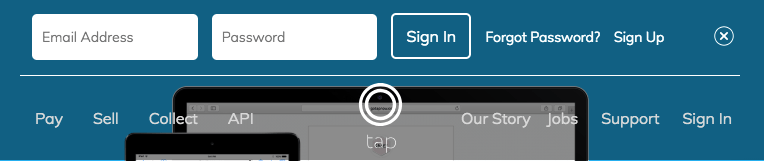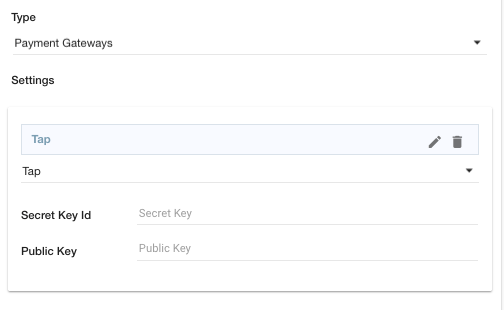Helpcenter +918010117117 https://help.storehippo.com/s/573db3149f0d58741f0cc63b/ms.settings/5256837ccc4abf1d39000001/57614ef64256dc6851749879-480x480.png" [email protected] https://www.facebook.com/StoreHippohttps://twitter.com/StoreHippohttps://www.linkedin.com/company/hippoinnovations/https://plus.google.com/+Storehippo/posts
B4,309-10 Spaze iTech Park, Sector 49, Sohna Road, 122001 Gurgaon India
Create a Trial Store StoreHippo.com Contact Us
- Email:
[email protected]
Phone:
+918010117117
StoreHippo Help Center
StoreHippo Help Center
call to replace anchor tags contains '/admin' in href2018-09-28T05:20:29.045Z 2019-03-28T11:46:23.641Z
- Home
- Supported Payment Gateways
- Setting up Tap as the Payment Gateway
Setting up Tap as the Payment Gateway
Mr.Rajiv kumarStoreHippo has integrated the API of Tap payment gateway. Once the account with Tap is created, you need to follow the steps mentioned below to add Tap as the payment gateway in your store.
- Login to your Tap account.
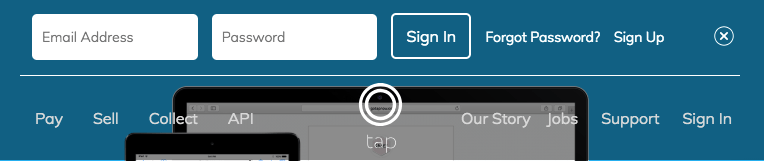
- Contact the Tap support to get the Secret key id and public key.
- Go to Settings > Payment Methods section in StoreHippo Admin Panel to set up the Payment method Tap as your payment gateway provider. Provide theSecret key id and public key in the settings.