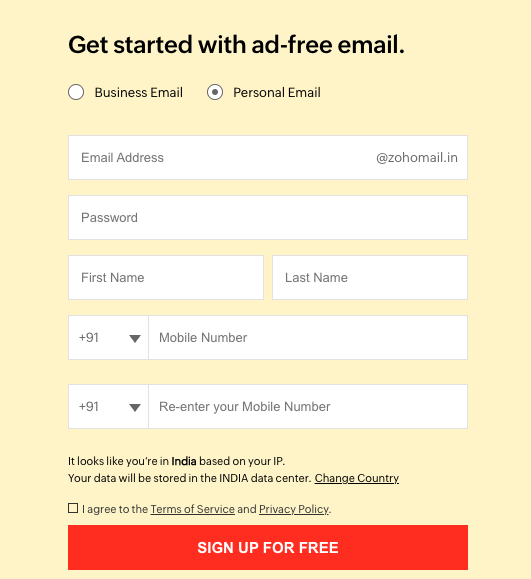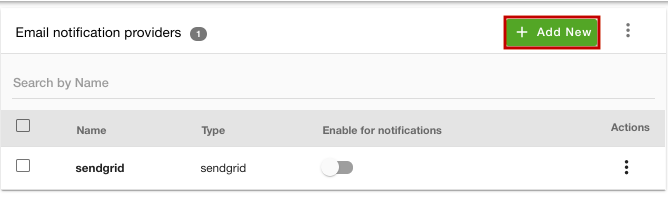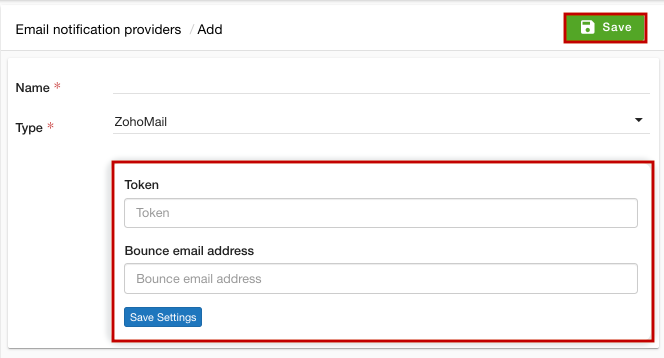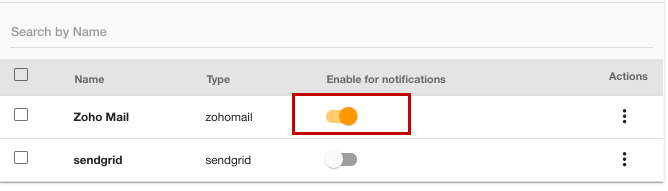- Email:
[email protected]
Phone:
+918010117117
StoreHippo Help Center
StoreHippo Help Center
- Home
- Email providers
- Setting up Zoho Mail as the email provider
Setting up Zoho Mail as the email provider
Mr.Rajiv kumarStoreHippo has integrated the API of Zoho Mail. You can add Zoho Mail as the email provider in your store. With Zoho Mail, you can seamlessly manage your business communication. It gives you a secure, encrypted, and privacy-guaranteed email service.
Setting up Zoho Mail as the email provider in your store is a two steps process, viz getting keys and adding Zoho mail as the email provider in your store.
Getting Tokens
To get a Zoho token, you need to create a Zoho Mail account.
- Register on the Zoho Mail.
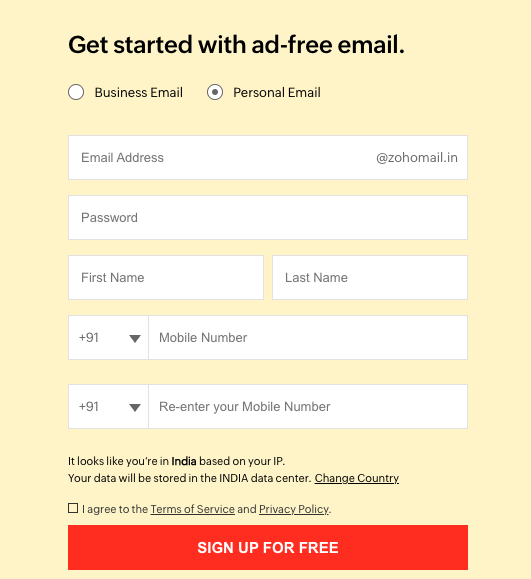
- If you already have an account, you can proceed to get the Token key and Bounce email address.
Adding Zoho Mail as the email provider
To set up the Zoho Mail as the email provider of your store, follow the steps mentioned below:
- Go to the Settings > Email Providers section in the StoreHippo Admin Panel.
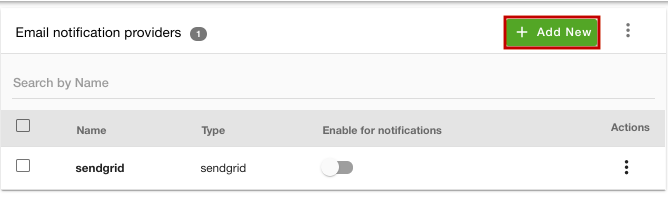
- Click the Add New button. A form will open up with multiple fields.
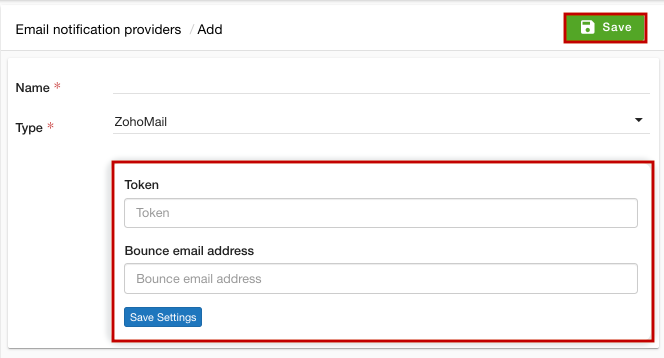
- In the Name field, enter the provider name.
- From the Type dropdown, select the "ZohoMail" option.
- Enter the token ID that you have got from the Zoho Mail account in the Token field.
- In the Bounce email address field, that you have entered in your Zoho account. The bounce mails will be delivered to this email address only. Click the Save Settings button to save the settings.
- Click the Save button to apply the changes.
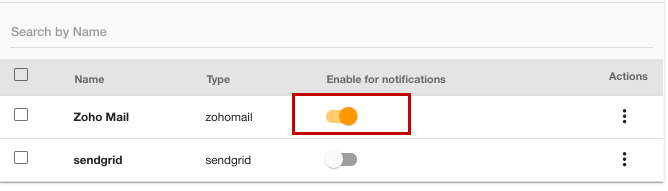
Now, you need to activate the email provider after adding it. Click on the ellipsis button and choose Activate from the dropdown to activate the email provider in your store or turn on the click the toggle button.
Whitelist email
Whitelisting (White labeling) an email is the last step. It is required because the store admin can only use verified email-Ids to send email notifications to customers in order to avoid mail spamming and misuse. These records will be listed in the dropdown while creating email notifications in the notification section.
The admin can white label the emails in the Settings > White label emails section of your admin panel.