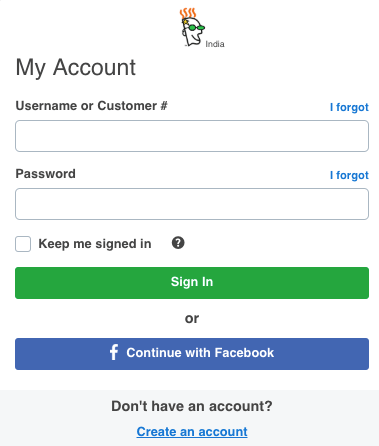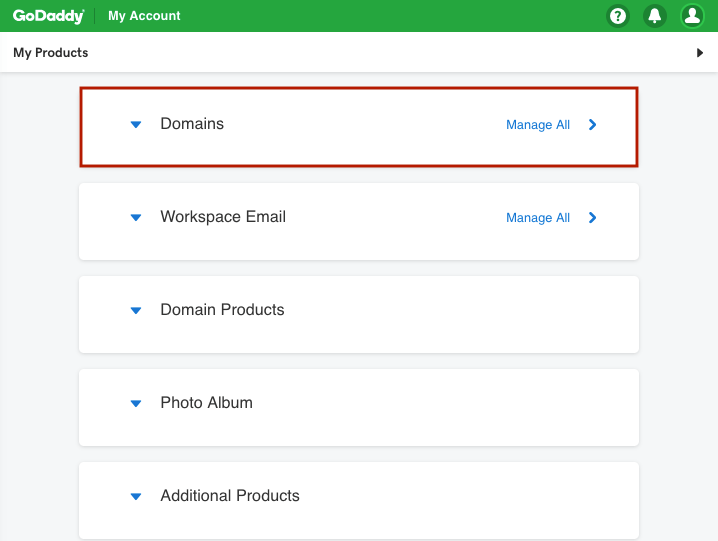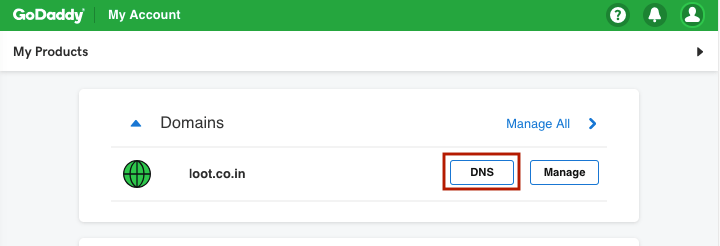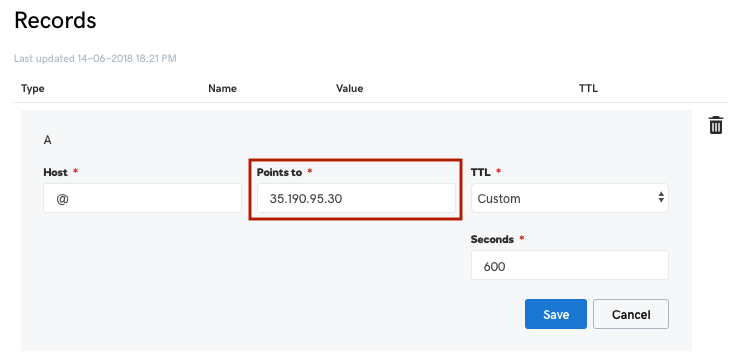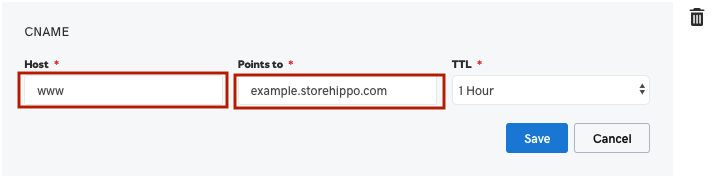Helpcenter +918010117117 https://help.storehippo.com/s/573db3149f0d58741f0cc63b/ms.settings/5256837ccc4abf1d39000001/57614ef64256dc6851749879-480x480.png" [email protected] https://www.facebook.com/StoreHippohttps://twitter.com/StoreHippohttps://www.linkedin.com/company/hippoinnovations/https://plus.google.com/+Storehippo/posts
B4,309-10 Spaze iTech Park, Sector 49, Sohna Road, 122001 Gurgaon India
Create a Trial Store StoreHippo.com Contact Us
- Email:
[email protected]
Phone:
+918010117117
StoreHippo Help Center
StoreHippo Help Center
call to replace anchor tags contains '/admin' in href2016-09-01T05:41:11.849Z 2019-02-01T10:15:08.389Z
- Home
- Setting up domain
- Setup Domain in GoDaddy
Setup Domain in GoDaddy
Mr.Rajiv kumarIf your domain is registered with GoDaddy then follow these instructions to point your domain to StoreHippo:
Log into your GoDaddy Account.
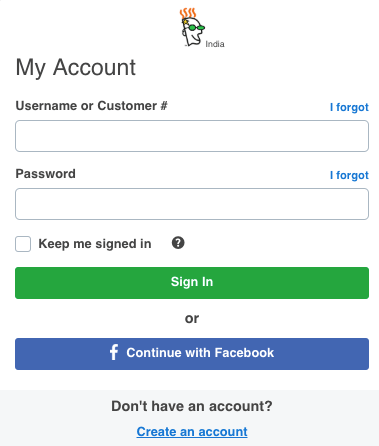
Click on Domains on your GoDaddy Dashboard.
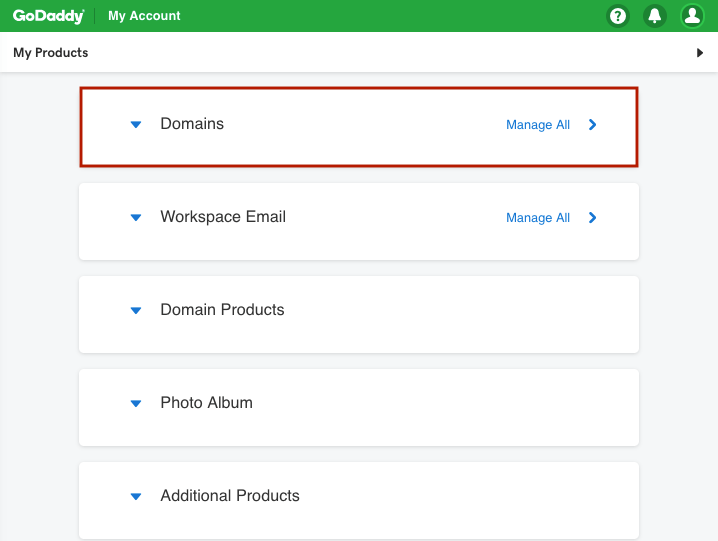
- For the domain that you want to manage, click on Manage DNS button under the Action section.
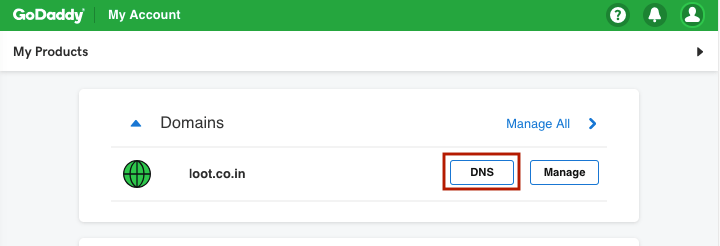
- Point the top level domain to StoreHippo Redirect Server at 35.190.95.30 which will automatically redirect
non-www domain to www.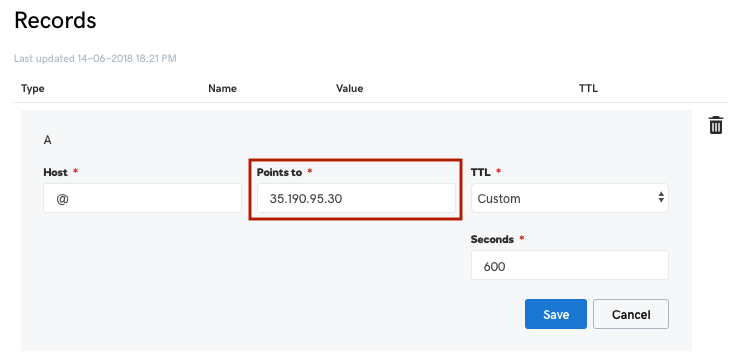
- Add CNAME record for (e.g. www.example.com) to point to your store at StoreHippo (e.g. example.storehippo.com). The record will require following fields:
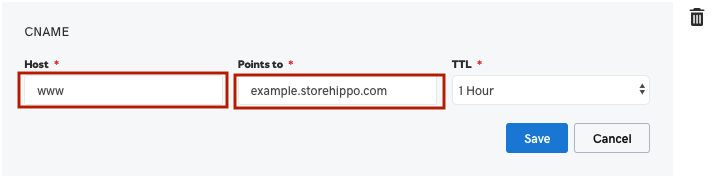
Host: Enter the subdomain name for the alias assignment. For example, type www.
Points to: Enter the hostname you want the alias to point to. For example, type example.storehippo.com
- Click Save.
After you get "Oops!
- If DNS record for the top level domain and for www subdomain already exist then you need to update the values instead of adding the record.
- DNS changes might take up to 48 hours to propagate.
- Add Cname before adding any DNS Records as in some Domain Provider Panels it will override all DNS Records due to having high priority.
- Mention the domain name in your StoreHippo admin without www.