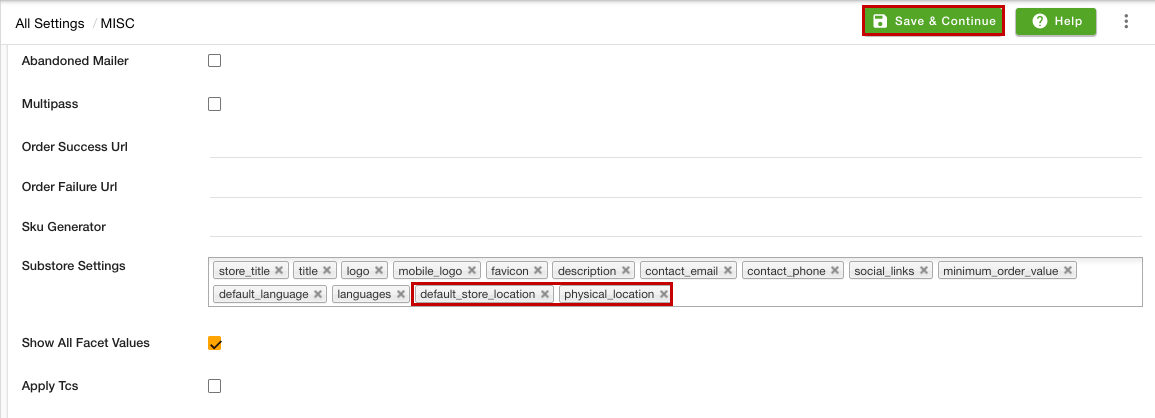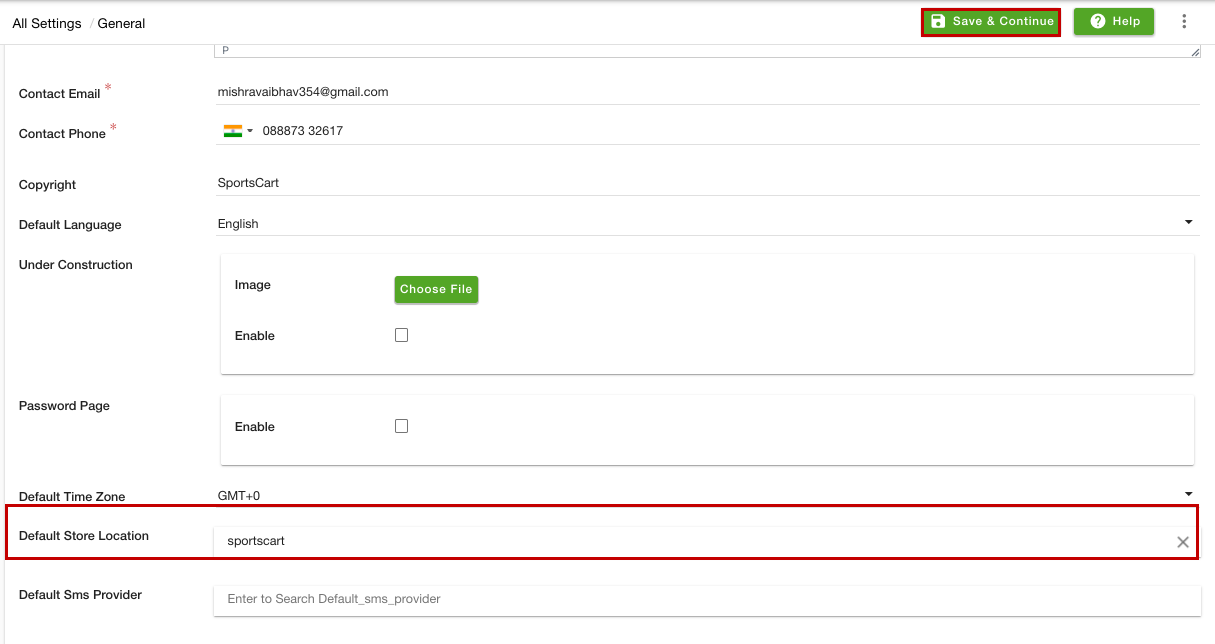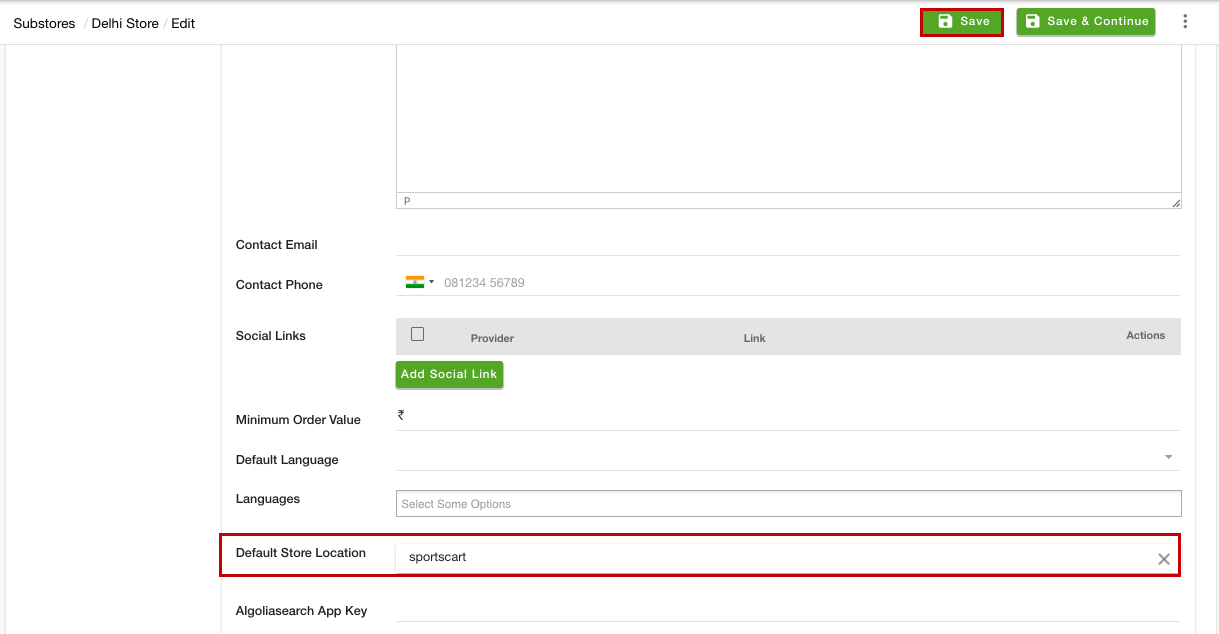Helpcenter
+918010117117
https://help.storehippo.com/s/573db3149f0d58741f0cc63b/ms.settings/5256837ccc4abf1d39000001/57614ef64256dc6851749879-480x480.png"
[email protected]
https://www.facebook.com/StoreHippohttps://twitter.com/StoreHippohttps://www.linkedin.com/company/hippoinnovations/https://plus.google.com/+Storehippo/posts
B4,309-10 Spaze iTech Park, Sector 49, Sohna Road,
122001
Gurgaon
India
Create a Trial Store
StoreHippo.com
Contact Us
-
Email:
[email protected]
Phone:
+918010117117
StoreHippo Help Center
StoreHippo Help Center
call to replace anchor tags contains '/admin' in href
2021-01-06T07:15:17.475Z
2021-08-31T09:42:38.358Z
- Home
- Substores (Multi Store)
- Show different address based on the substore
Show different address based on the substore
Mr.Rajiv kumarStoreHippo allows you to show different addresses based on the substores. When the users will select any substore, the address associated with that substore will be displayed.
Showing different address based on the substore
Follow the steps mentioned below to show different addresses based on the substores:
- Go to Settings > Misc section in the StoreHippo Admin Panel.
- Add the "default_store_location" and "physical_location" in the Substore Settings field.
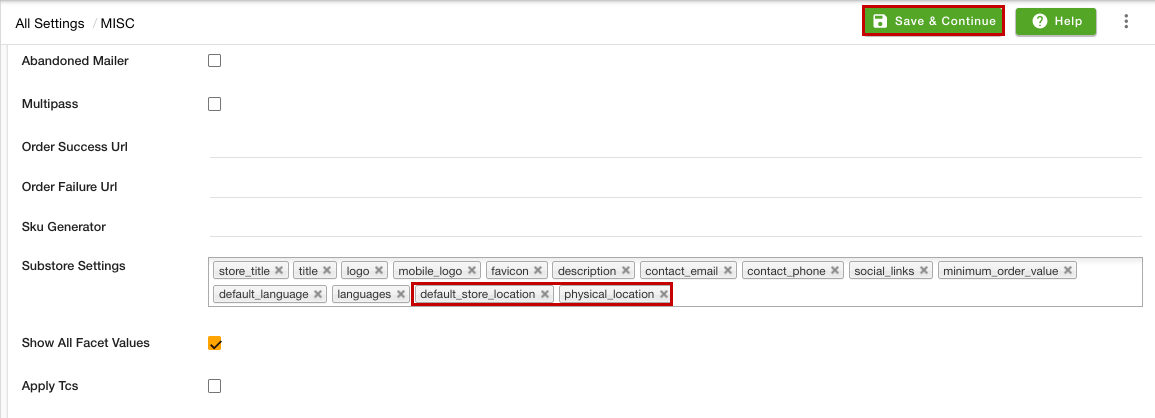
- Go to the Settings > Store Locations section of the admin panel and the store locations.
- Go to the Settings > General settings section of the admin panel.
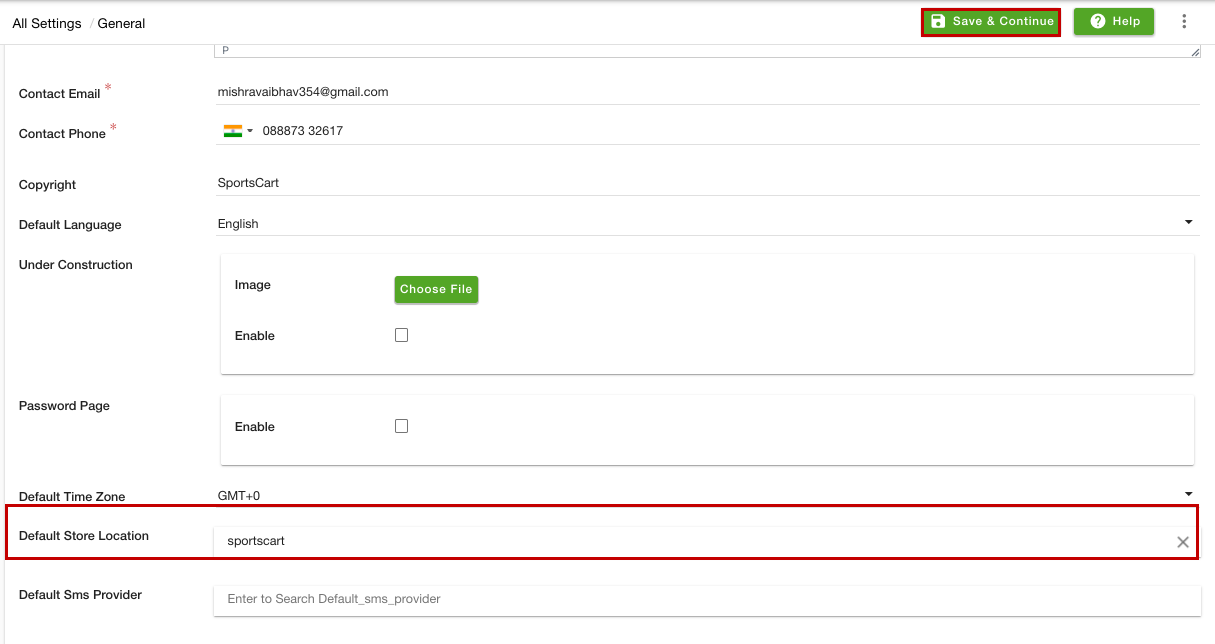
- Select the default store location from the Default Store Location field. This will be the default location of your store when no substore is selected.
- Go to the Settings > Substores section of the admin panel.
- Click on the substore name for which you want to add the location.
- Select the default store location in the "Default Store Location" field.
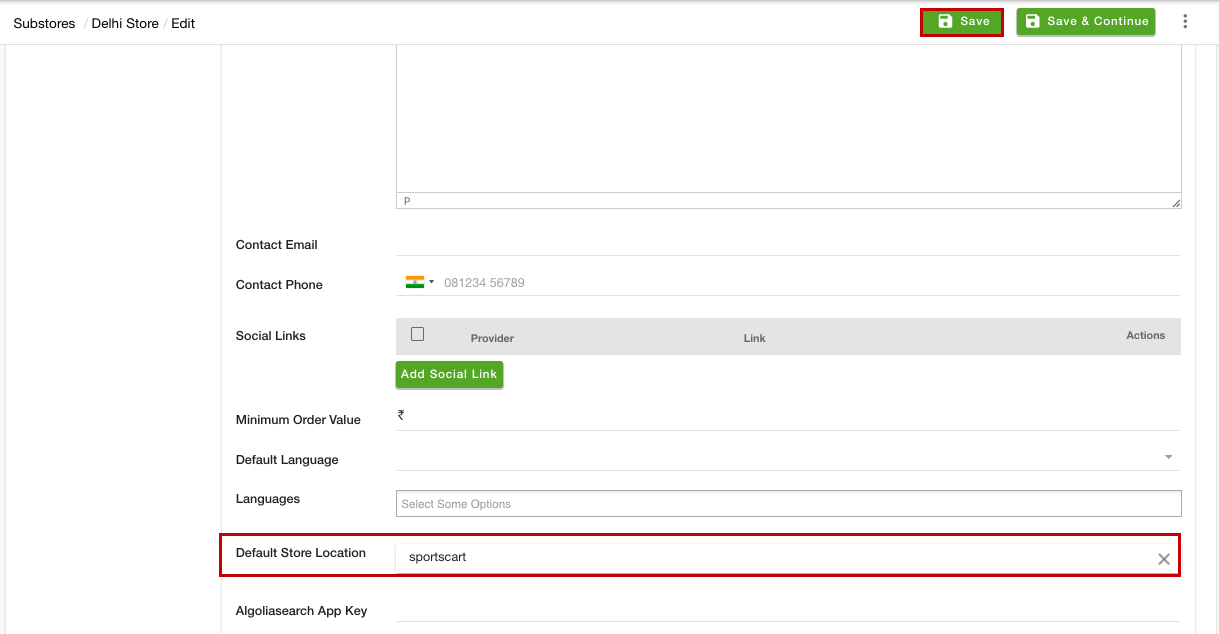
- Click the Save button to apply the changes.
In the same way, add the default store locations for the other substores. Now, when the user will select any substore the address of that substore will be displayed.