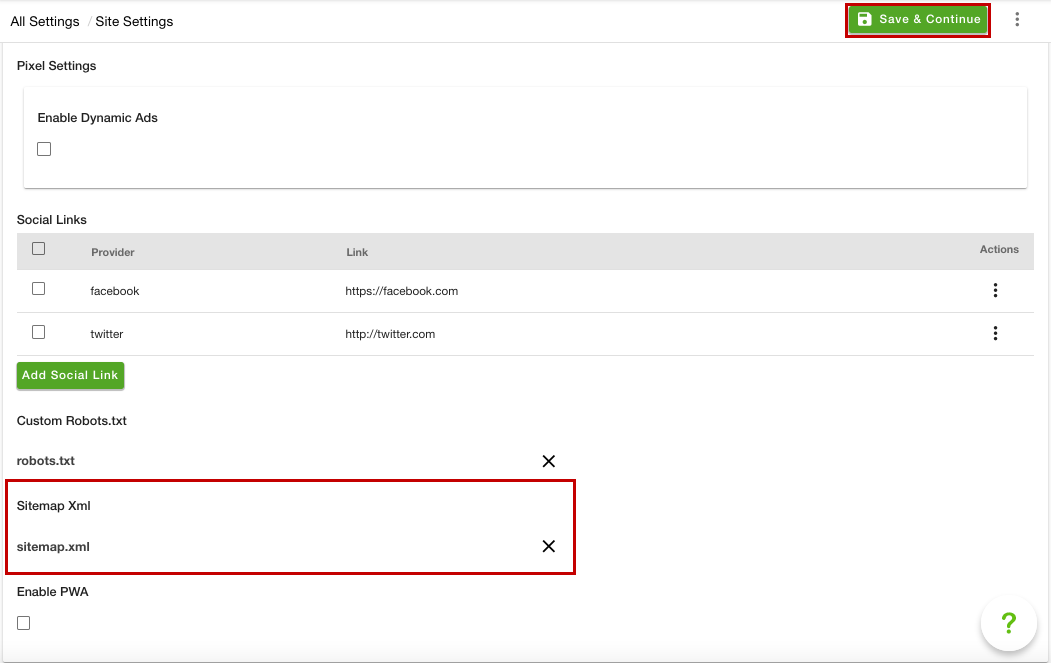- Email:
[email protected]
Phone:
+918010117117
StoreHippo Help Center
StoreHippo Help Center
Sitemap
Mr.Rajiv kumarA sitemap is a list of pages on your store that are accessible to crawlers, e.g. Google, Yahoo, Bing, etc. A Sitemap is an XML file that lists the URLs for our store.
All StoreHippo stores automatically generate a sitemap.xml file that contains all your products, categories, pages, and blog posts. It also supports Google's Image Sitemaps extension. Your sitemap file is located at sitemap.xml at your store's URL (for example, www.yourstore.com/sitemap.xml).
The sitemap includes all published records for the following entities:
- Products
- Categories
- Collections
- Brands
- Pages
Each record in the Sitemap file contains the following properties for the records to give you more control over how Search Engines should treat those records.
Sitemap priority
- Sitemap priority defines the priority of the particular page in your store; pages with higher priorities are crawled by Google more often.
- You can provide the sitemap priority to the pages within a range of 0.0 to 1.0.
- The page with sitemap priority 1.0 will be considered on the highest priority, and the page with 0.0 will be considered as the lowest priority.
- Best practice is to keep the Home page of the store on the highest priority, then the categories, collection, brand pages, then keep the product detail pages. Then you can set the priority of other static pages or blogs.
Canonical URL (Alternate URL)
Canonical URL is an approach in SEO that helps you in setting a canonical or preferred version of any web page in case of URL duplication. You can define the canonical URL to keep that URL on priority and Google will stop crawling the rest of the duplicate URLs of the same web page.
Adding Custom Sitemap
StoreHippo allows you to update the sitemap of your store on your own. To do so, follow the steps mentioned below:
- Go to the Settings > Site Settings section in the StoreHippo Admin Panel.
- In the Sitemap Xml field, upload the sitemap.xml file.
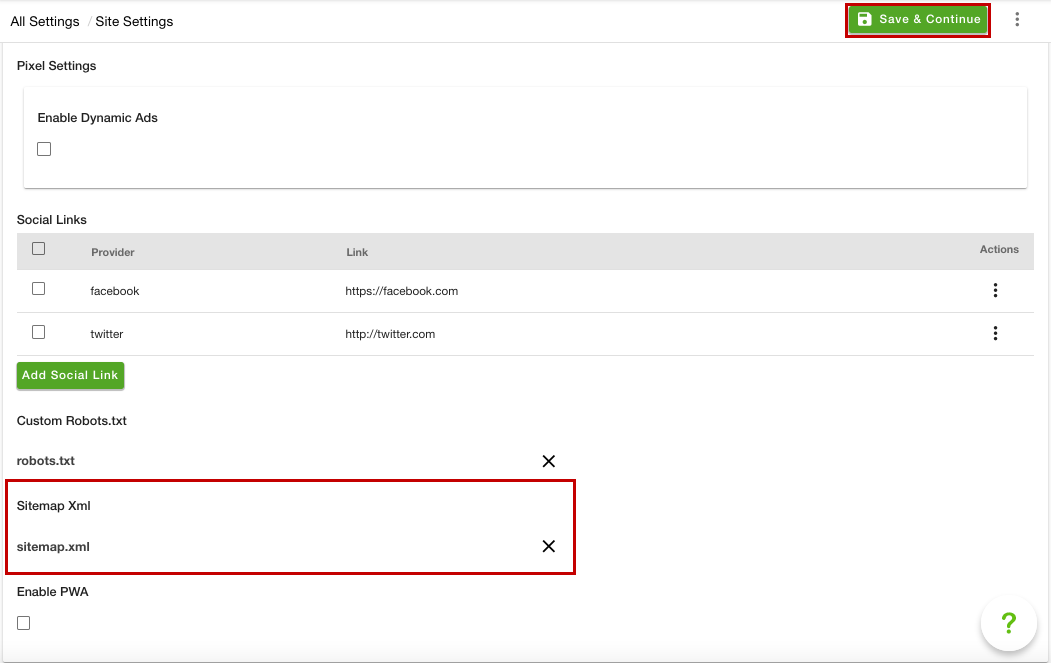
- Click the Save & Continue button to apply the changes.
Now, the custom sitemap will be added. However, it is recommended to use the automatic sitemap.xml that StoreHippo provides, as the automatic sitemap file gets automatically updated as soon as any new page or product is added to the store.
Viewing the custom sitemap
You can view the custom sitemap file at sitemap-custom.xml at your store's URL (for example, www.yourstore.com/sitemap-custom.xml). If you open the sitemap.xml at your store's URL, such as( www.yourstore.com/sitemap.xml) you will see the XML file as shown in the image below: 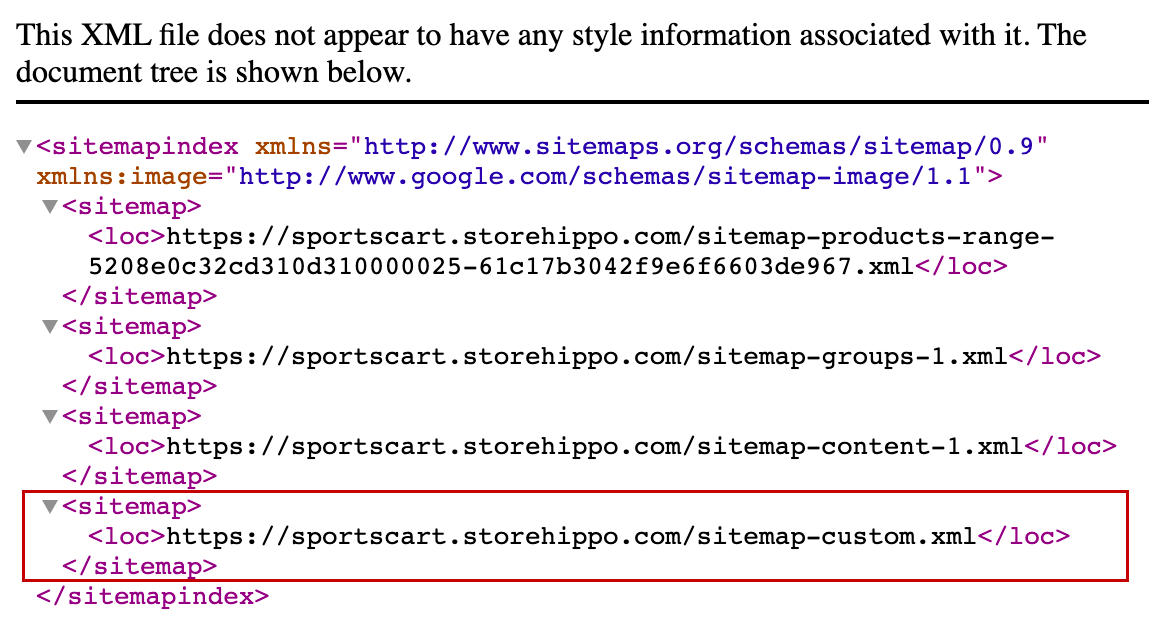
The URL for the custom sitemap will be mentioned in the sitemap.xml file as shown in the image above.
Blocking certain pages from Search Engines
You can block certain pages by using the robots meta tag. For more details, you can refer to Block search indexing with meta tags.
Substores based sitemaps
StoreHippo allows you to add different sitemaps for different substores. Click here to know more about adding the substore based sitemaps.