- Email:
[email protected]
Phone:
+918010117117
StoreHippo Help Center
StoreHippo Help Center
- Home
- Admin Panel
- StoreHippo Admin Dashboard
StoreHippo Admin Dashboard
Mr.Rajiv kumarYour ShoreHippo Dashboard is the starting point for the work you do in StoreHippo. It's a landing page where you can check statistics about your store's products and orders, your store’s recent orders, and other necessary information as well.
All the information is contained in widgets. You can close or collapse a widget which you don't need on landing page. You can always add widgets by clicking on the plus icon in the top right corner of the dashboard.
Following are few of the different widgets that are shown on the dashboard:
To Do List
This shows a checklist of commonly used tasks that are performed by store owners to make their store live. The To Do items are also the links that take you to the section corresponding to the task. This list is neither mandatory nor comprehensive for all the stores. Depending on your requirements, you might not need to perform certain tasks or might need to perform some additional tasks.
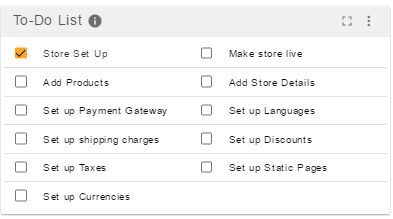
Statistics
This widget shows the quick count of commonly used entities (Products, Orders, Users, Sellers) on your store.

Order Summary
Here you can view the orders segmented by different parameters e.g. by device, by delivery status, etc.
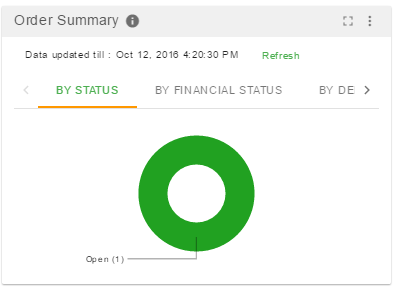
Sales
You can use Sales widget to see how your store is performing. Sales widget shows the total sales/orders during a given time period.
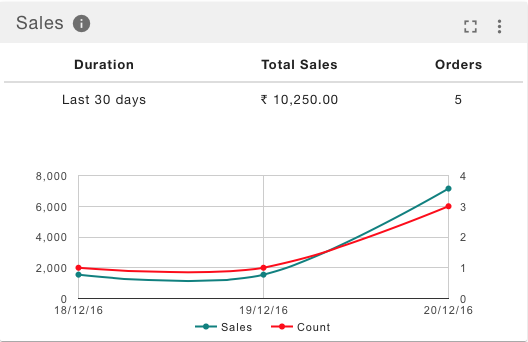
Top Products
The top products widget is to view the top selling products with their description including the product name, no. of orders, items purchased and total revenue generated.

Top Customers
Top customers widget shows the top customer's name and email id and the total price of the items purchased.

Recent Orders
Recent orders widget shows the list of recent orders along with the order id, order total, email, created on, and payment mode.

Managing Dashboard
Managing the StoreHippo admin dashboard is quite easy. You can add widget, remove widget, or set the time period for which you want to view the reports.
Adding new widget
To add the new widget, follows the steps given below:
- Click the "+" icon at the top right of the dashboard page.
![]()
- This will open up the pop-up containing dashboard widgets.

- Click on the widget name which you wnat to add.
- Now, the widget will be added to the admin dashboard.
Removing the added widget
You can remove the added the widget by following the steps mentioned below:
- Click on the hamburger icon of the widget.

- This will open up the pop-up.

- Click the close button and the widget will be removed from the dashboard.
Setting the time period
To set the time period, follow the steps given below:
- Click on the down arrow icon.
![]()
- This will show the time list.

- Click on the time for which you want to display the statistics on the dashboard.
- You can set the custom date for displaying the statistics on the dashboard. Click on the Custom button.
- This will open up the pop-up.

- Enter the start date and end date.
- Click the Submit and the statistics will be displayed for the specific time period on the admin dashboard.



