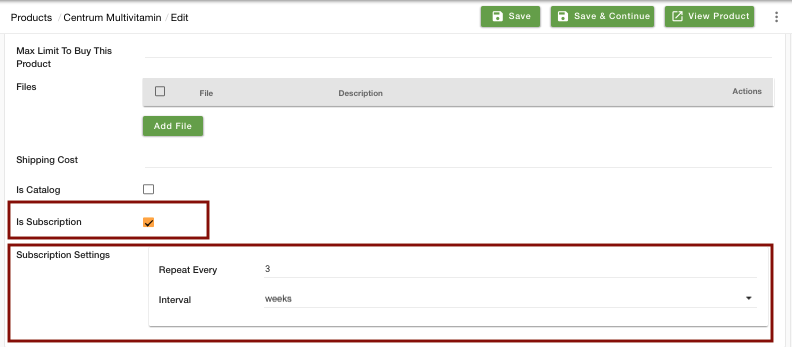- Email:
[email protected]
Phone:
+918010117117
StoreHippo Help Center
StoreHippo Help Center
- Home
- Subscriptions
Subscriptions
Mr.Rajiv kumarAvailable in Enterprise Plan and above.
StoreHippo offers the provision of subscription-based products to capture more recurring orders. This functionality allows you to sell products and services with recurring payments once the customer opts for this.
With StoreHippo Subscriptions, you can automate the flow of orders, create and manage products with recurring payments. For example; if a customer uses a certain medication round the year, you can ask them to opt for order refill every month and once the payment is done, the monthly medicines can be dispatched.
You have the provision to choose the packages for the subscription for your users. You can provide them with the subscription for days, weeks, months and years.
Advantages of StoreHippo Subscription
- Create and manage products with recurring payments
- Automated flow of orders
- Supports manual renewal payments through multiple payment gateways
- Automatic renewal notifications
- Subscription management in the admin panel
Creating Subscription-based Products
Subscription-based products are created in the same way as you add normal products. You can enable subscription on individual products. Follow the below-mentioned steps for creating subscription products:
Go to Products > Products section of StoreHippo Admin Panel.
Add/Edit a product.
In the Miscellaneous tab, find the Is Subscription field.
Select the Is Subscription checkbox to enable the subscription for the product.
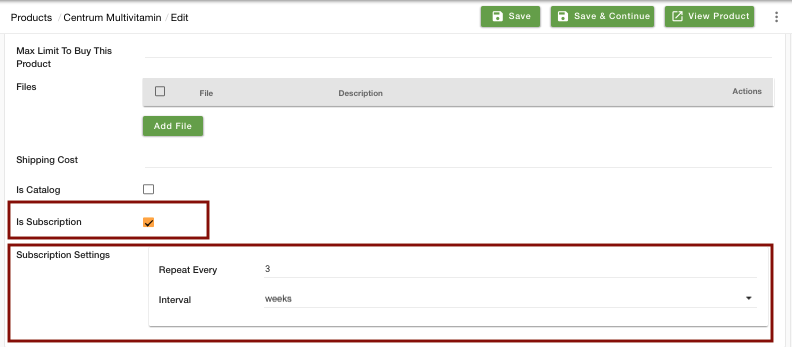
Define the interval in Subscription Settings. The interval can be for days, weeks, months, years.
Save the product.
Subscription Order
When the product is purchased, the subscription for the product will start automatically for the customer. The order created for the product will duplicate in the interval defined (say, 3 weeks).
You can manage the subscriptions in the Orders > Subscription section of StoreHippo Admin Panel.
 All the subscriptions are listed here with their unique subscription id. The product and its quantity are mentioned along with the grace period, next renewal date and status of the subscription. You can edit the subscription.
All the subscriptions are listed here with their unique subscription id. The product and its quantity are mentioned along with the grace period, next renewal date and status of the subscription. You can edit the subscription.
Grace period: Grace period is the predetermined amount of time extension provided by the admin to the user for the payment. If the payment is not received during this period, the subscription will expire.
Status: The subscription status can be active, pending or expired.
Active- Subscription status is active when the subscription is ongoing.
Pending- Subscription status is pending when the order is placed but payment is not received. The status of the subscription will remain pending until the grace period expires.
Expired- Subscription status is expired when the payment is not received from the user after the grace period.
Notification for subscription

Before Renewal
For notification before renewal, you can select the template and mention the duration when you want the re-subscription email is to be shared with the user i.e. for e.g. 5 days before the subscription is shared, to let them know that they need to re-subscribe.
Renewal
After the due date of the subscription, the user subscription is renewed automatically and the status of the subscription is changed to pending. The renewal notification e-mail is sent to the user along with a payment link to re-subscribe.
Expired
If the user hasn't renewed the subscription and cross the grace period, the notification of the expired subscription is sent to the user. You can select the template from the same from the drop-down.
You can also define a common Grace period for all the subscription so that you don't need to mention it for every subscription.
Re-subscription Process
After a customer’s subscription has expired or been cancelled, he/she can create a new subscription.
Re-subscribing to a subscription that ended will create a new subscription for the same product(s) and it will behave as a new subscription only.