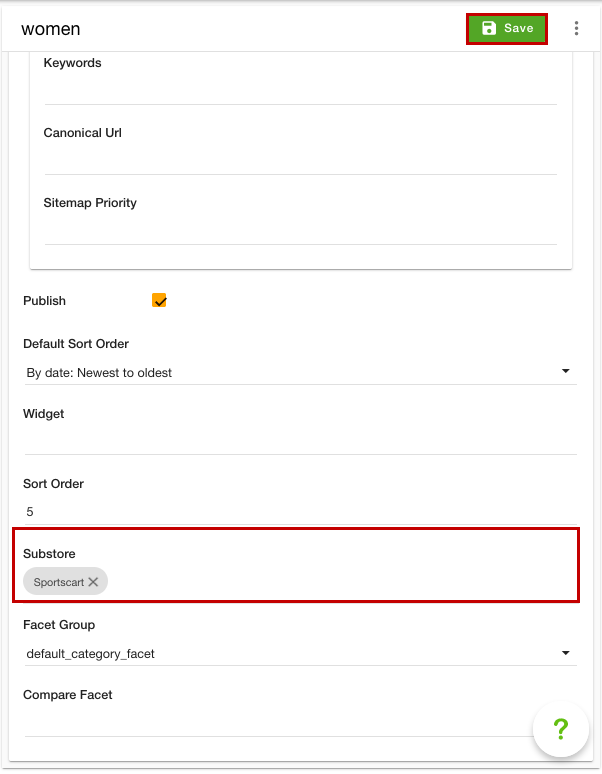- Email:
[email protected]
Phone:
+918010117117
StoreHippo Help Center
StoreHippo Help Center
- Home
- Substores (Multi Store)
- Substore based categories
Substore based categories
Mr.Rajiv kumarAvailable in Business Plan and above.
StoreHippo provides the substore based categories functionality. This feature allows you to set different categories for different substores. When the user selects any substore, the categories associated with that substore will be displayed. However, in order to do this, you need to create substores.
Scenario
Suppose, you have two substores and you want to set different categories in both the substores. You can achieve this by creating substores and assigning substore to the categories.
Steps
StoreHippo's multi-store e-commerce platform allows you to set up multiple substores within a store to offer a different storefront as well as categories, navigation, pages, products, layout, etc. to users. To set different categories for different substores, follow the steps mentioned below:
Enabling MultiStore
- Go to the Settings > MISC section in the StoreHippo Admin Panel.
- Select the Enable Multistore checkbox to enable the multistore e-commerce functionality.

- Click the Save & Continue button.
- Go to the Settings > Substores section in the StoreHippo Admin Panel to create substores.
- Click the Add New button.
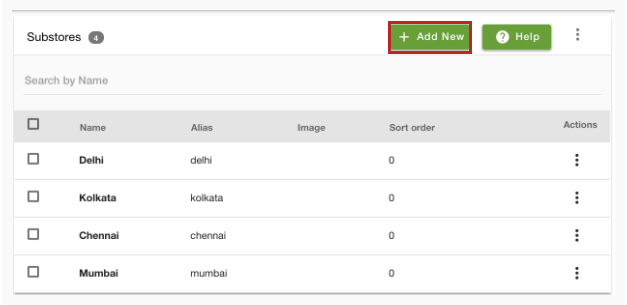
- Provide the substore details and save the changes.
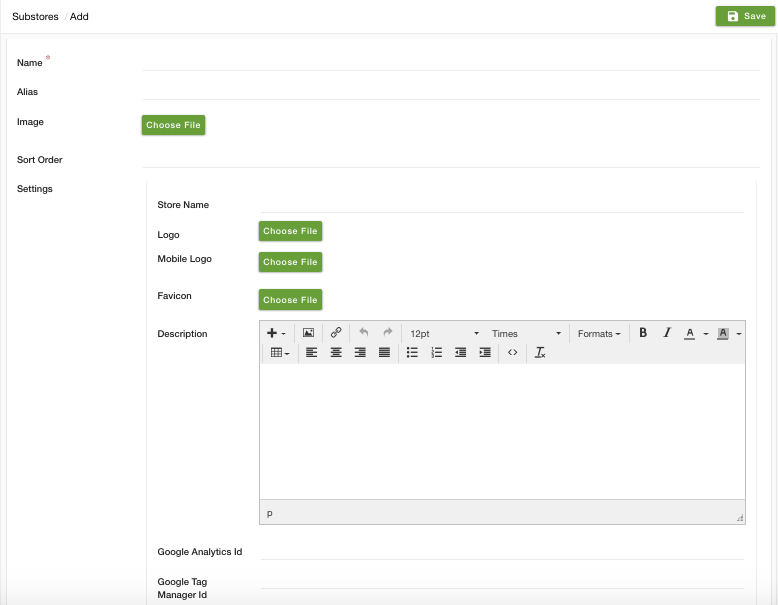
Similarly, you can more substores. Click here to know more about adding substore.
Assigning substores to categories
- Go to the Products > Categories section in your StoreHippo Admin Panel.
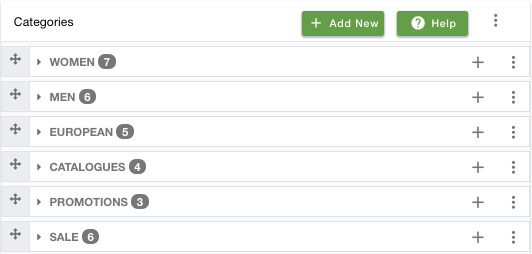
- Proceed to add/edit a category.
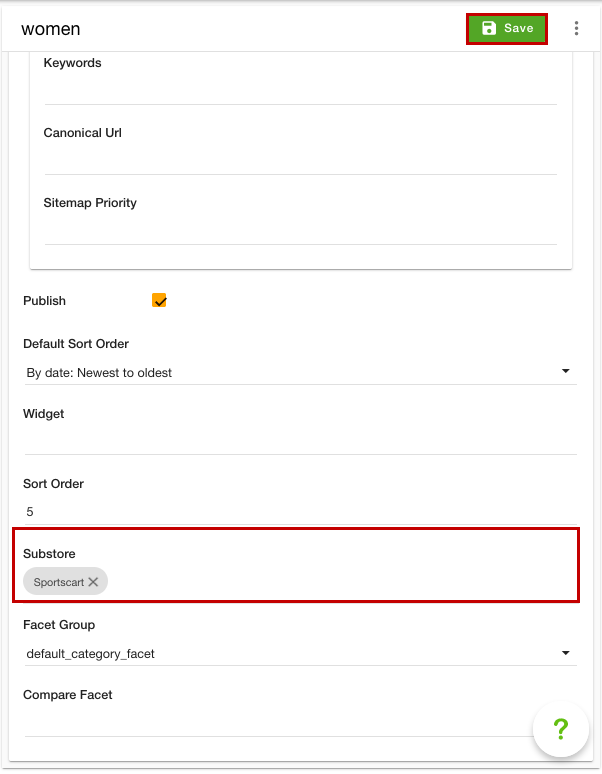
- A form will open up. Scroll down and in the Substore dropdown, select the substore(s) that you want to assign to the category.
- Click the Save button to apply the changes.
Now, the selected substore(s) will be assigned to that category. This category will be displayed only in the specified substores. Similarly, you can assign substore(s) to the other categories. Thus, creating substore based categories.