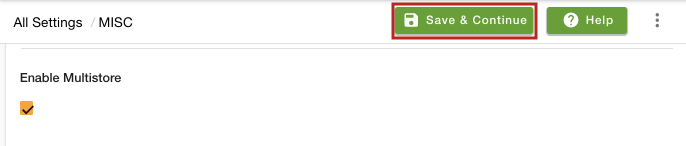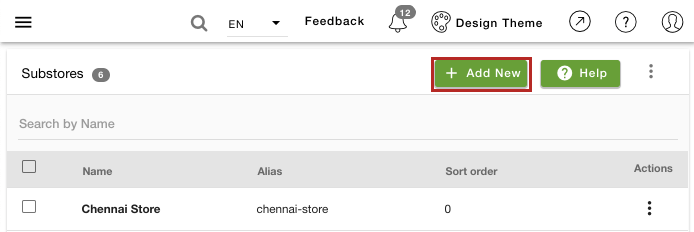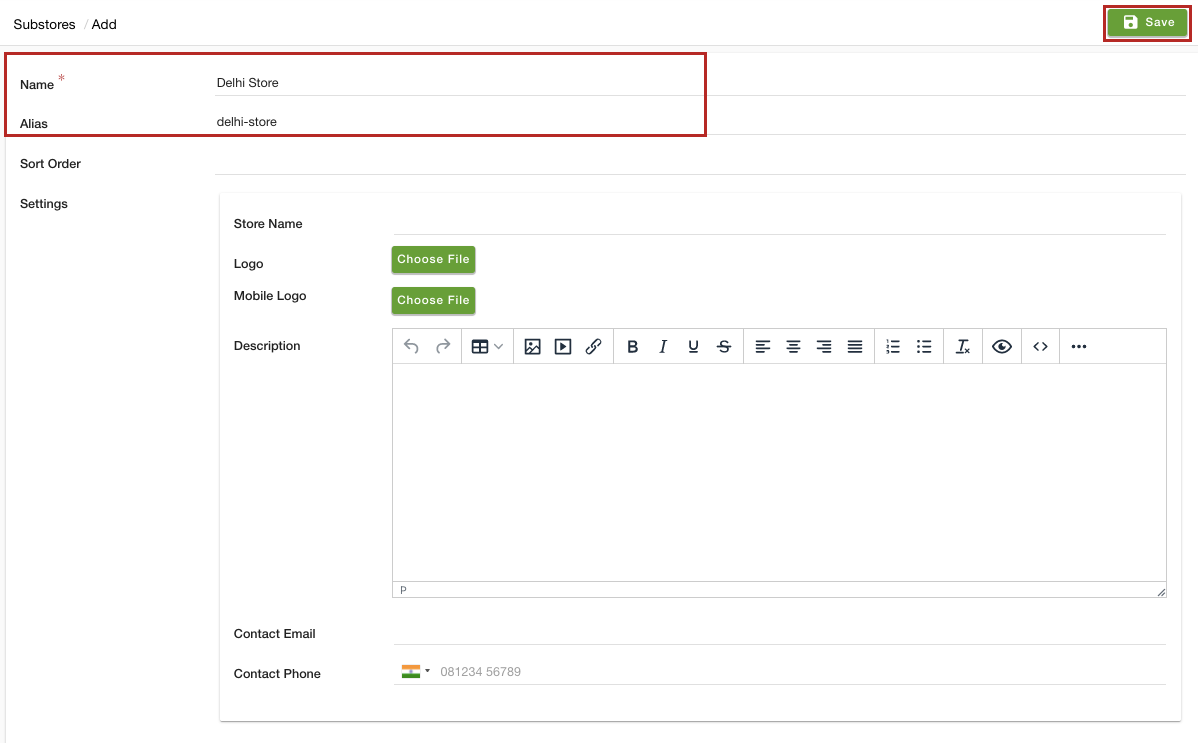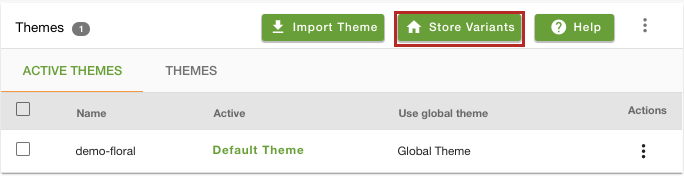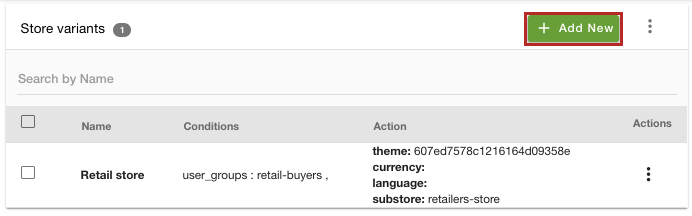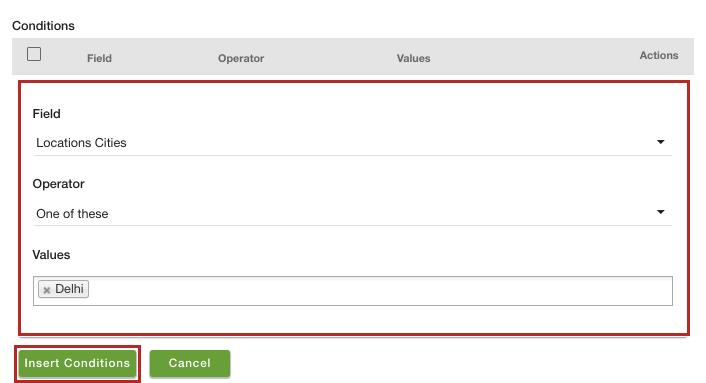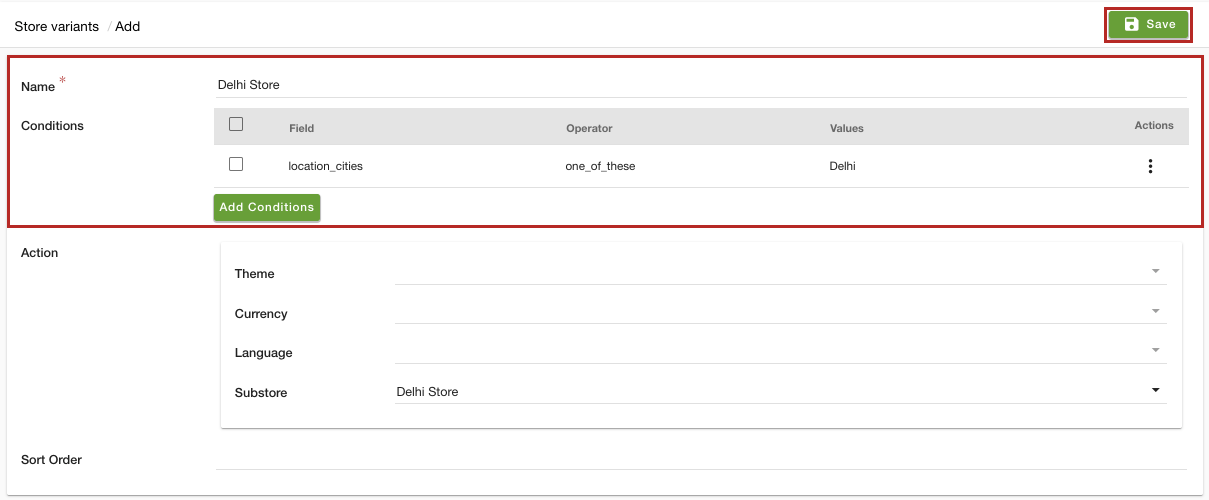- Email:
[email protected]
Phone:
+918010117117
StoreHippo Help Center
StoreHippo Help Center
- Home
- Store Variants
- Substore based on the city location
Substore based on the city location
Mr.Rajiv kumarStoreHippo allows you to set up substores based on the city locations. When this functionality is set up, the substore is auto-selected as per the user's city. By setting up the substores based on the city locations, you can display different versions of your store for different cities. However, to do so, you need to create multiple substores and create store variants.
Scenario
Suppose, your e-commerce store is serving in two cities - Delhi and Mumbai. You have two substores "Delhi Store" and "Mumbai Store". You want the "Delhi Store" to open automatically when the user from Delhi city visits your store and the "Mumbai Store" when the user from Mumbai city lands up on your store.
Steps
To create city locations based substore, first, you need to create multiple substores. Once you have created multiple substores, you need to create store variants.
Enabling MultiStore
- Go to the Settings > MISC section in the StoreHippo Admin Panel.
- Select the Enable Multistore checkbox to enable the multistore e-commerce functionality.
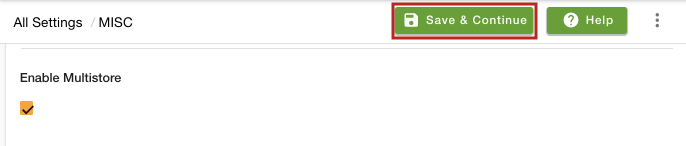
- Go to the Settings > Substores in the StoreHippo Admin Panel to create substores.
- Click the Add New button.
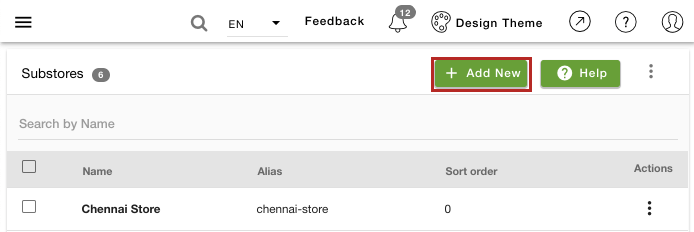
- A new form opens up with multiple fields.
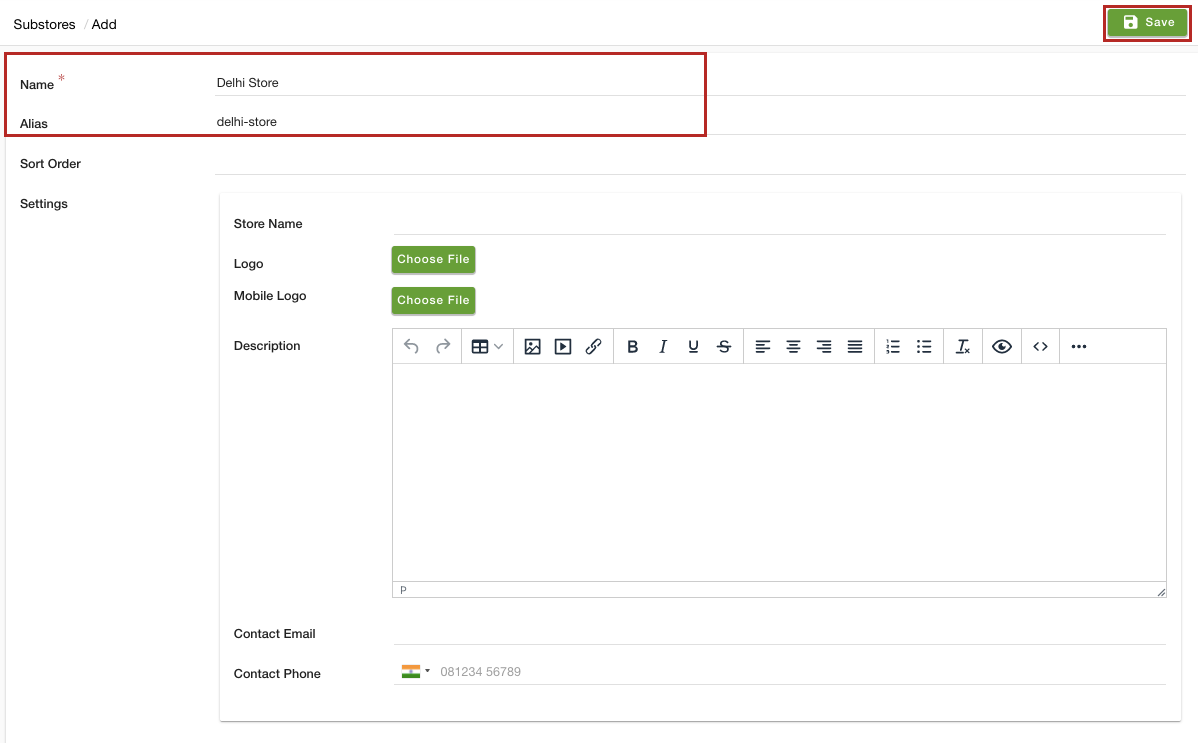
- In the Name field, provide "Delhi Store" as the name of the substore.
- You can provide the image, sort order, and other settings of the substore if needed.
- Click the Save button to apply the changes and the substore will be created.
Creating Store Variants
Once you have created multiple substores in your store, you can create store variants. To create a store variant follow the steps mentioned below:
- Go to the Site > Themes section in the StoreHippo Admin Panel.
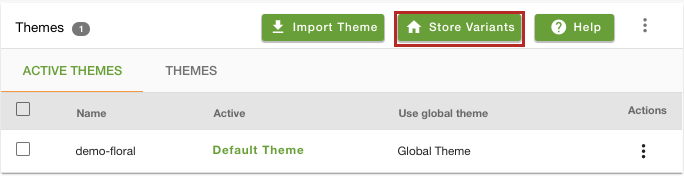
- Click the Store Variants button in the top right corner. The following page appears:
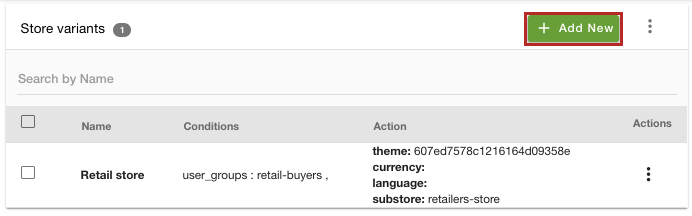
- Click the Add New button to add store variant conditions. The form appears with multiple fields.
- In the Name field, enter the name of the store variant and click the Add Conditions button.
- In the Field, select the "Location Cities" option and "One of these" in the Operator field.
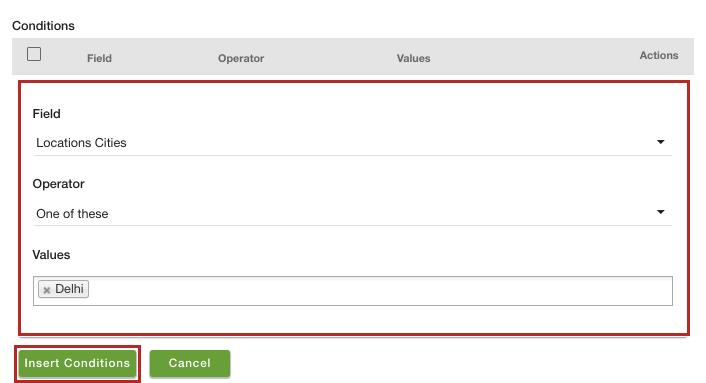
- Enter "Delhi" in the Values field.
- Click the Insert Conditions button to add the condition.
- In the Substore field, select the "Delhi Store" substore.
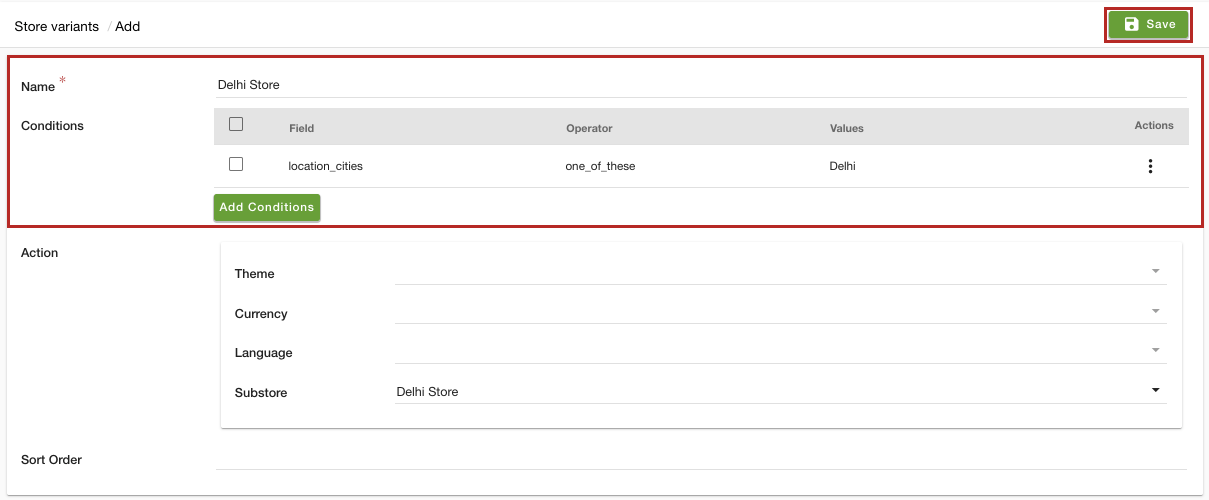
- Click the Save button to apply the changes.
Now, when any user visits the store from Delhi city, the "Delhi Store" substore will open up automatically. Similarly, you can create a store variant for other cities as well.