- Email:
[email protected]
Phone:
+918010117117
StoreHippo Help Center
StoreHippo Help Center
- Home
- Store Settings
- Translations
Translations
Mr.Rajiv kumarStoreHippo's multi-lingual e-commerce functionality lets you enable translations for your store. The Translations feature is used to translate words or text from one language into another. Translations feature allows you to configure the translation of the static text on your store themes. StoreHippo provides support for translations for data in Standard entities like Products, Categories, etc. as well as translation of messages displayed on the store.
All translation in a multi-lingual ecommerce platform is done by using Google Translate API. As the user selects the preferred language on the store, it will change the specified text in the store to that language and add it to the store's database by using Google Translate API. The Google Translate API is enabled by default in your stores.
You can also manually define the text translation if you don't want to use the automatic translations. You can manage and create new translations in the Translation section of your dashboard.
Go to the Settings > Translations section in StoreHippo Admin Panel to manage translations for your store.
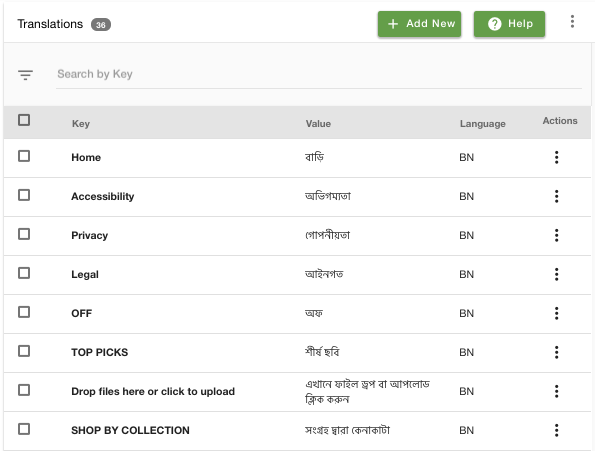
Add New Translation
If you want, you can add a new translation for a particular language manually. For example, Home in English is converted to বাড়ি in Bangali.
Click on Add New button to create a new translation record. The following window appears:
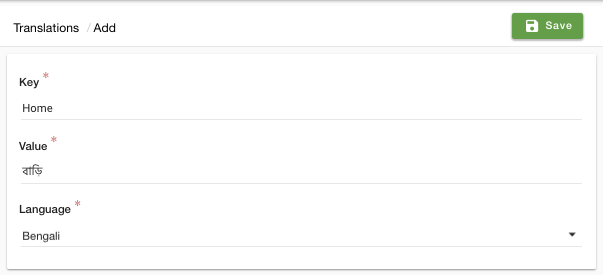
The following fields are required to fill:
Key
Enter the text in the English language in this field.
Value
Enter the text in the selected language in this field.
Language
You can select the language from the drop-down.
Bulk Translations Upload
Translations can be uploaded in bulk using a CSV file. Export File from translations section for sample file or download sample file from below link.
Note: Please use the suitable(latest) version of Excel in order to see & edit different languages in CSV (or use google sheets).
Translations Limit
| Features | Professional | Premium | Business | Enterprise |
|---|---|---|---|---|
| Languages | 1 | 2 | 5 | 10 |
| Entity level translations | NA | NA | Manual | Automatic |
| Theme level Translations | yes | yes | yes | yes |
| Theme Translation Limit | 5000 per language | 5000 per language | 5000 per language | 5000 per language |
| Theme Translation Key Limit | 512 | 512 | 512 | 512 |
| Translations per day | NA | NA | NA | 1 M characters |
| Translations per month | NA | NA | NA | 5 M characters |



