- Email:
[email protected]
Phone:
+918010117117
StoreHippo Help Center
StoreHippo Help Center
- Home
- Store Settings
- User settings
User settings
Mr.Rajiv kumarUser settings allow settings related to user verification. Admin can set permissions if the user is required to be verified, the user can directly login after verification or the admin need to approve it, etc.
Go to Settings > User settings section in StoreHippo Admin Panel.
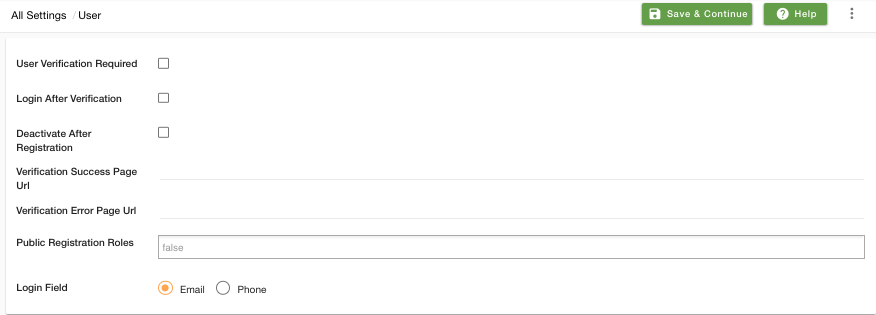 Fields available in the User settings form are described below:
Fields available in the User settings form are described below:User Verification Required
Select the checkbox if you want to verify your users. By default, verification of users is not required. When you enable the user verification, StoreHippo allows you setting verification methods to be used during the user registration process. You can also add custom verification page.
Login after Verification
Select the checkbox to enable the direct login after verification. When a user verifies himself, only then he can
Deactivate after Registration
Select the checkbox if you don't want a user to log into the store until you approve. If you enable it, the user will need your approval for verification to log into your store after he has registered. You can approve a user from Users section.
Verification Success Page URL
Enter the redirection URL of the custom page where you can show the successful verification of the user. By default, the verification success page is provided by StoreHippo but you can also create a custom page and provide its URL here.
The URL should be ..../page/
Verification Error page URL
Enter the redirection URL of the custom page where you can show error in the verification of the user. A verification error page is provided by StoreHippo by default. You can also create a custom page for verification error page and provide its URL here.
Public Registration Roles
StoreHippo provides the option to register roles by admin. All the roles except member and seller are first registered by the admin in this field, only then users can access the store.
Login Field
You are provided with two types through which you can let your customers' log into your store. Choose Email if you want to log in via email and Phone if you want to log in via phone number.



