- Email:
[email protected]
Phone:
+918010117117
StoreHippo Help Center
StoreHippo Help Center
Wallet Transactions
Mr.Rajiv kumarWallet transactions are logged for different actions performed on the wallets of the user. You can use the wallet transactions to keep a track and manage the transactions performed to and fro by the user/customers. You can also check and add points to the wallet of the users through wallet transactions.
Go to Users > Wallet Transactions section of StoreHippo Admin Panel to manage the wallet transactions.
In the wallet transactions, all the transactions are present with the complete list of credit and debit entries for the wallets of all users or selected users. You can also filter the transactions by a time range. You can also view the transactions, total credit, debit, and store credits of a specific user.
Transactions are generated for the following actions:
Order Placed
As soon as an order is placed by a user/customer by redeeming wallet points, a transaction will be created in the wallet transactions which will debit the amount of wallet points used by the user for the user's wallet.
User registered
Product cashback
If you have set up the product-specific cashback points, and the user purchases the specified products, the cashback points will be credited to the user's wallet.
Refunds
If you are making a refund to the customer's wallet, the points will be credited to the user's waller.
Adding new wallet transaction
To add a new wallet transaction, click on Add New button in the top right corner. The following page appears with the fields described below: 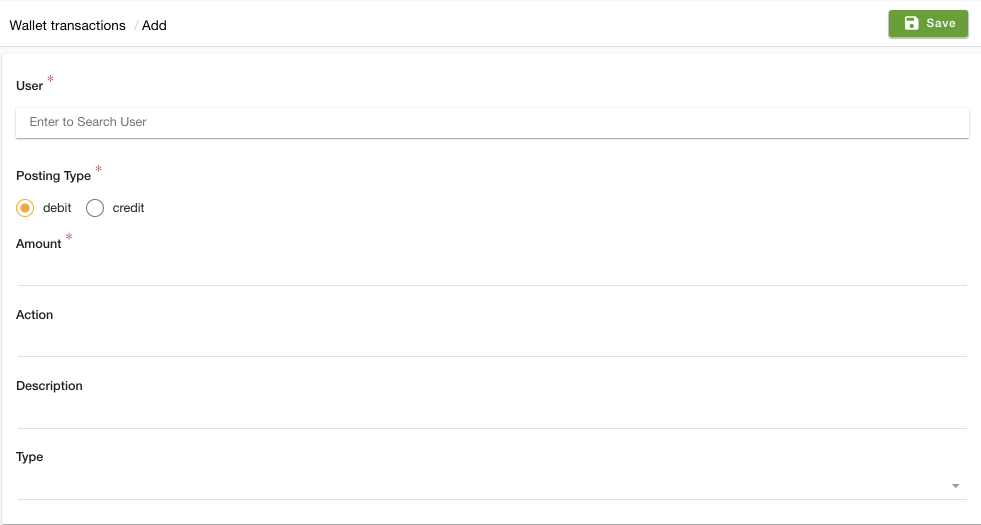
User
Enter the user in the User field by choosing the user from the drop-down.
Posting Type
Select the transaction posting type in this field. The types are Credit and Debit.
Amount
Enter the amount of money that needs to be credited or debited in the amount field.
Action
Enter the action in this field. The action can be points redeemed, refunded, user registration, product purchased, etc.
Description
Enter the description of the actions in the description field.



