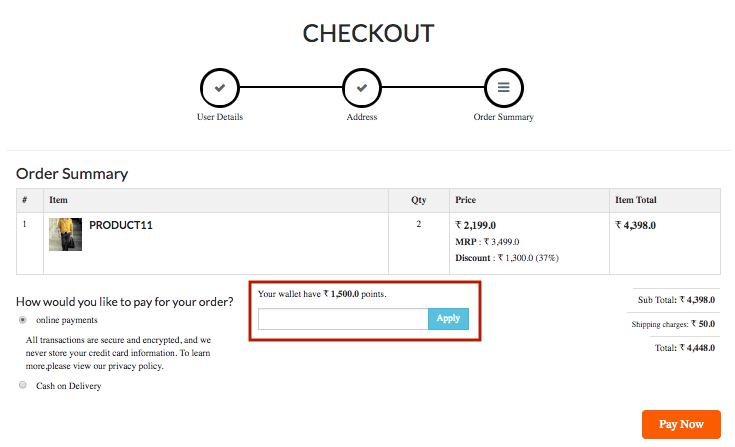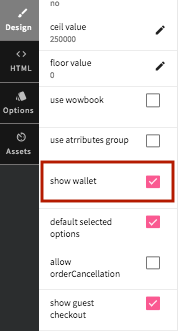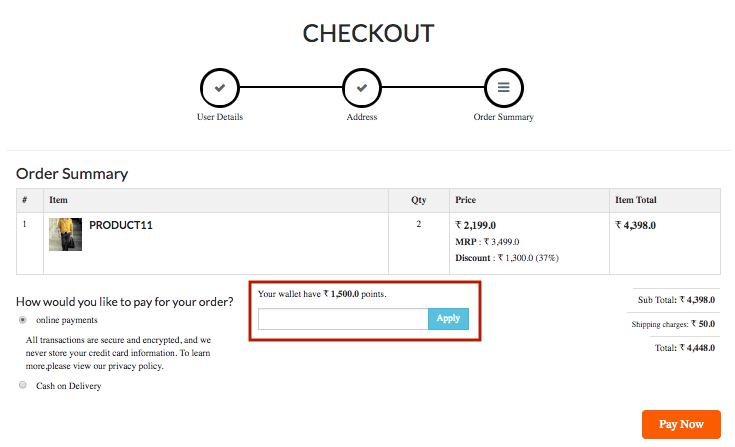-
Email:
[email protected]
Phone:
+918010117117
StoreHippo Help Center
StoreHippo Help Center
- Home
- Wallets
Wallets
Mr.Rajiv kumarStoreHippo offers the functionality of wallets in all its stores. Wallets are basically kind of payment method in form of reward/cashback points that can be used by the customers while placing an order.
Wallet points can also be added by the admin in form of refunds to the customers.
Uses of wallets
You can use wallets in different ways in your store:
- Refunds: Wallets are used to get store credit when a user returns an order.
- User registration: Wallet points are given to the users to provide rewards on customer/user registration.
- Product purchase: Wallet points are given to users to provide rewards when they purchase the specific product(s).

Types of wallets
StoreHippo provides two kinds of wallets:
Store Credit
Store credit wallets are enabled by default in all the stores. When a user returns something, they get the credit added to store wallet for future use.
Loyalty
The loyalty program is a rewards program to offer special sales coupons or free merchandise, reward points and cash backs to customers. To enable the loyalty wallet, you need to install the loyalty app.
Wallet transactions
You can keep track of and manage all the wallet transactions performed to and fro by the user/customers. You can also check and add points to the wallet of the users through the wallet transactions section.
Making Wallets visible in themes
Wallets are enabled by default in the backend but you are required to make the wallet visible on the storefront. Wallets are shown on the store checkout page. To make the wallets visible on the checkout page of your store, follow the
- Go to the Design theme in the StoreHippo Admin Panel.
- Click on More Variables in the Design section.
- Go to Miscellaneous and scroll down to find the show wallet variable.
- Select the show wallet checkbox to make the wallet visible in your store.
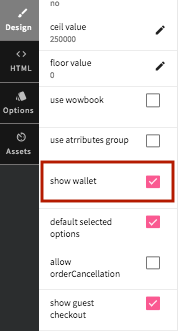
- The wallet is shown on the checkout page of the store as follows: