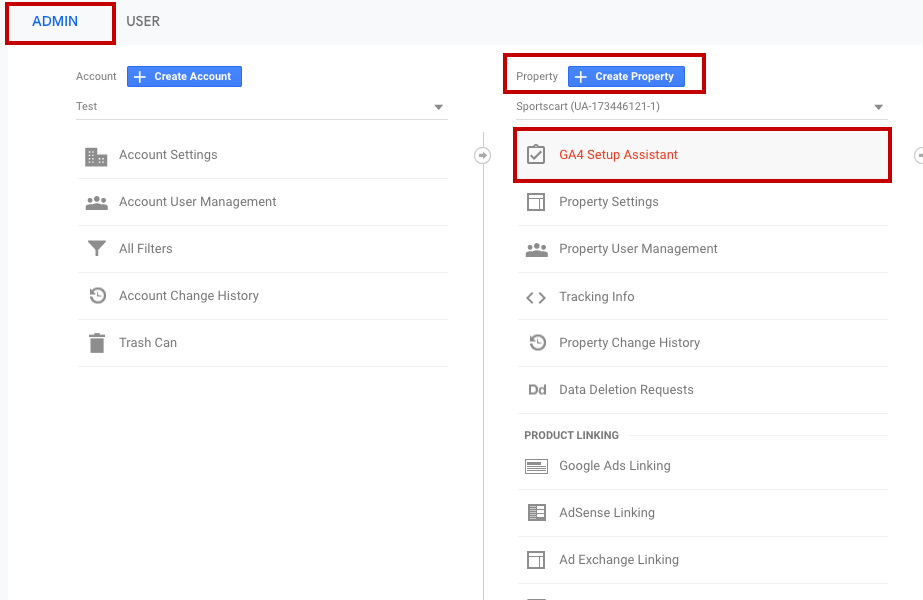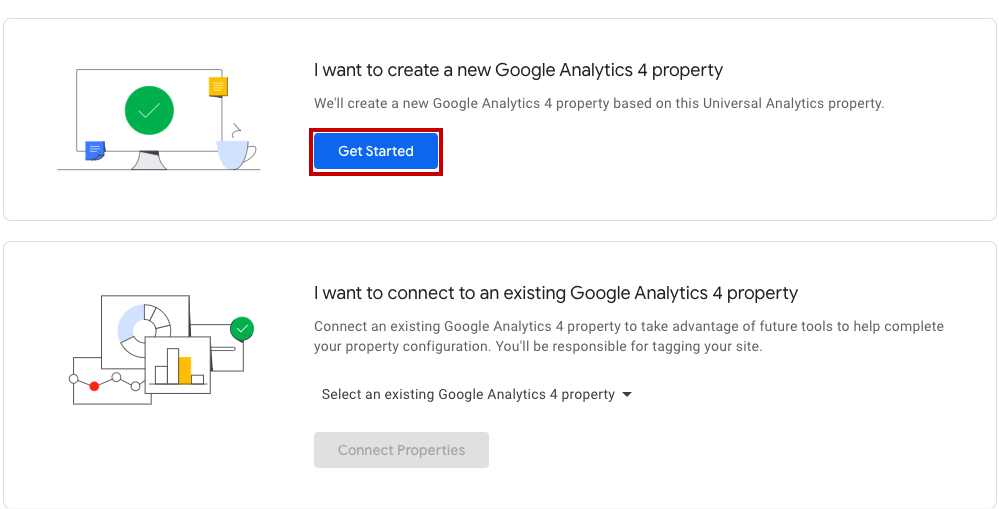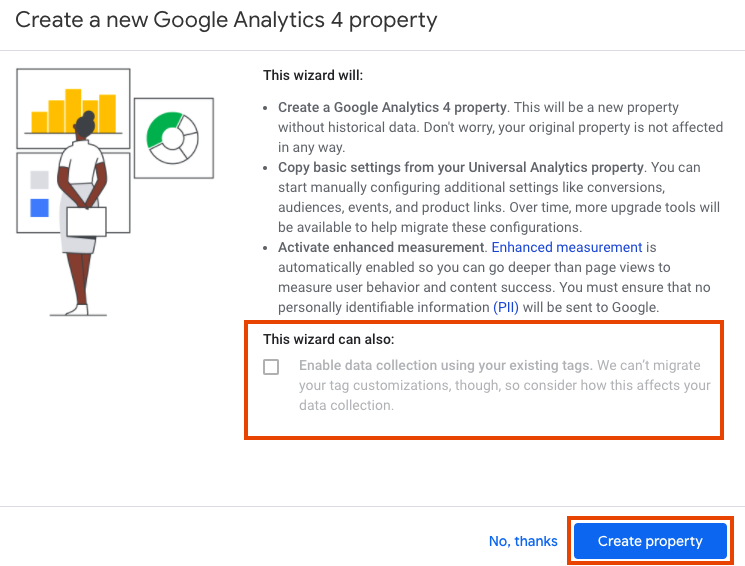- Email:
[email protected]
Phone:
+918010117117
StoreHippo Help Center
StoreHippo Help Center
- Home
- Google Analytics
- Google Analytics 4
Google Analytics 4
Mr.Rajiv kumarGoogle Analytics 4 is the latest version of Google Analytics. Since it is the fourth version, it is also known as GA4. Unlike the previous versions, GA4 uses the gtag.js JavaScript library with a new measurement model called the event + parameter model instead of the session + pageview centric model. Earlier, you were required GA property to measure website usage data and there was no way to combine mobile and website usage data. For measuring mobile app data, you need Google analytics for firebase. However, with GA4, you can integrate the mobile and web usage data into a single GA property. 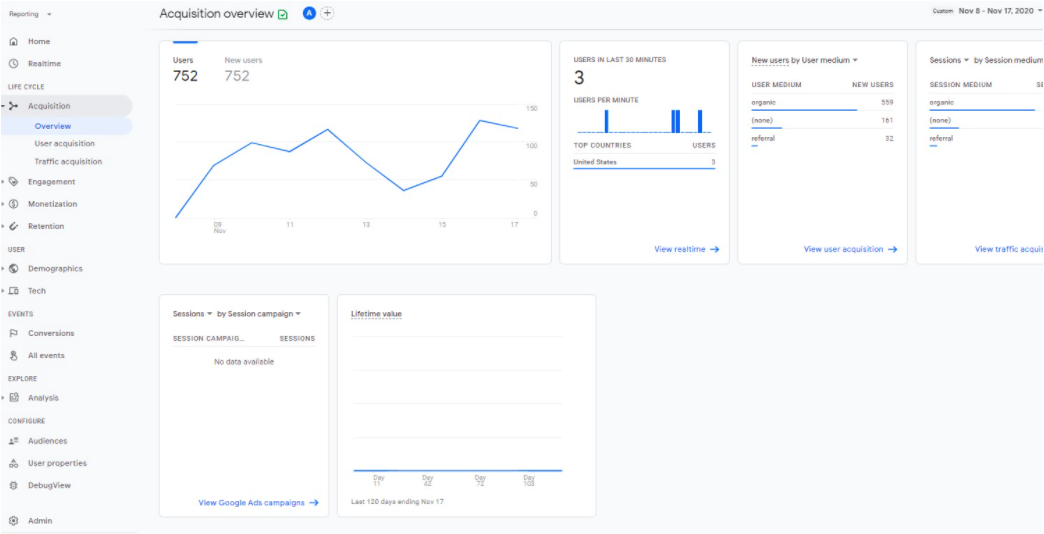
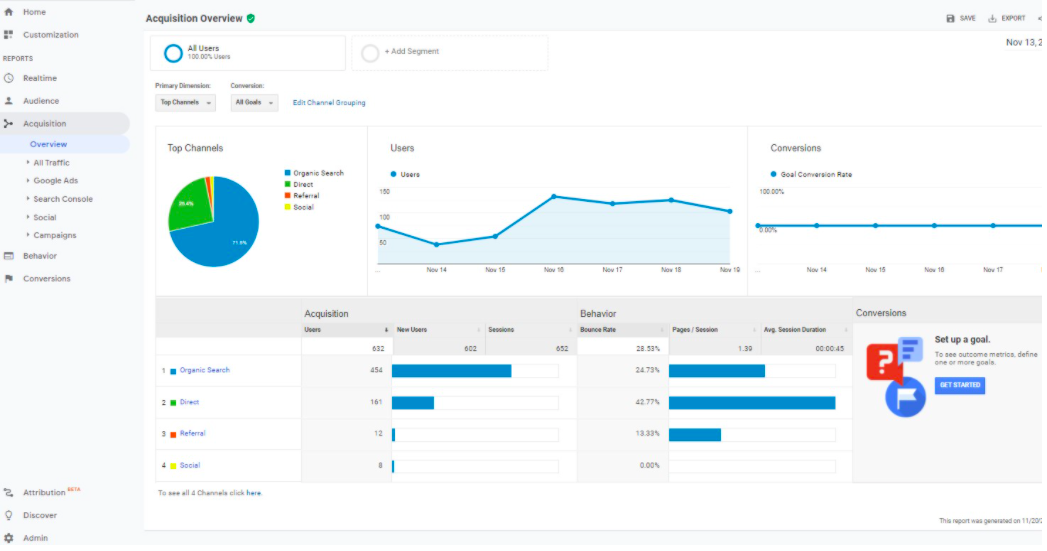
Major differences between GA4 and GA3
Following are some major differences between GA4 and GA4:
- Tracking ID: To set up tracking in GA3 via GTM, you need to use a tracking ID which is in the format of UA-000000-2. On the other hand, to set up any type of tracking via GTM in GA4, you need to use Measurement ID which is in the format of G-SV0HS12BXZ.
- Measurement model: GA3 uses the measurement model which is based on page views and sessions. However, GA4 uses the measurement model which is based on events and parameters.
- Reporting interface: Due to the difference in their tracking model, you will see different sets of reports in GA4.
- Cross-device and cross-platform tracking: In the case of GA4, both the web and app use the same schema. Whereas in the case of GA3, it is not the case.
Unable to find the tracking ID
If you are unable to find your Tracking ID (i.e. "UA-123456-7" ID), it's probably because you are in a Google Analytics 4 property instead of a Universal Analytics property. You might have set up a Google Analytics 4 property (now the default) for your website instead of a Universal Analytics property. So, in this case, you need to find the measurement ID.
Setting up GA4
There are a couple of ways of setting up a new Google Analytics property for your site. First, you need to set up the analytics account. If you already have the analytics account, you can proceed with the next steps. Here’s how you can get started with setting up a property alongside your existing Universal Analytics:
- Sign in to your Google Analytics account with your website’s existing property.
- Go to the Admin section.
- In the Account column, select the account in which you want to create the property. If you only have one Google Analytics account, it will already be selected.
- In the Property column, click the GA4 Setup Assistant option.
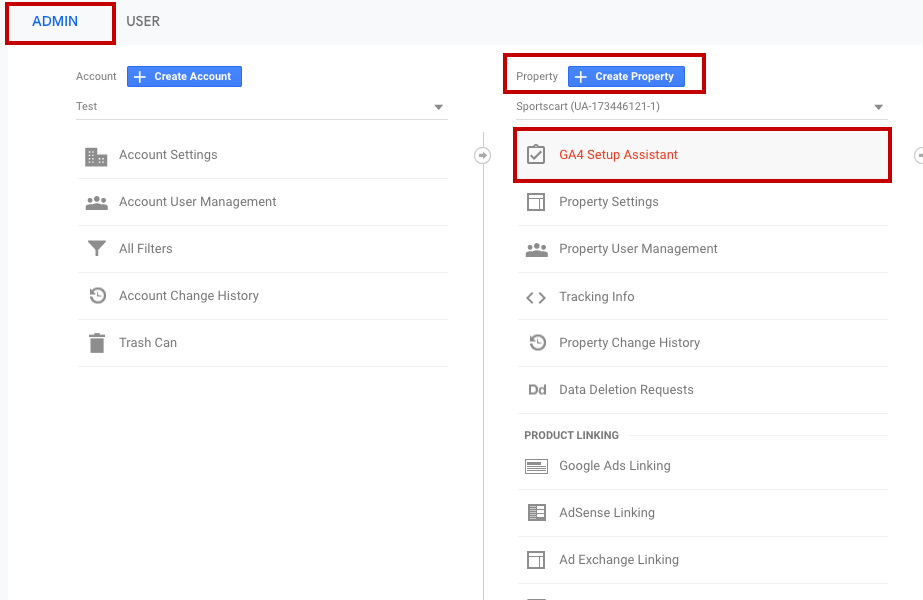
- Click Get started under "I want to create a new Google Analytics 4 property" section as shown in the image.
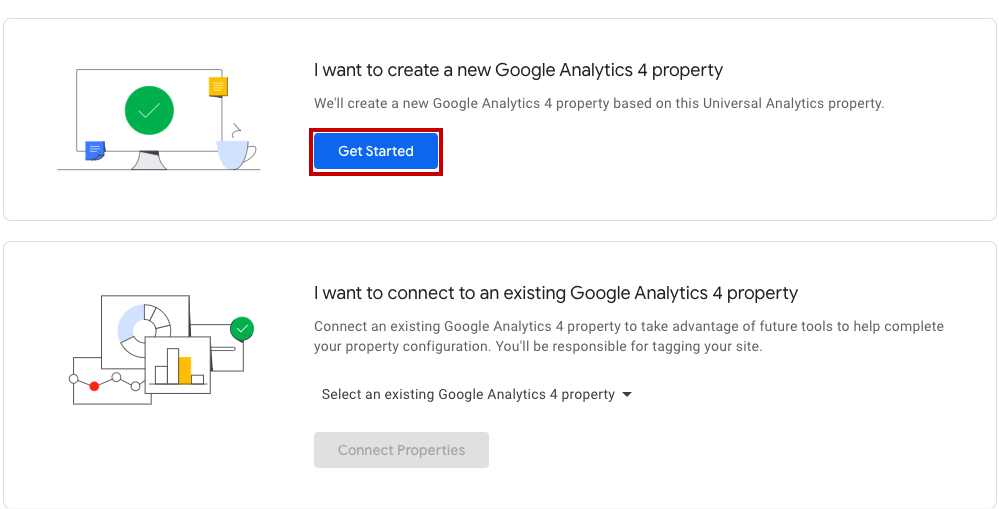
- After that, select the Enable data collection using your existing tags option if needed.
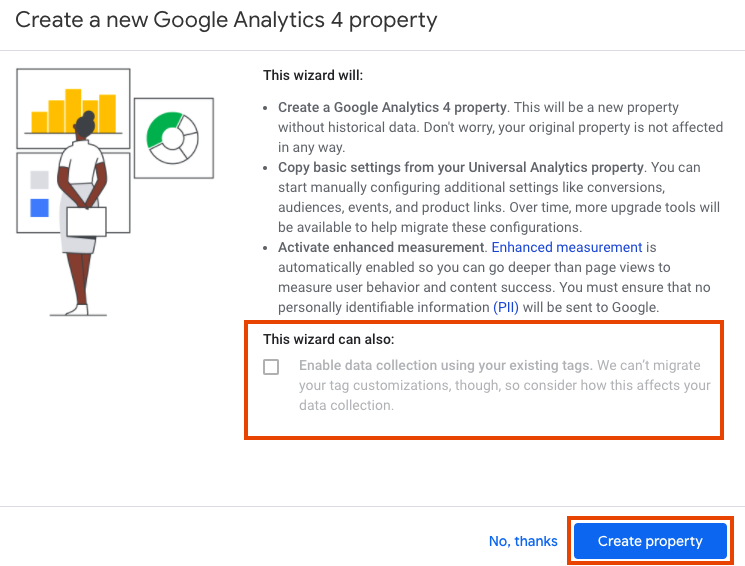
- Click the Create Property button.

Now, your GA4 property will be created.
Configure Google Analytics with Measurement ID
After setting the Google Analytics 4, you can configure Google Analytics with your store using a measurement ID. You need to get the Measurement ID and add it to your store to configure.