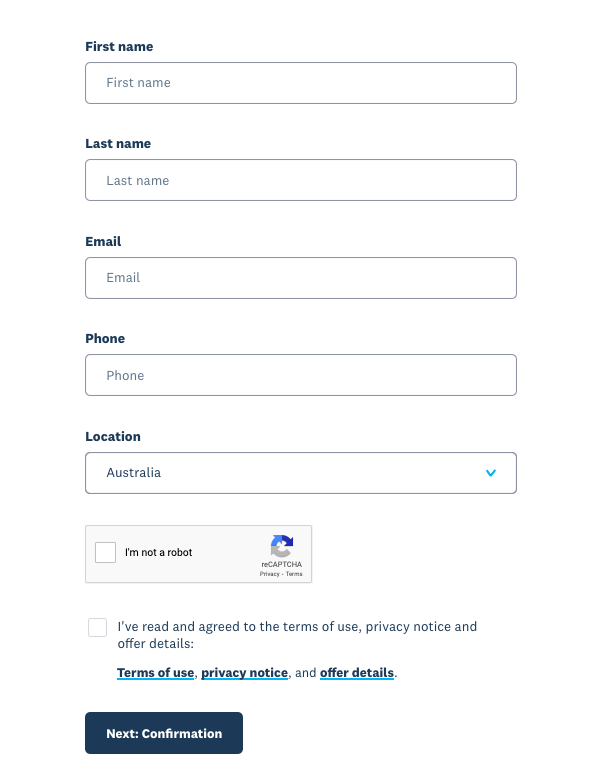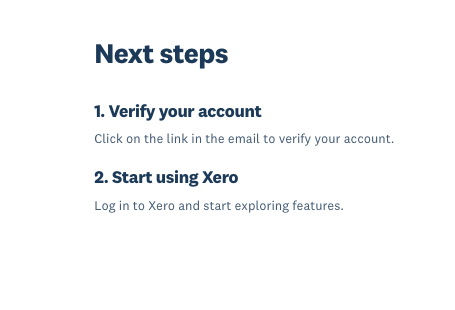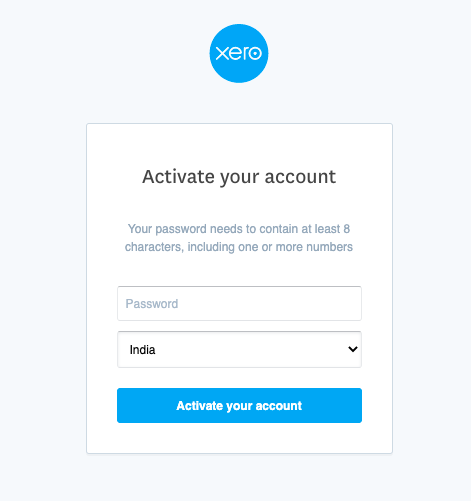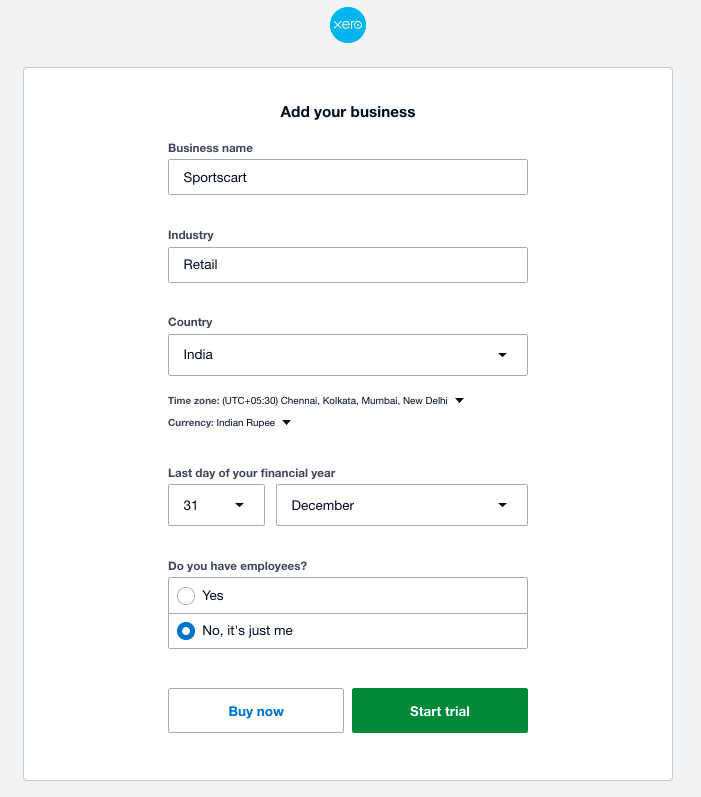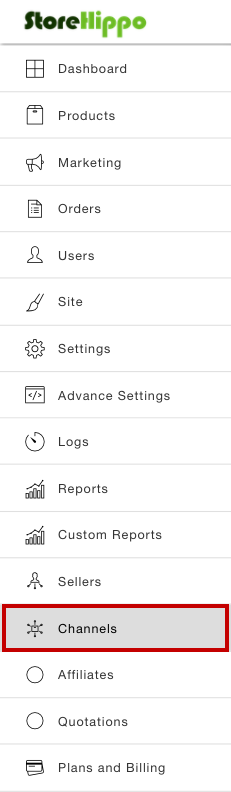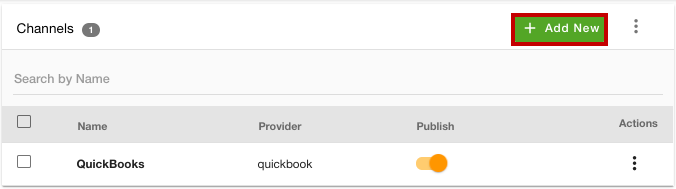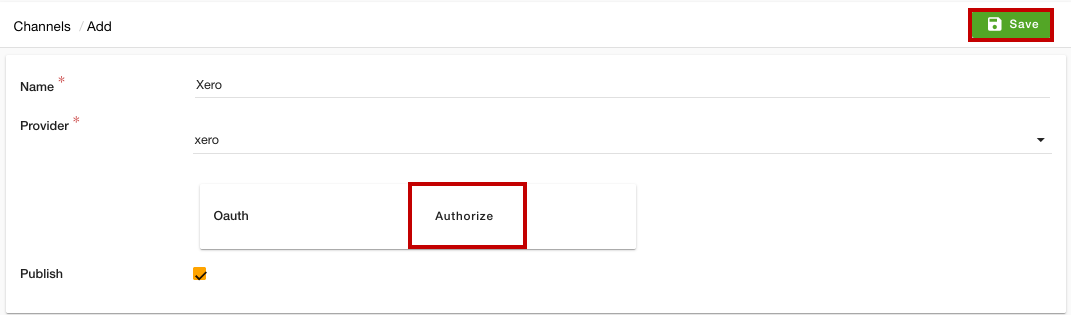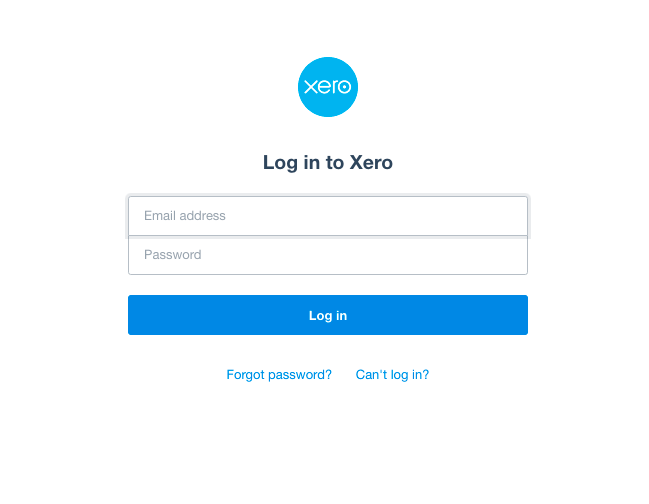Helpcenter +918010117117 https://help.storehippo.com/s/573db3149f0d58741f0cc63b/ms.settings/5256837ccc4abf1d39000001/57614ef64256dc6851749879-480x480.png" [email protected] https://www.facebook.com/StoreHippohttps://twitter.com/StoreHippohttps://www.linkedin.com/company/hippoinnovations/https://plus.google.com/+Storehippo/posts
B4,309-10 Spaze iTech Park, Sector 49, Sohna Road, 122001 Gurgaon India
Create a Trial Store StoreHippo.com Contact Us
- Email:
[email protected]
Phone:
+918010117117
StoreHippo Help Center
StoreHippo Help Center
call to replace anchor tags contains '/admin' in href2021-04-09T12:24:20.901Z 2021-05-25T13:37:16.991Z
- Home
- Xero integration
Xero integration
Mr.Rajiv kumarStoreHippo provides you the support for integration for the accounting software. You can integrate Xero as a channel in your store. To integrate Xero into your store, you need to create a Xero account first and activate it. Once you have activated your Xero account, you can proceed with integrating it into your store.
Sign up with Xero and activate your account
To sign up and activate your Xero account, follow the steps mentioned below:
- Go to the Xero signup page.
- A form will open up with multiple fields.
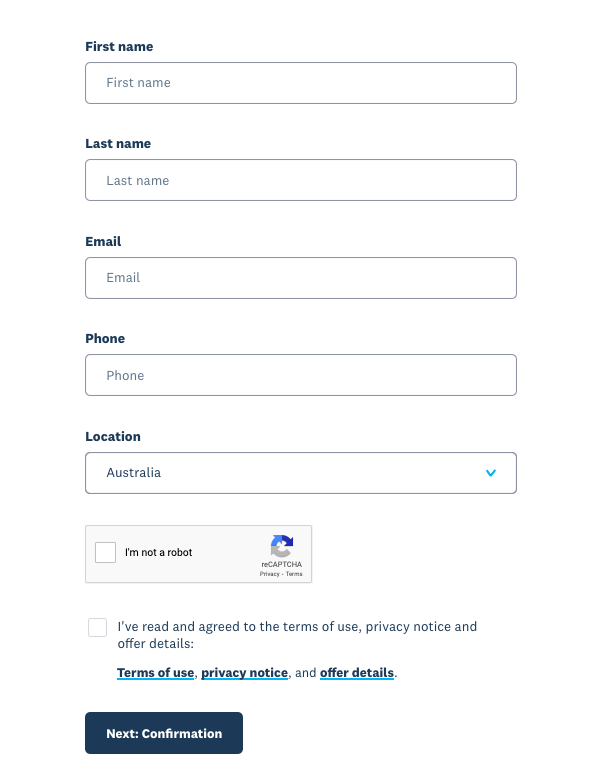
- Provide your details, read and agree to the Terms of Use and privacy policy, then click the Next: Confirmation button.
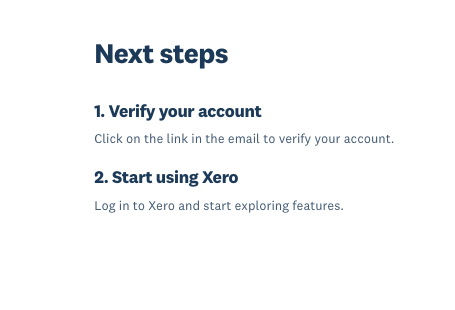
- An email will be sent to your email ID to verify your account. Open the activation email from Xero. Click on the link that you have received.
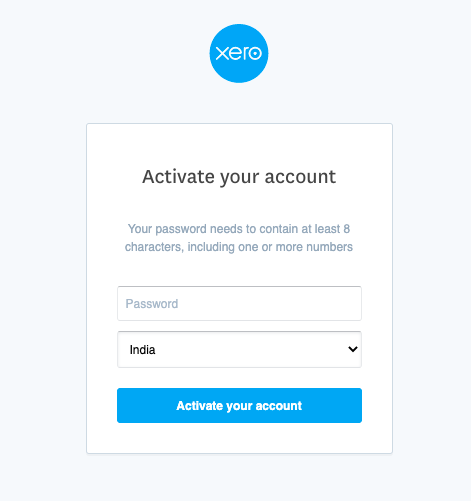
- You will be asked to set up the password. Enter the password and click the Activate your account button.
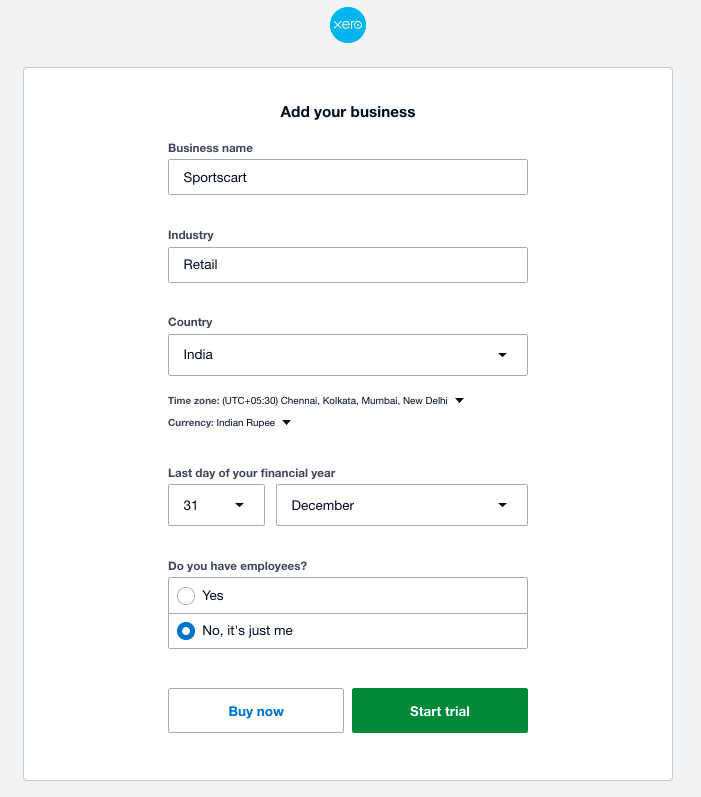
- Finally, add your business and your Xero account will be activated.
Integrating Xero with your store
After you have created your Xero account and activated it, you can proceed to integrate it into your store. To integrate the Xero account, follow the steps mentioned below:
- Go to the Channels section in the StoreHippo Admin Panel.
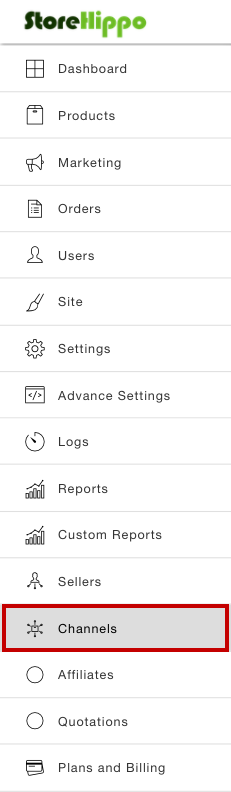
- Click the Add New button.
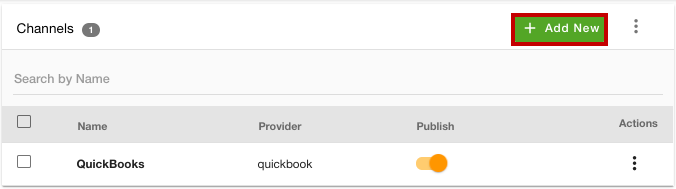
- A new page will open up with multiple fields.
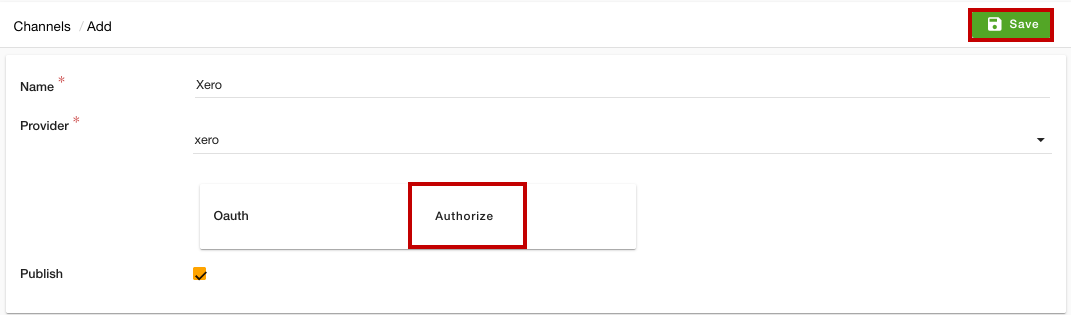
- Enter the name of the channel in the Name field.
- Select "xero" from the Provider dropdown.
- Click the Authorize button. A pop will open up for authorization.
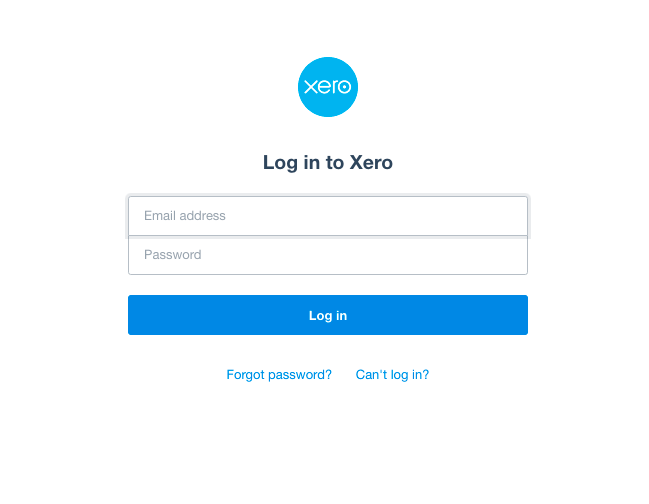
- Provide the email ID and password associated with the Xero account and click the Log in button.
- Select the Publish checkbox.
- Click the Save button to apply the changes.
Now, the Xero accounting software will be integrated into your store.