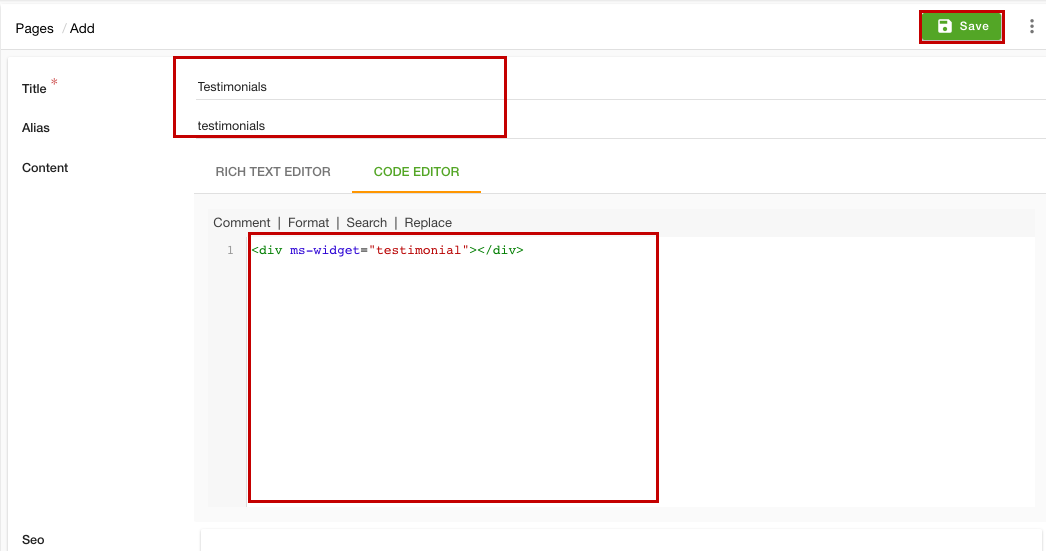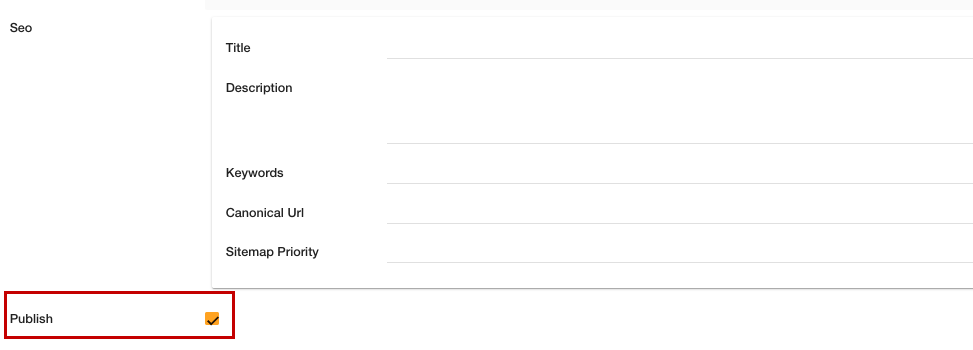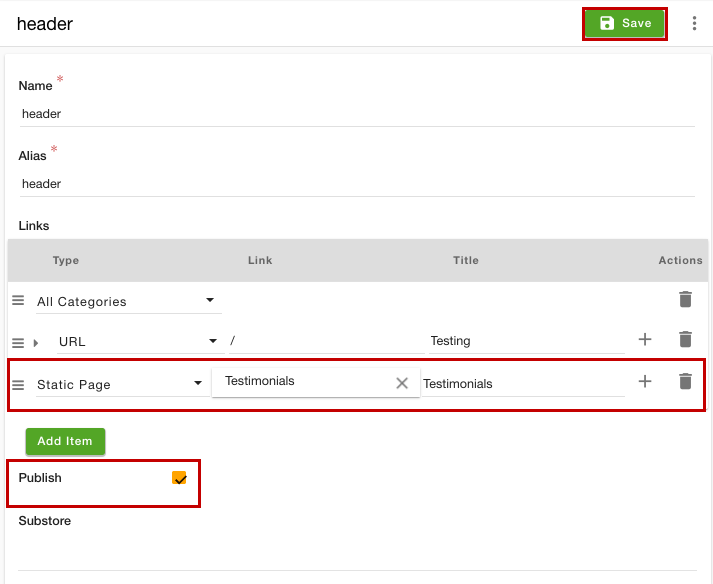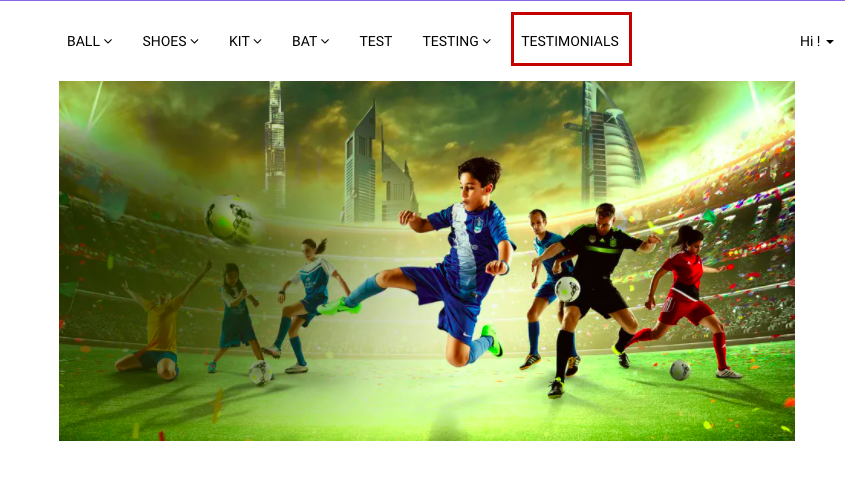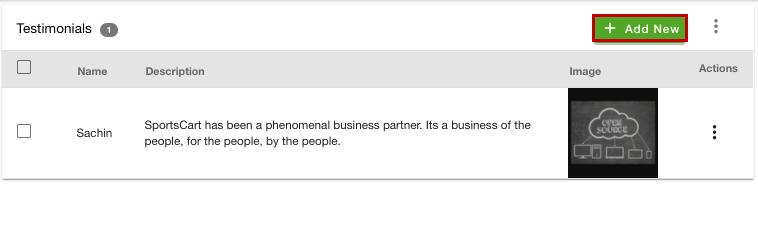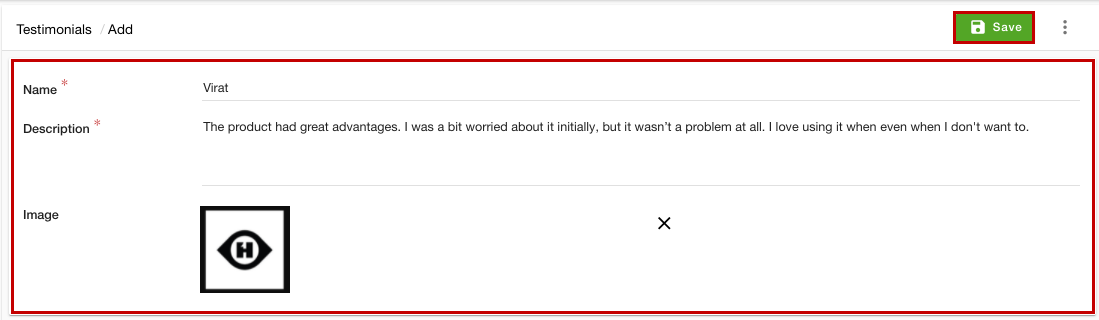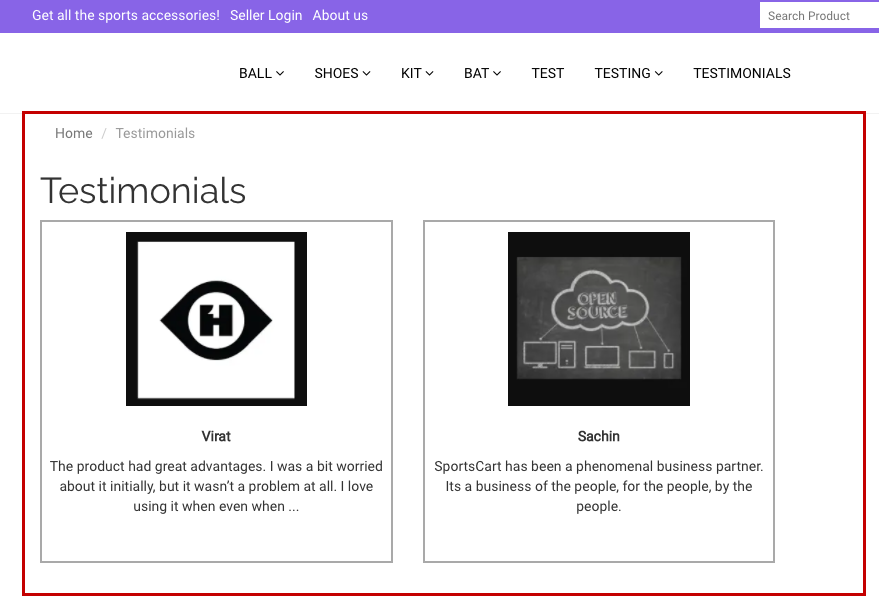- Email:
[email protected]
Phone:
+918010117117
StoreHippo Help Center
StoreHippo Help Center
- Home
- Testimonials
- Adding testimonial page
Adding testimonial page
Mr.Rajiv kumarStoreHippo allows you to add customer testimonials to your website. You can add and display the testimonials on a different page. You can use theme widgets including testimonial widgets on pages. You can add testimonials to a static page in three easy steps:
- Create a new page containing a testimonial widget
- Add a link to the page in the header section of your site
- Add the testimonials
Adding a page with a testimonial widget
To create a page containing a testimonial widget, follow the steps mentioned below:
- Go to the Site > Pages section in the StoreHippo Admin Panel to access pages.
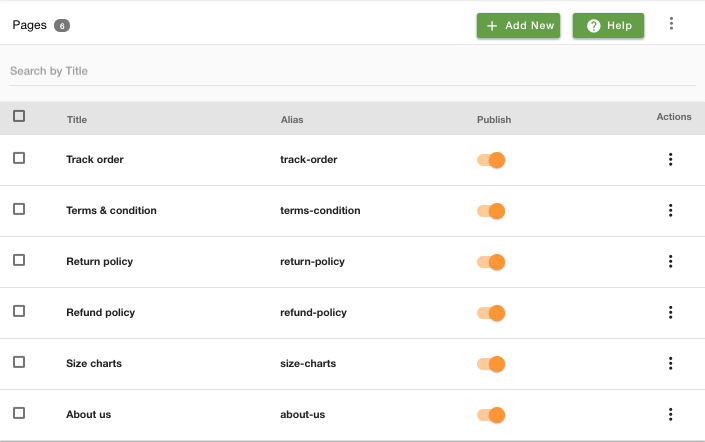
- Click the Add New button to add a new page. A page opens up with multiple fields.
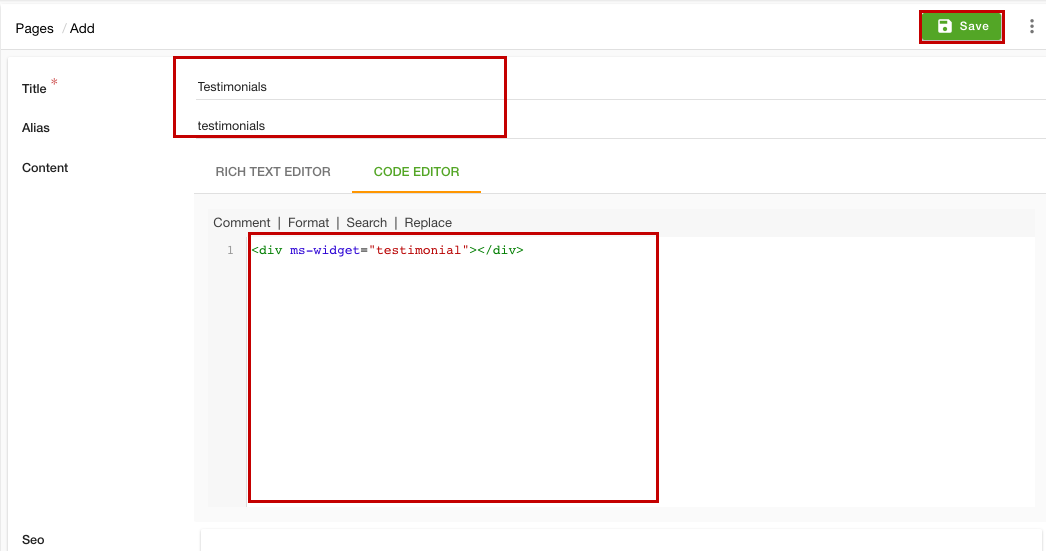
- Provide title and alias in the respective fields.
- In the Content section, click the Code Editor option and paste the code mentioned below.
<div ms-widget="testimonial"></div> - Select the Publish checkbox.
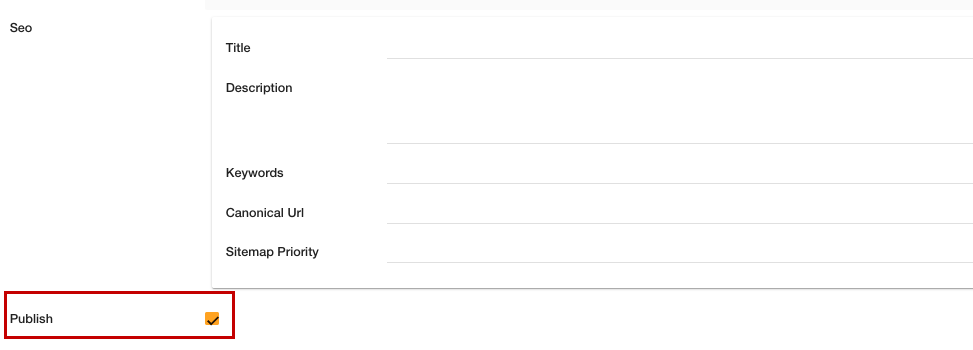
- Click the Save button to apply the changes and the page will be created now.
Adding a testimonial page link
Once you have added a page with a testimonial widget, you need to add a link to the page. To add a testimonial page link, follow the steps mentioned below:
- Go to Site > Navigation section in the StoreHippo Admin Panel to access navigations.
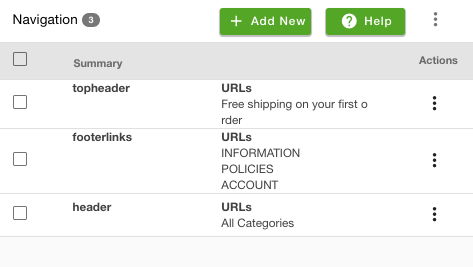
- Proceed to add or edit navigation. Suppose you have selected the "header" option.
- Click the Add Item button.
- From the Type drodpown, select the "Static Page" option.
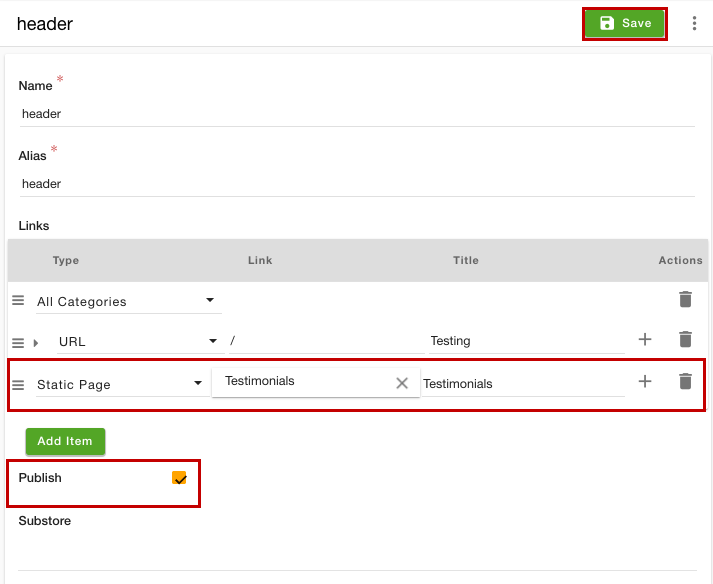
- In the Link column, select the name of the page that you have created.
- Provide the title of the link in the Title section.
- Select the Publish checkbox.
- Click the Save button to apply the changes.
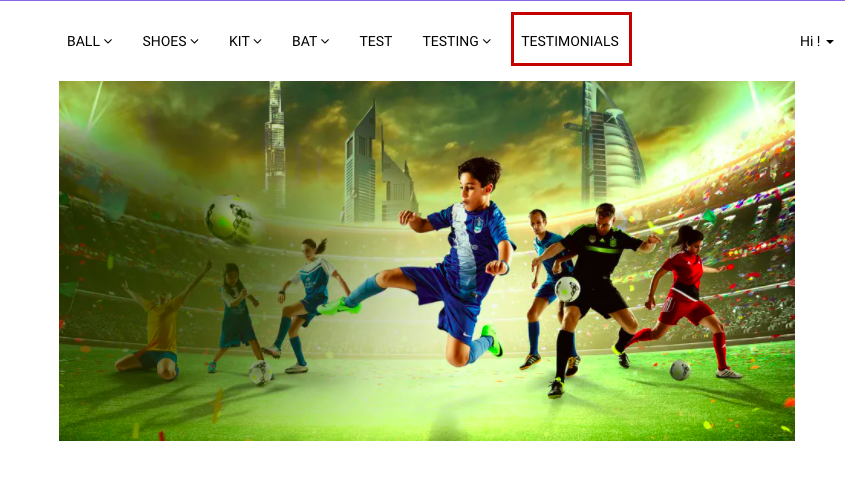
The link for the page will be added in the header section of your site.
Adding testimonials
After creating the testimonial page and its link, you need to add testimonials. To add a testimonial, follow the steps mentioned below:
- Go to the Testimonials section in the StoreHippo Admin Panel.
- Click the Add New button to add a new testimonial.
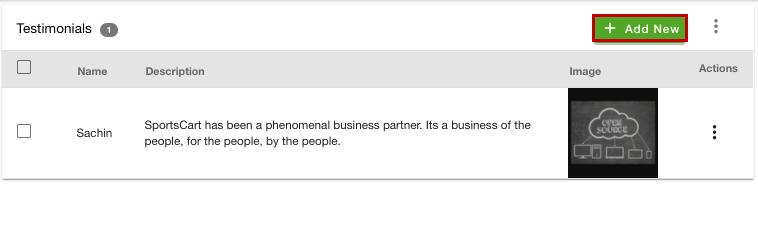
- A page will open up with multiple fields.
- In the Name field, enter the name of the client or customer.
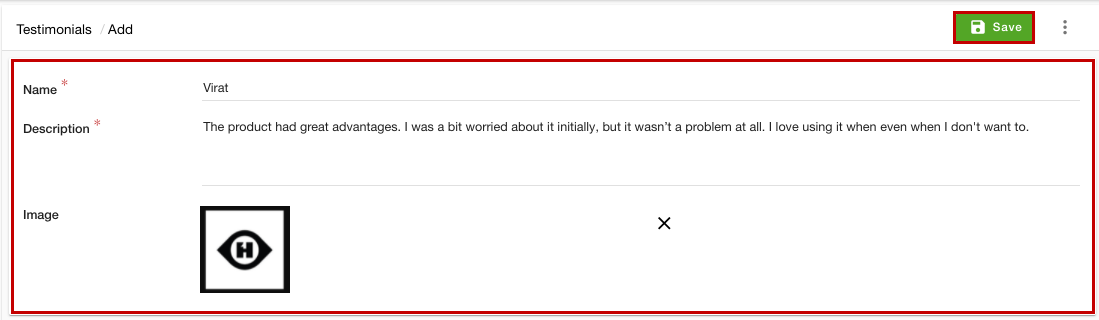
- Provide the testimonial description in the Description field.
- In the Image section, upload the image of the customer or logo.
- Click the Save button to add the testimonial. Similarly, you can add more testimonials in your store.
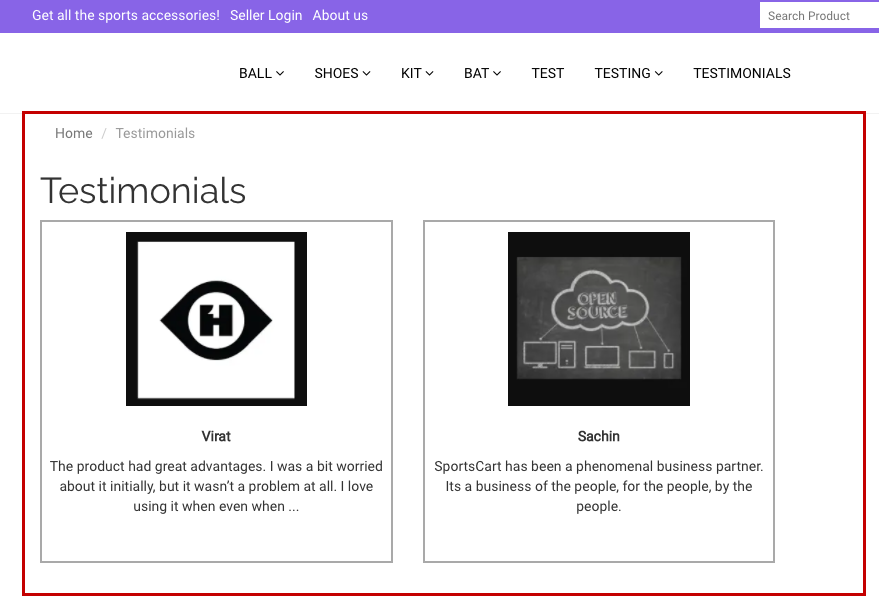
Now, the testimonial will be added and will be displayed on the Testimonial page of your store. After clicking on the link provided in the header section of your site, the user will be redirected to the testimonials where all the testimonials will be displayed.