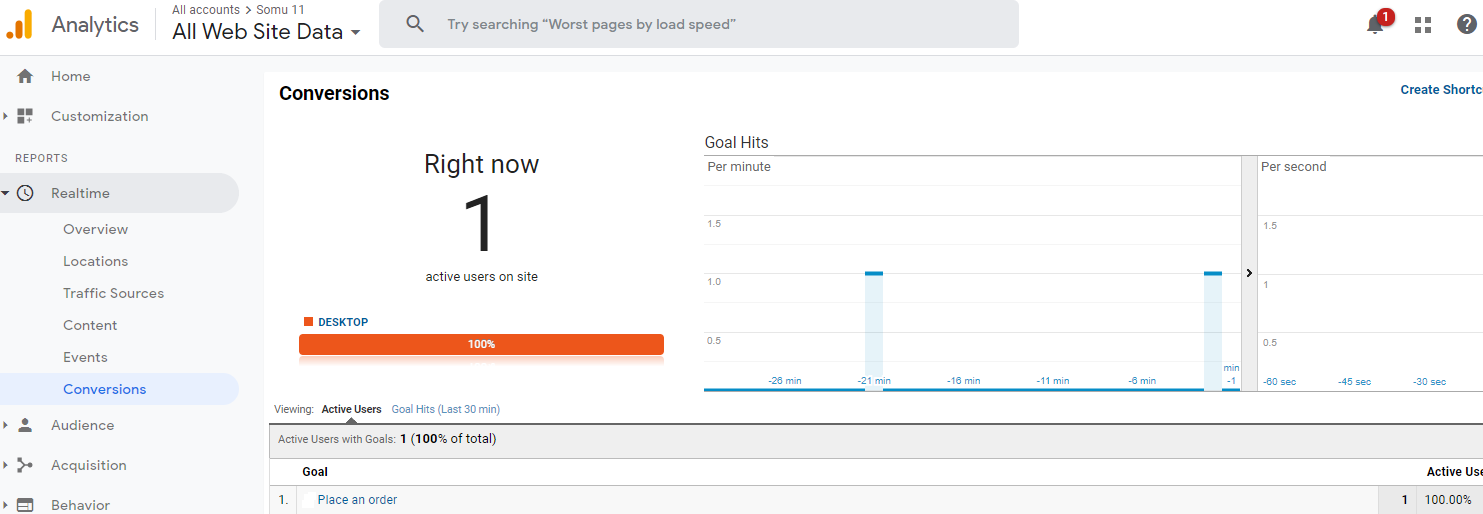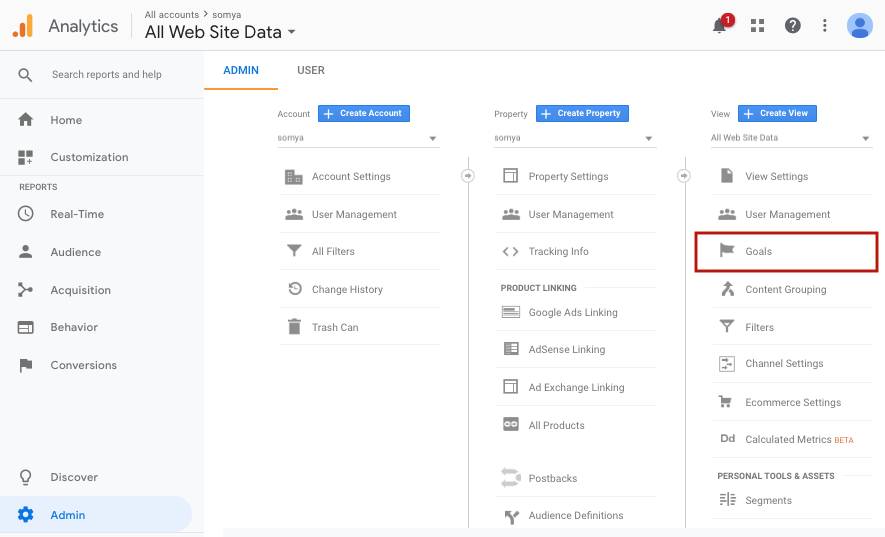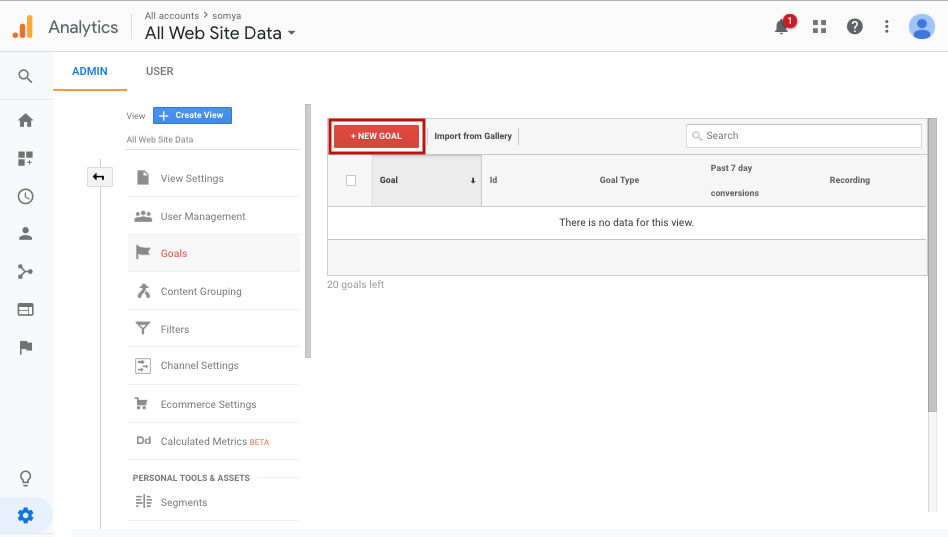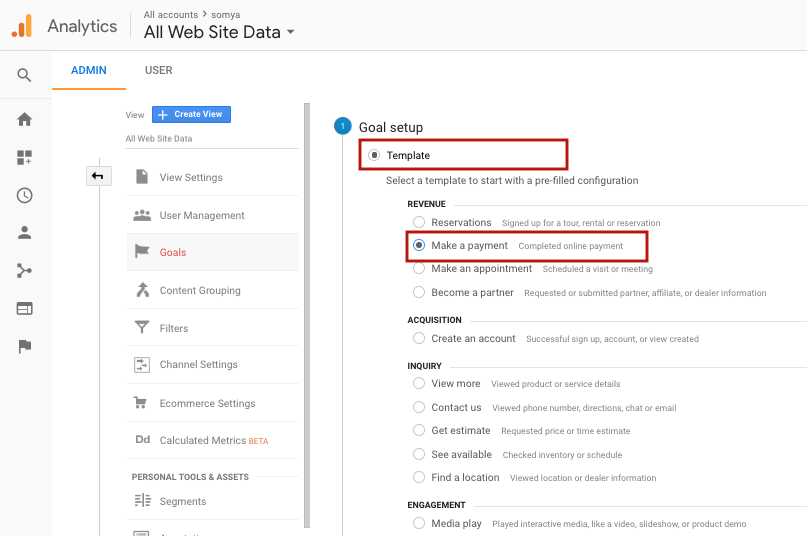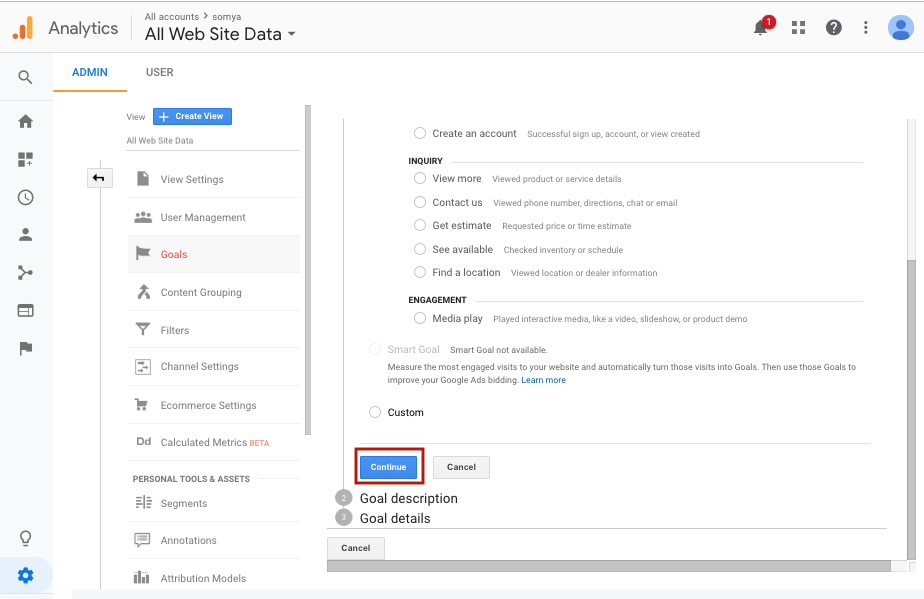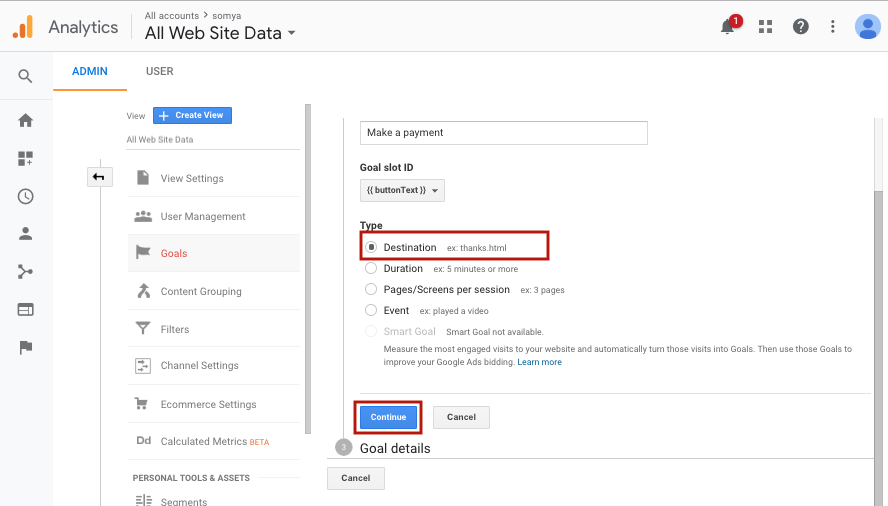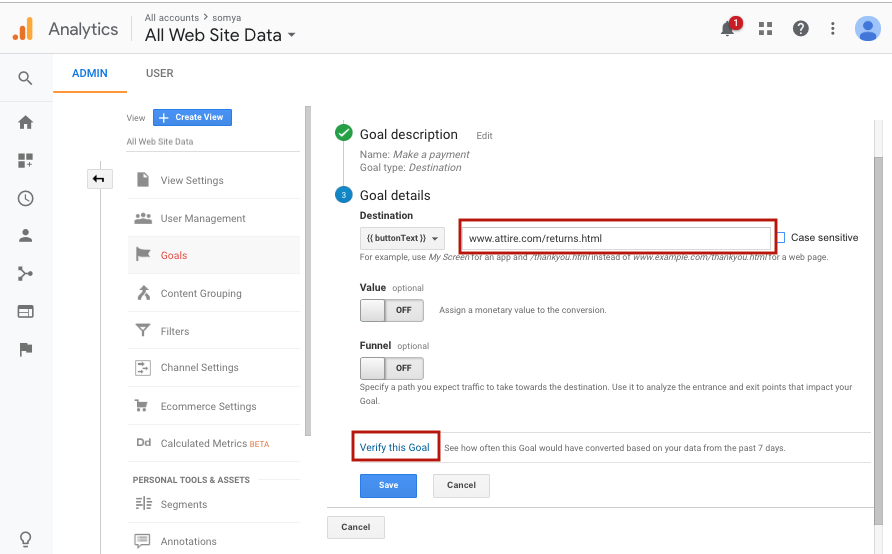- Email:
[email protected]
Phone:
+918010117117
StoreHippo Help Center
StoreHippo Help Center
- Home
- Google Analytics
- Configuring Google analytics goals
Configuring Google analytics goals
Mr.Rajiv kumarGoals will tell Google Analytics when something important has happened on your website.
Go to Google Analytics menu bar and click Admin.

The window that will appear will show the settings like Account, Property, and View that you want to track. Click on Goals.
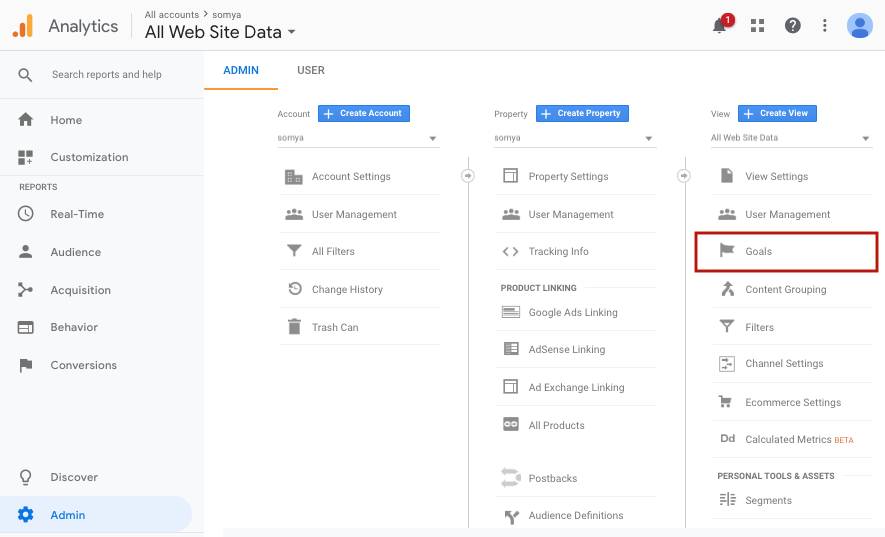
Click + NEW GOAL.
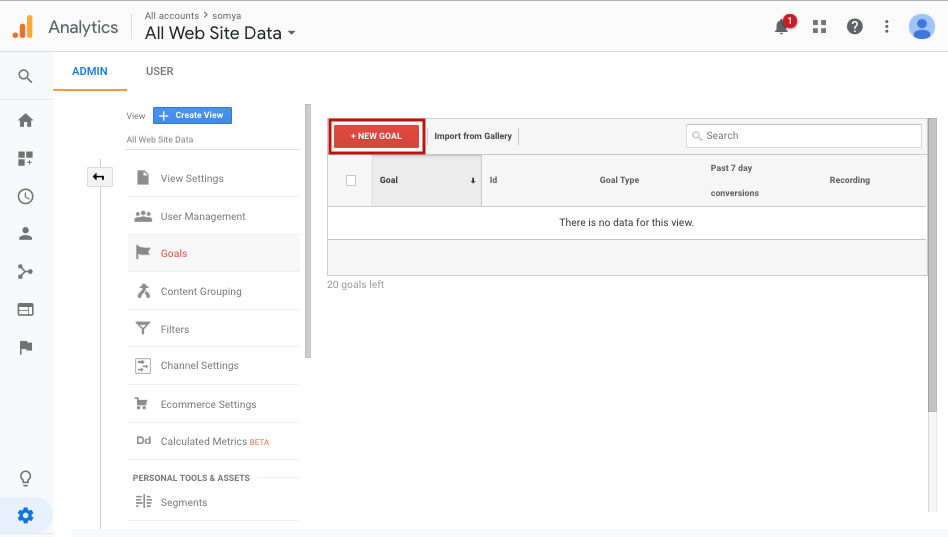
In Goal setup, select the Template check box, then select Make a Payment in the REVENUE section.
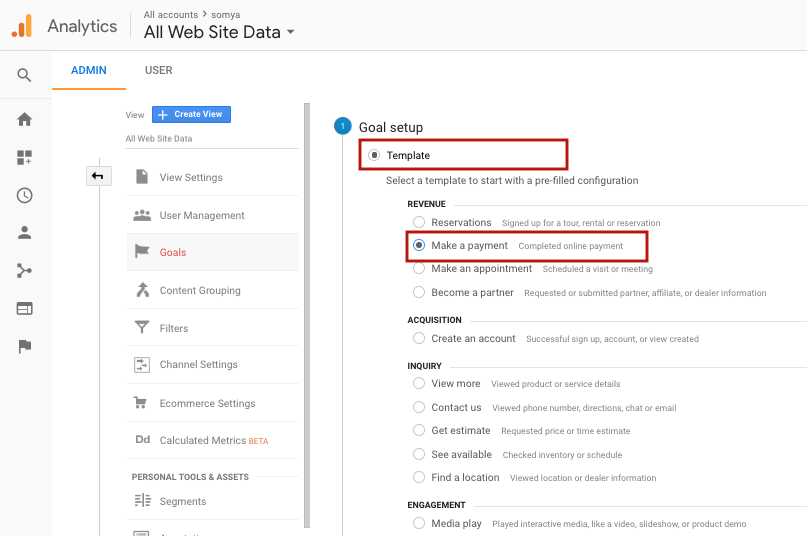
Click Continue.
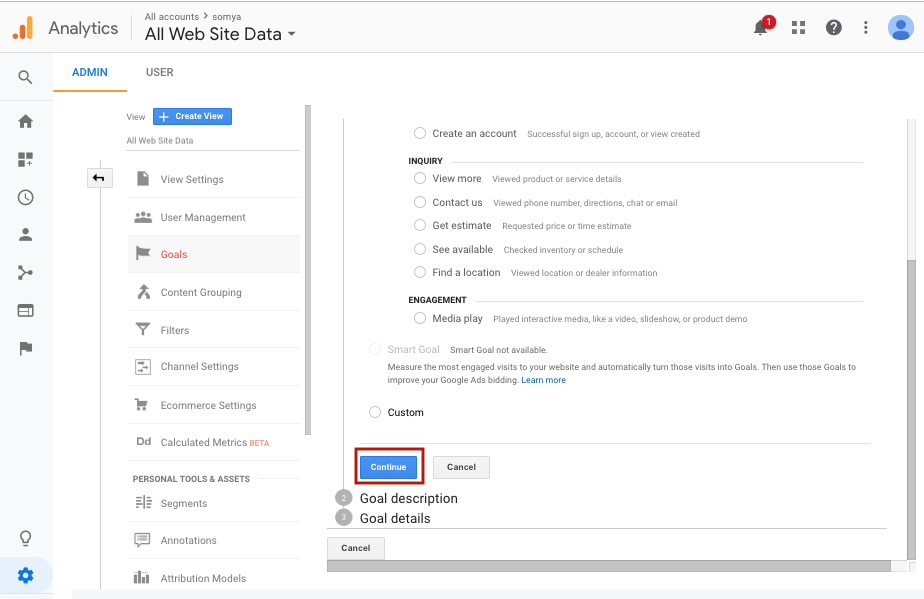
The Goal Description Name field is pre-filled, but you can enter a different name. Make sure that the Destination option is selected. Click Continue.
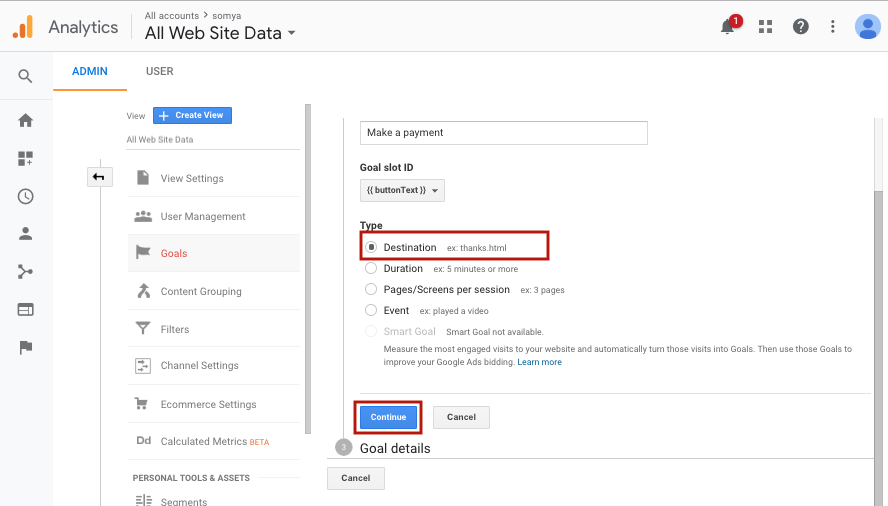
In the Goal details section, enter the URL. Leave the Case sensitive box unchecked unless you require it.
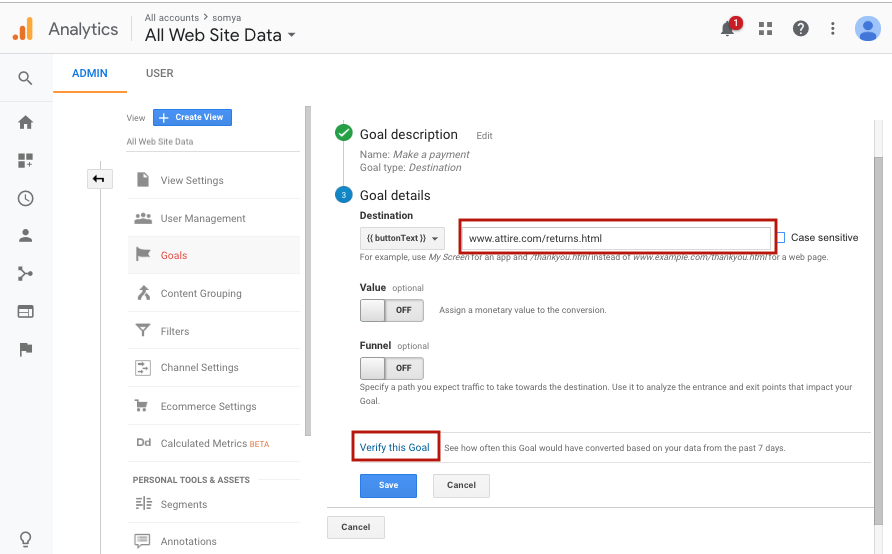
Click Verify this Goal to see if your Goal is set up correctly.
Click Save.
Configuring goal for conversions (order confirmation)
StoreHippo order confirmation URLs have format "/orderstatus/<orderid>". You can use the following settings to create a goal to track conversions.
- In Goal setup, select the Template check box, then select Place an order in the REVENUE section.
- Specify the goal description and make sure that the Destination option is selected. Click Continue.
- Select begins with from the dropdown under Destination and fill "/orderstatus/" in the goal details section.
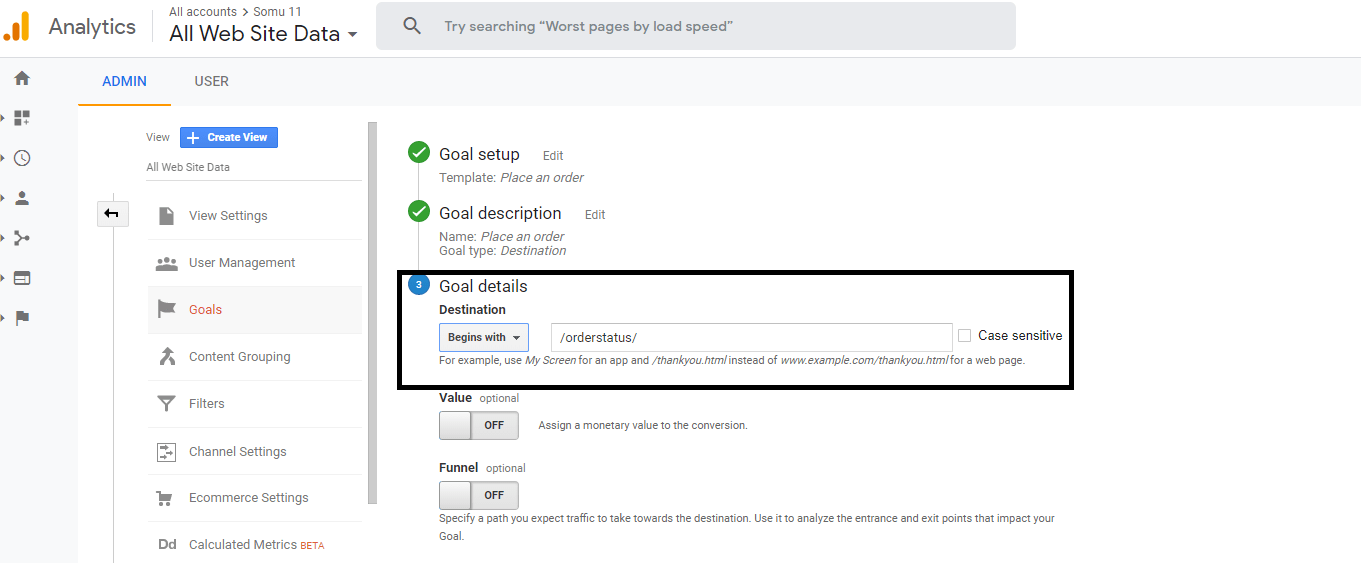
The same will reflect in the conversions sections when the order is placed.