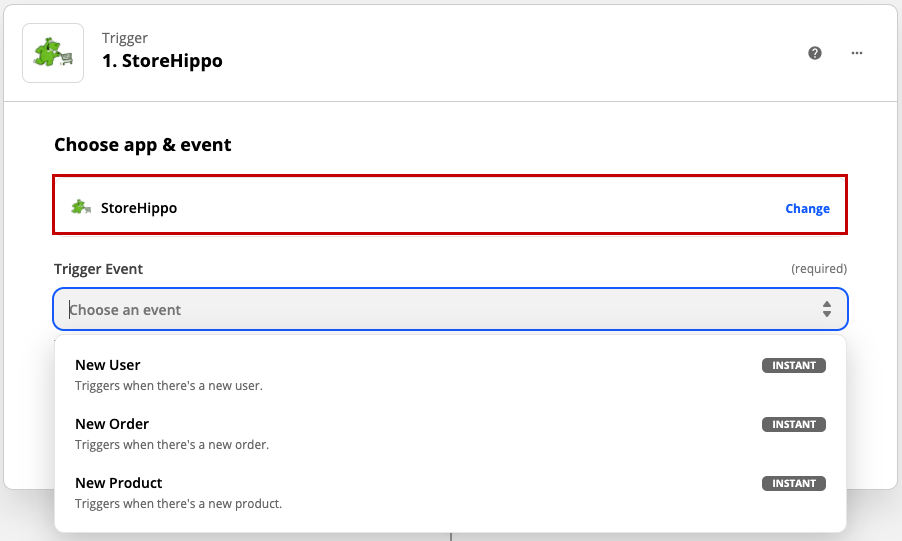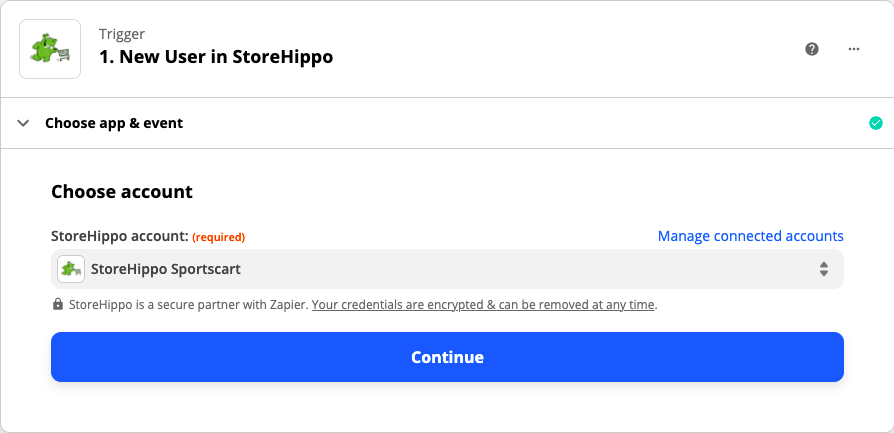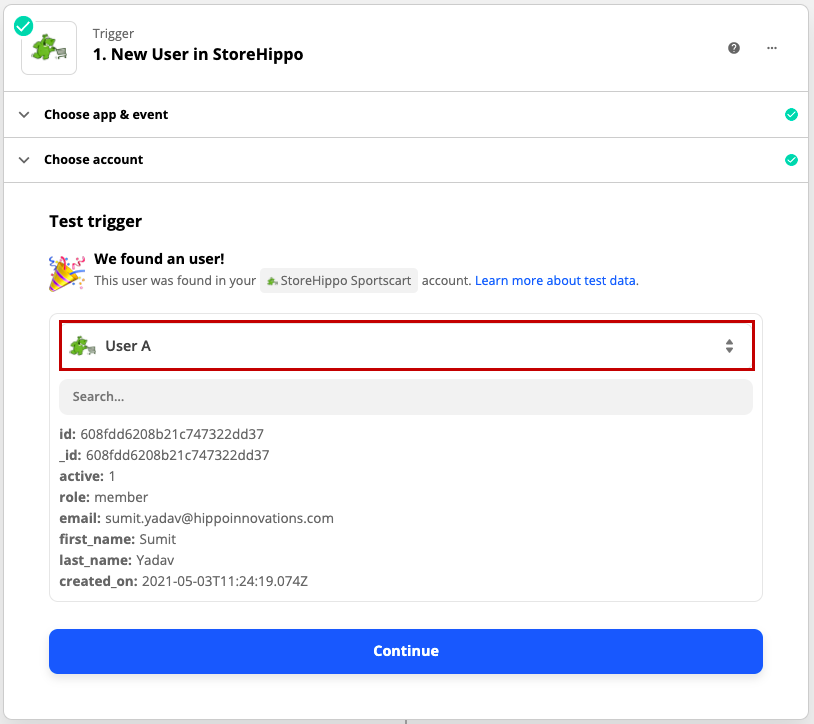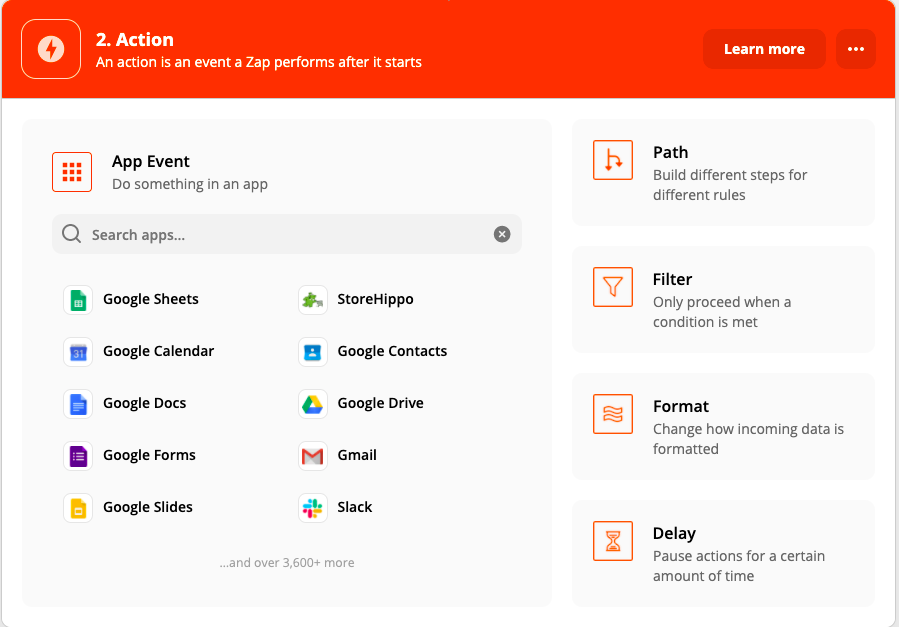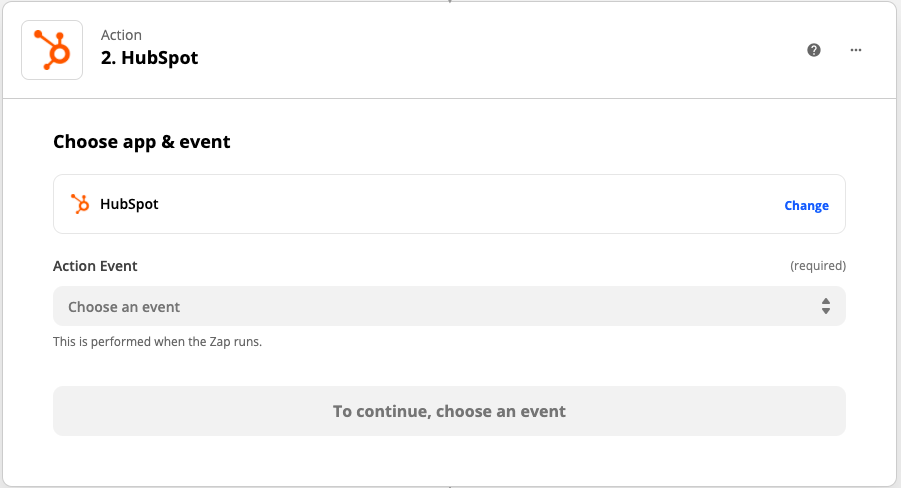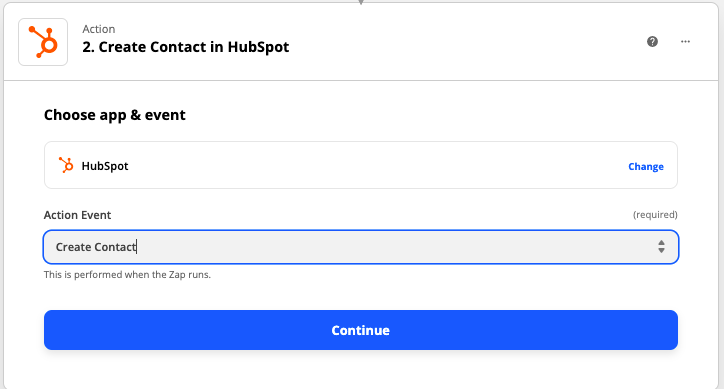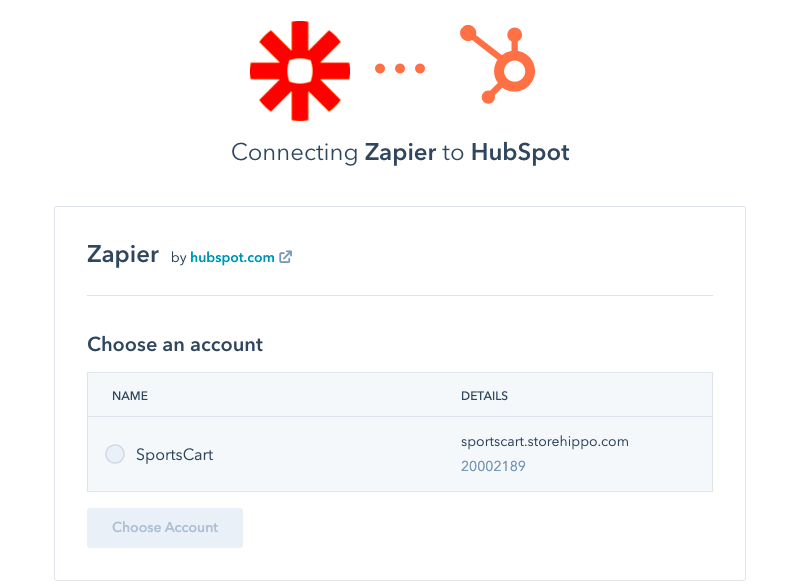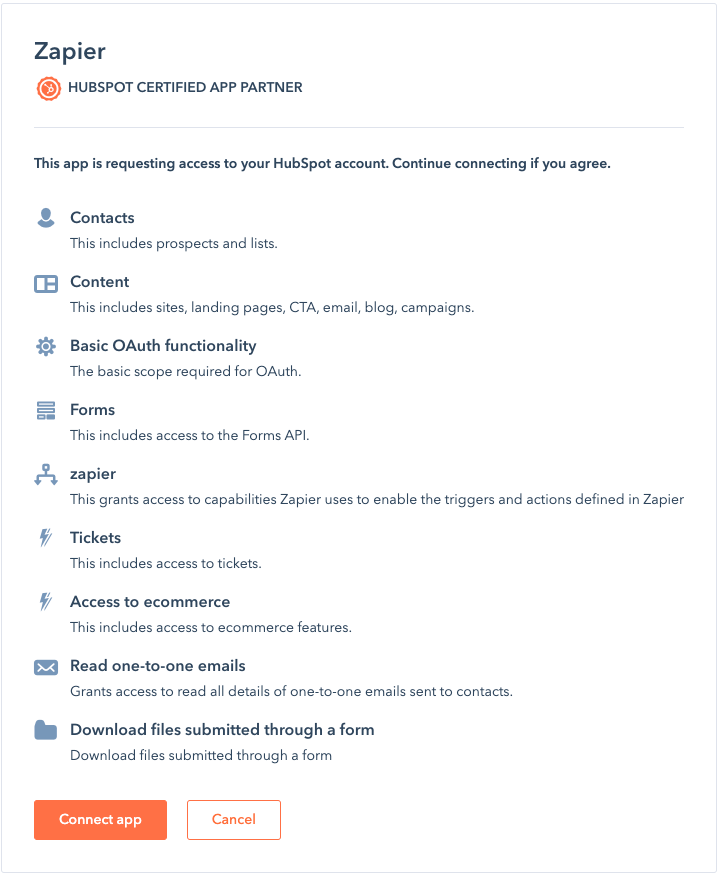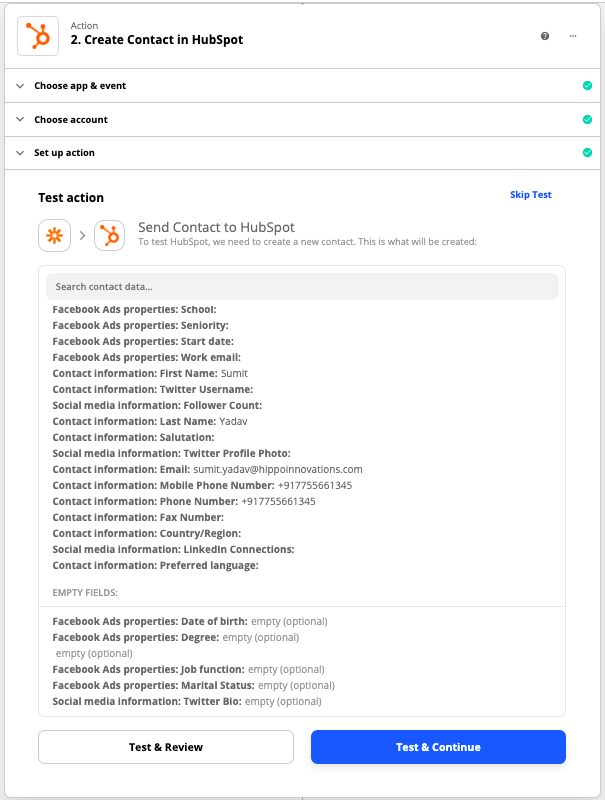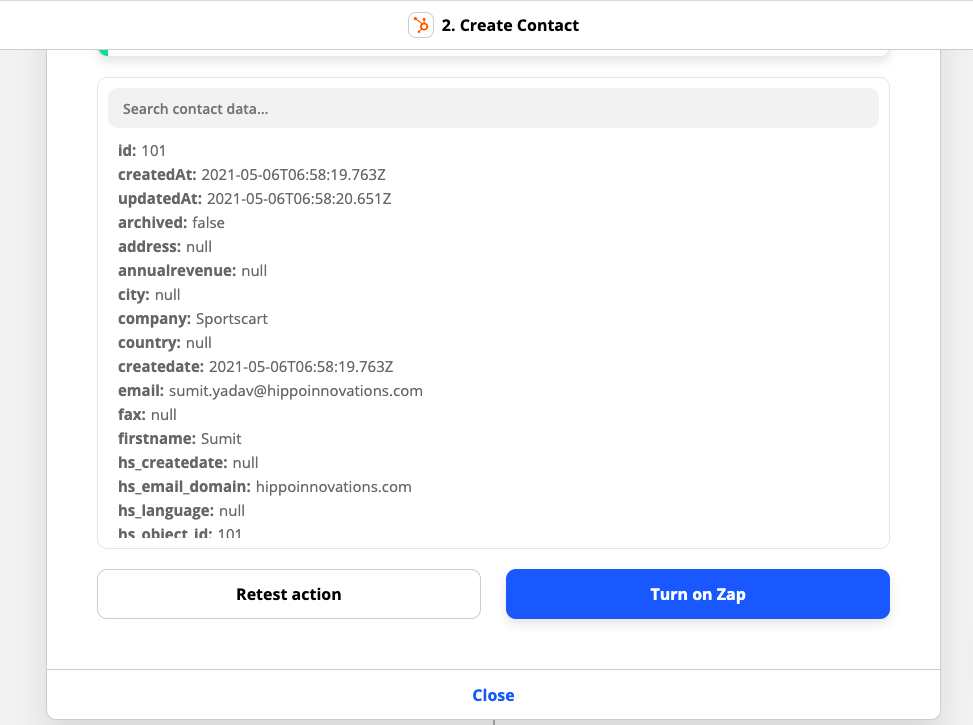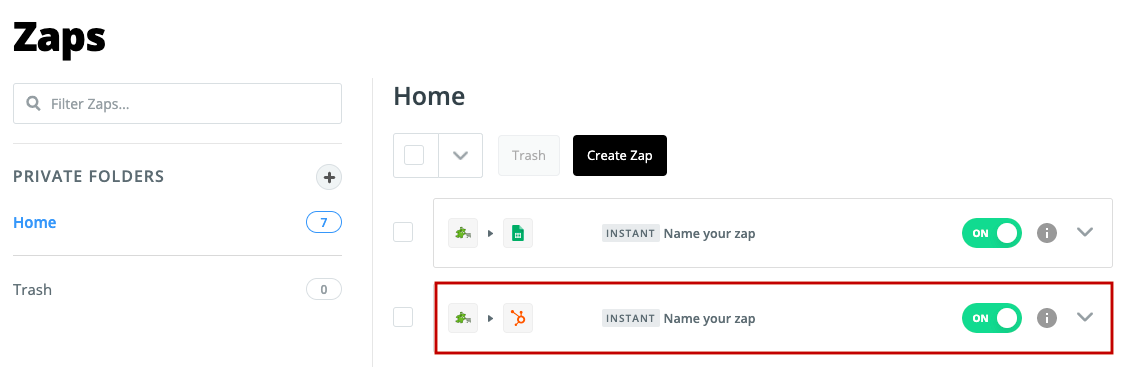-
Email:
[email protected]
Phone:
+918010117117
StoreHippo Help Center
StoreHippo Help Center
- Home
- Zapier Integration
- Integrate HubSpot With StoreHippo
Integrate HubSpot With StoreHippo
Mr.Rajiv kumarZapier is a third-party service that connects StoreHippo to HubSpot using triggers and actions to automate work between them. However, before proceeding you need to create a Zapier account. To integrate HubSpot with your StoreHippo account, follow the steps mentioned below:
Selecting Trigger App
First, you need to create a Zap and select a trigger app. Follow the steps mentioned below to create a Zap:
- Log into your Zapier account.
- Click the Make a Zap option.
- Select the "StoreHippo" as your Trigger app and select the trigger event. For example, you have chosen "New User" as an option.
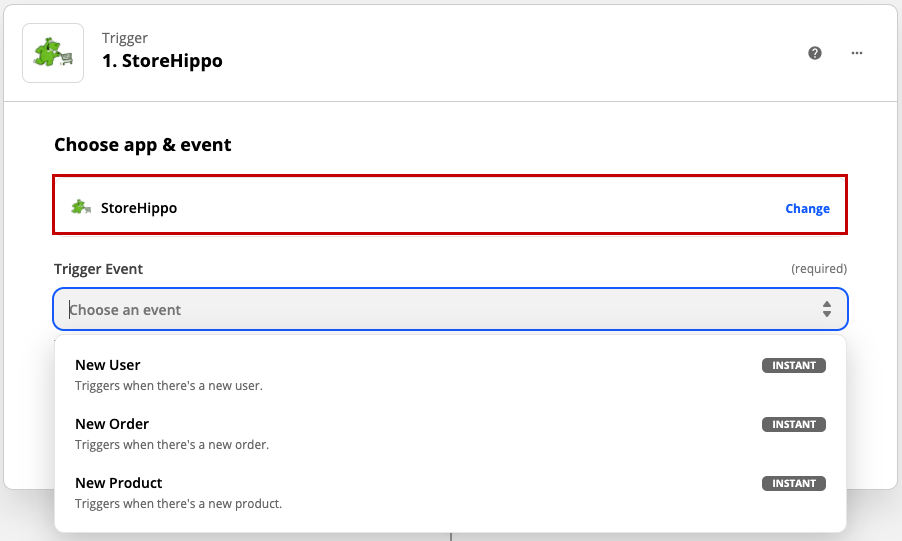
- After selecting the trigger event, click the Continue button.
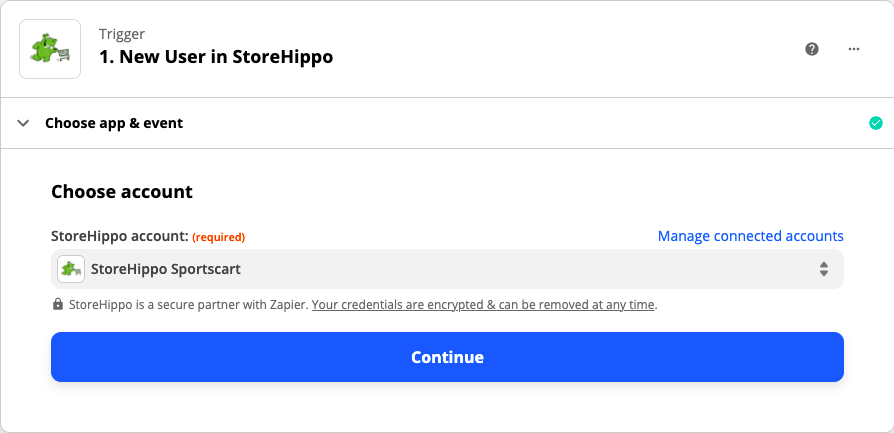
- Select your StoreHippo account and click the Continue button to proceed. If you don't have any account connected, then you need to sign in to your StoreHippo account by clicking the Sign in to StoreHippo button.
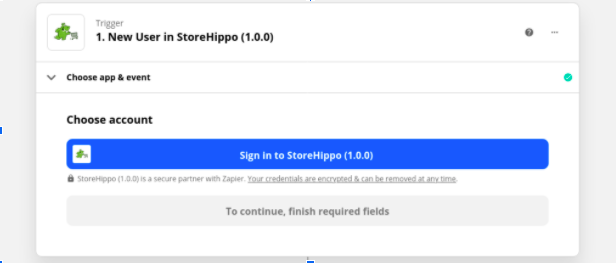
- Sign in to StoreHippo with your store name and access key.
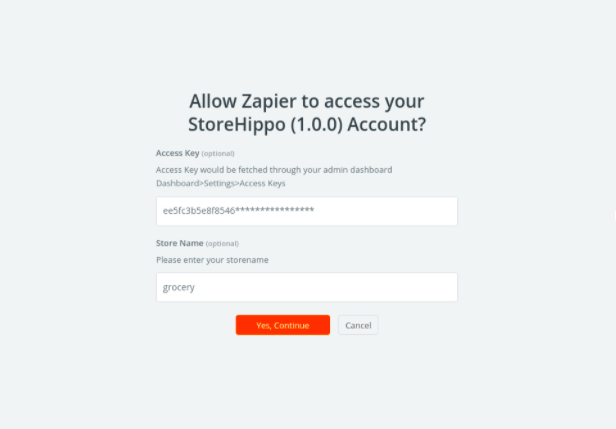
- Click the Test Trigger button.
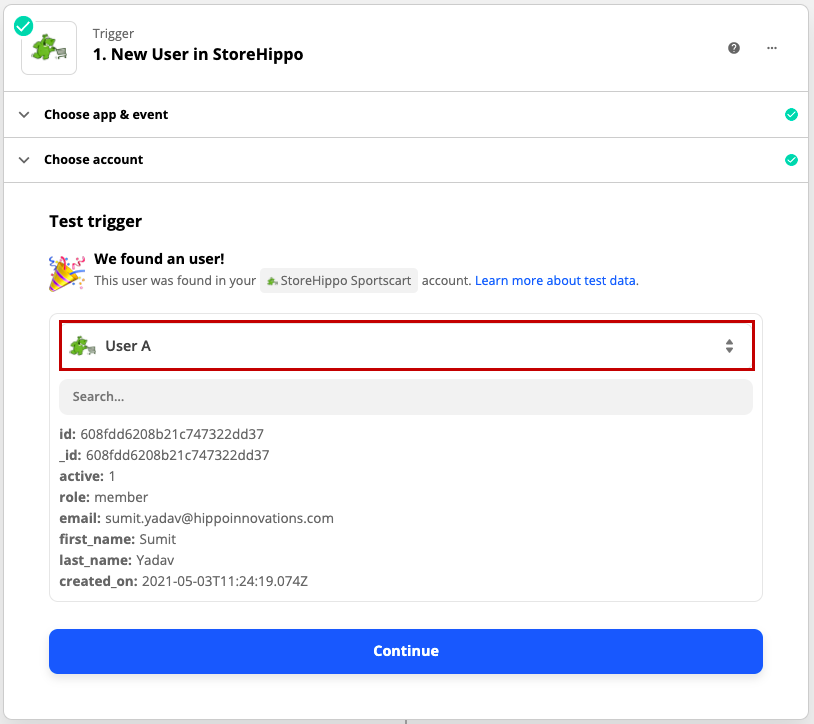
- Select the user and click the Continue button. If you have connected a new account, then you will have to create a new user. To know more, click here. After clicking the continue button, the box will open up asking you to select the action app.
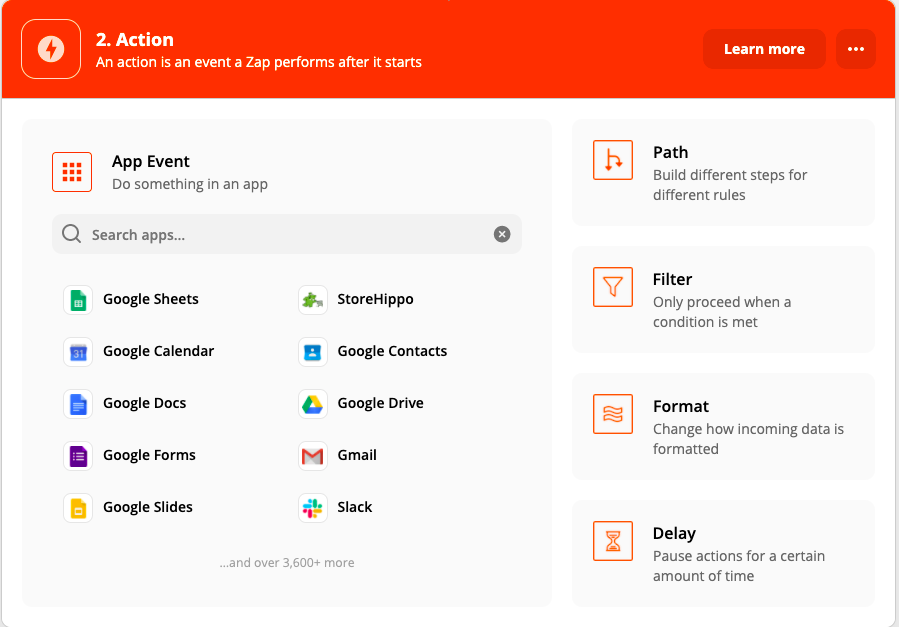
Creating Action App
Once you have created the trigger app, you need to create an action app. To create an action app, follow the steps mentioned below:
- Select "HubSpot" for taking action.
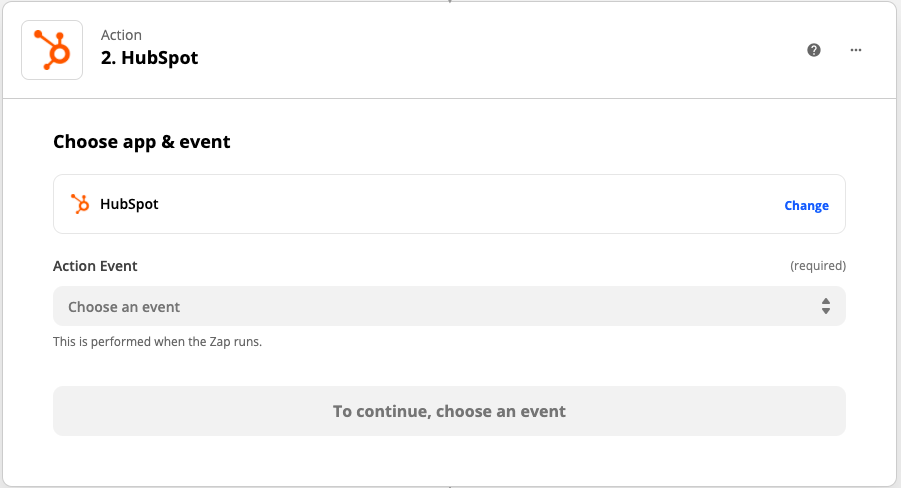
- Select the event from the Choose an event dropdown. Here, we are choosing "Create Contact" as an action event.
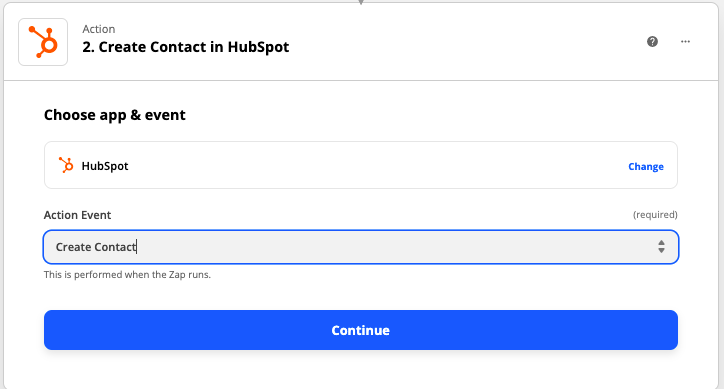
- Click the Continue button.
- Sign in to your HubSpot account. If your HubSpot account is already connected, then you can proceed to further steps.
- Click the Continue button.
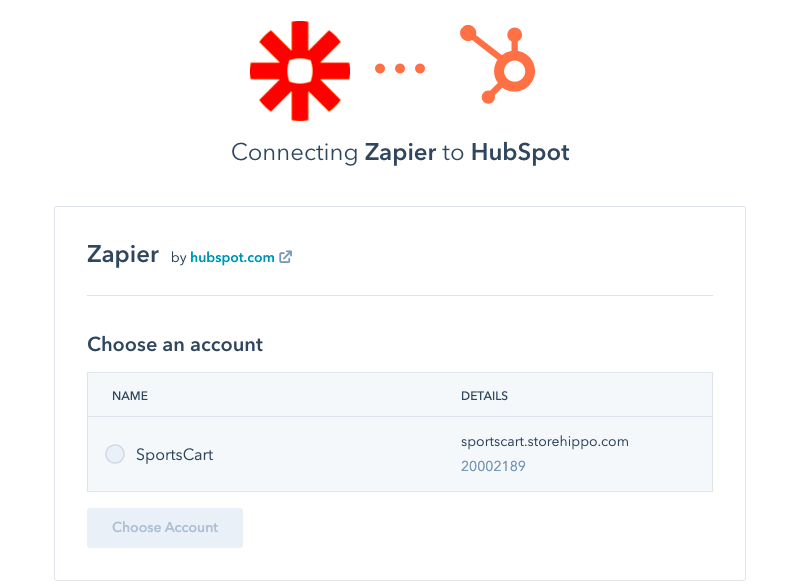
- Choose your HubSpot account.
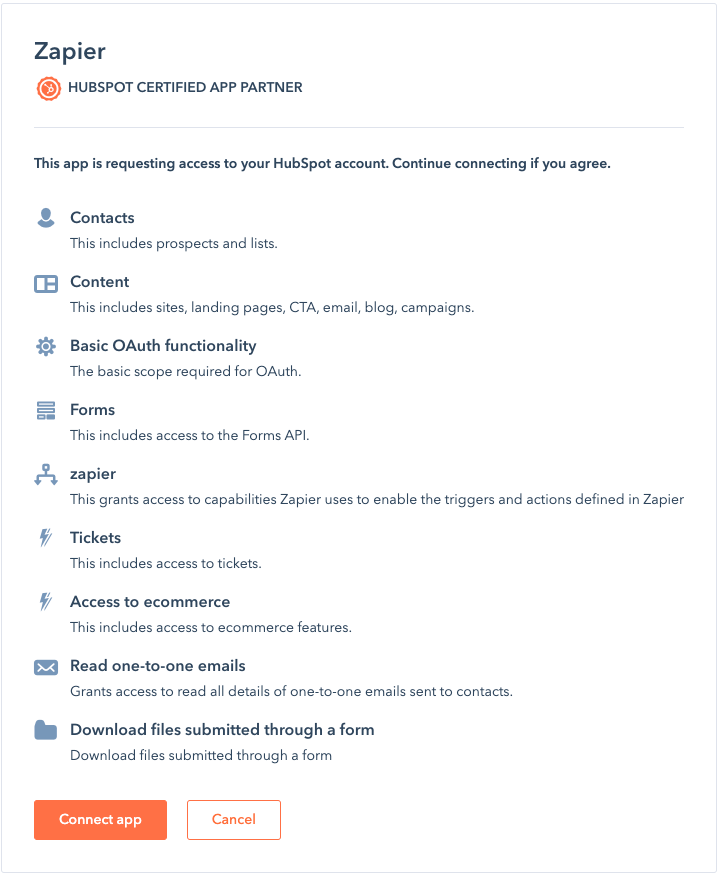
- Click the Connect app button.
- Now, you need to map the fields with the keys that you have got from the StoreHippo trigger.
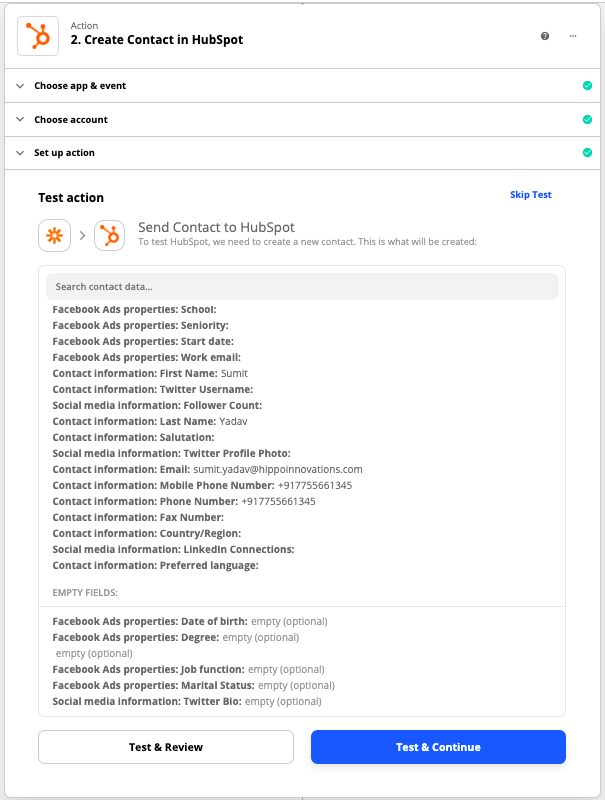
- After mapping the field, click the Test & Continue button.
- When the test is successful, the option to turn on zap will open up.
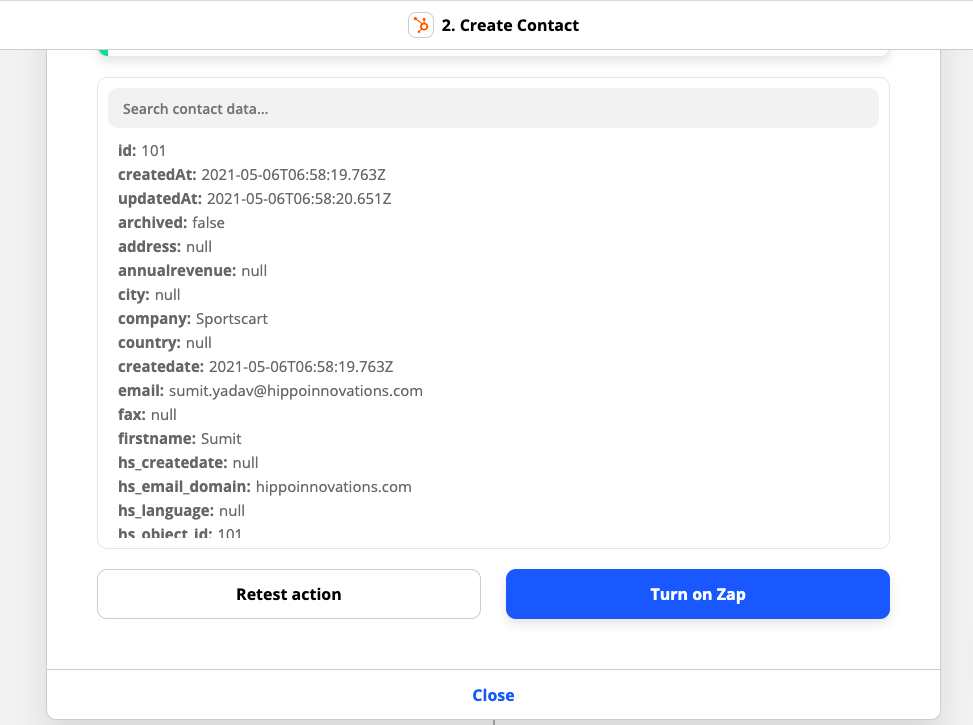
- Click the Turn on Zap button.
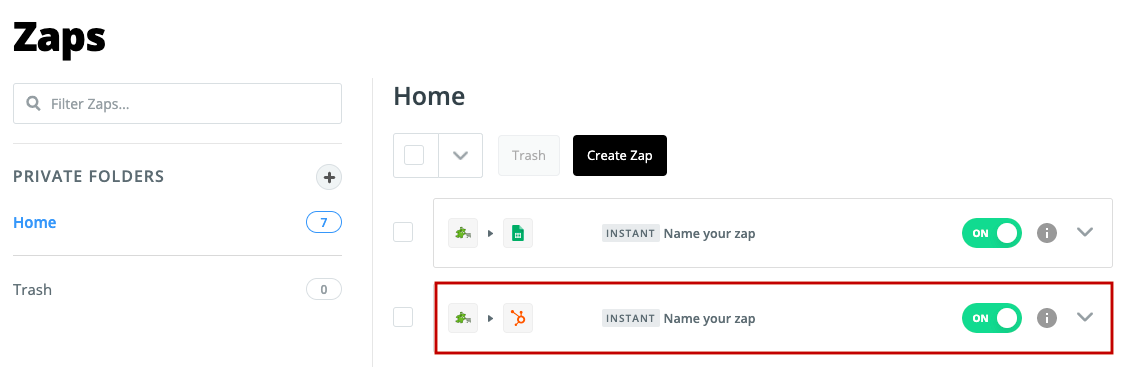
Click on the Zap and it will be displayed with the action and trigger.
Now, when any new user will be created in the StoreHippo, the contact for that user will be created automatically in the HubSpot along with all mapped fields. Similarly, you can create a Zap between StoreHippo and HubSpot for the other triggers and actions.