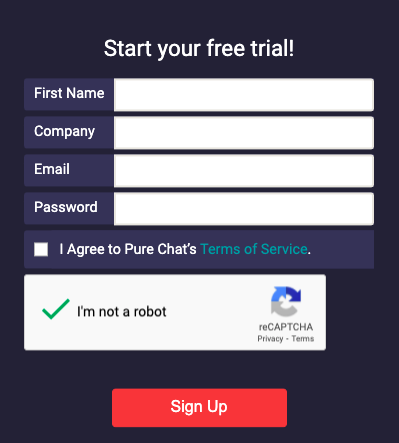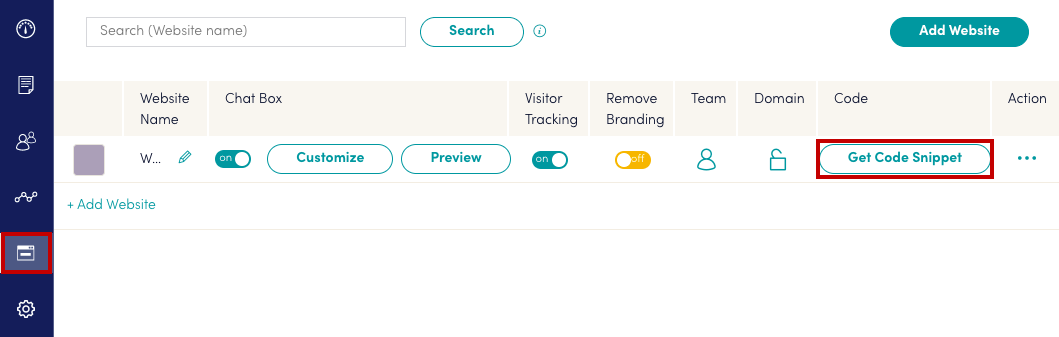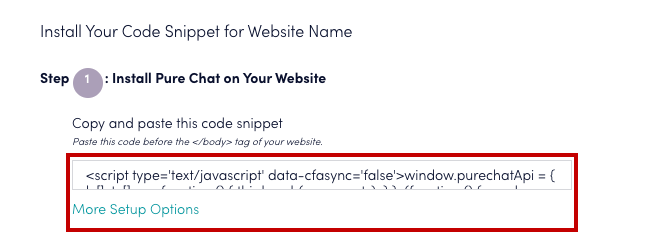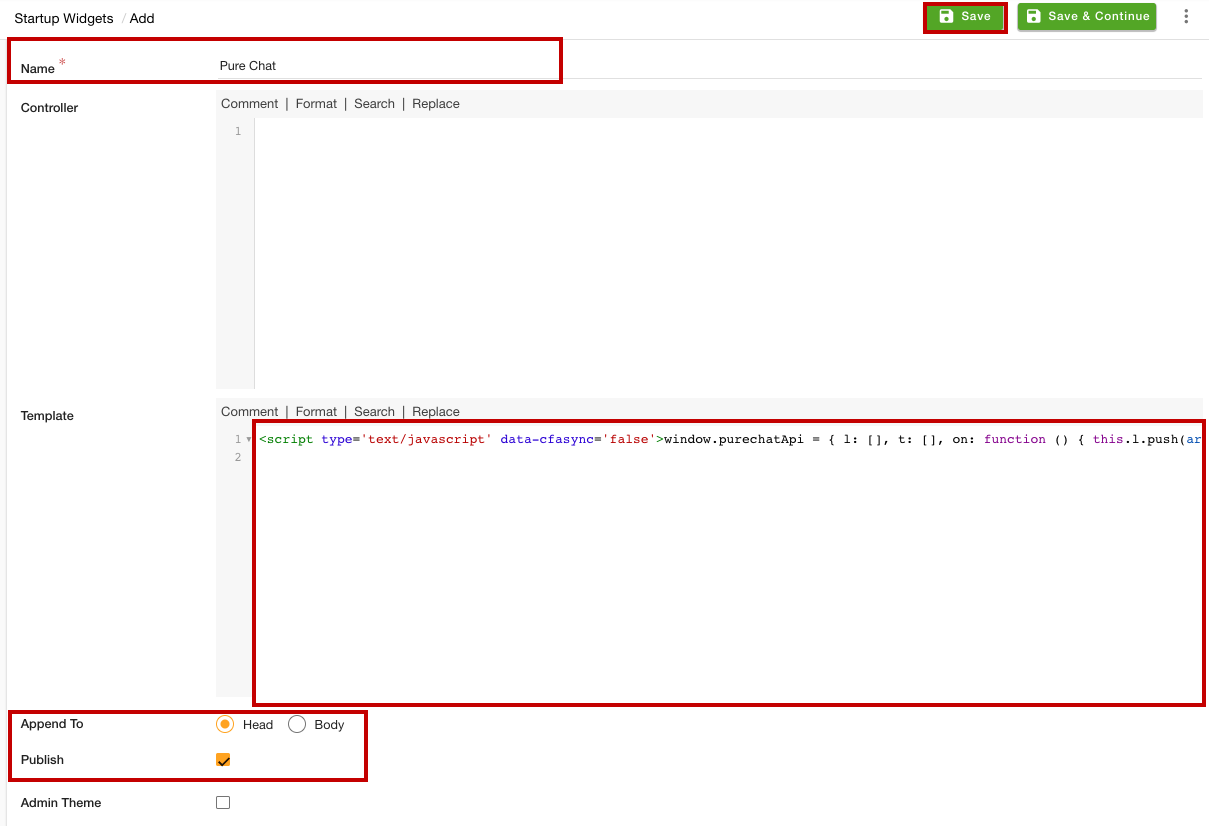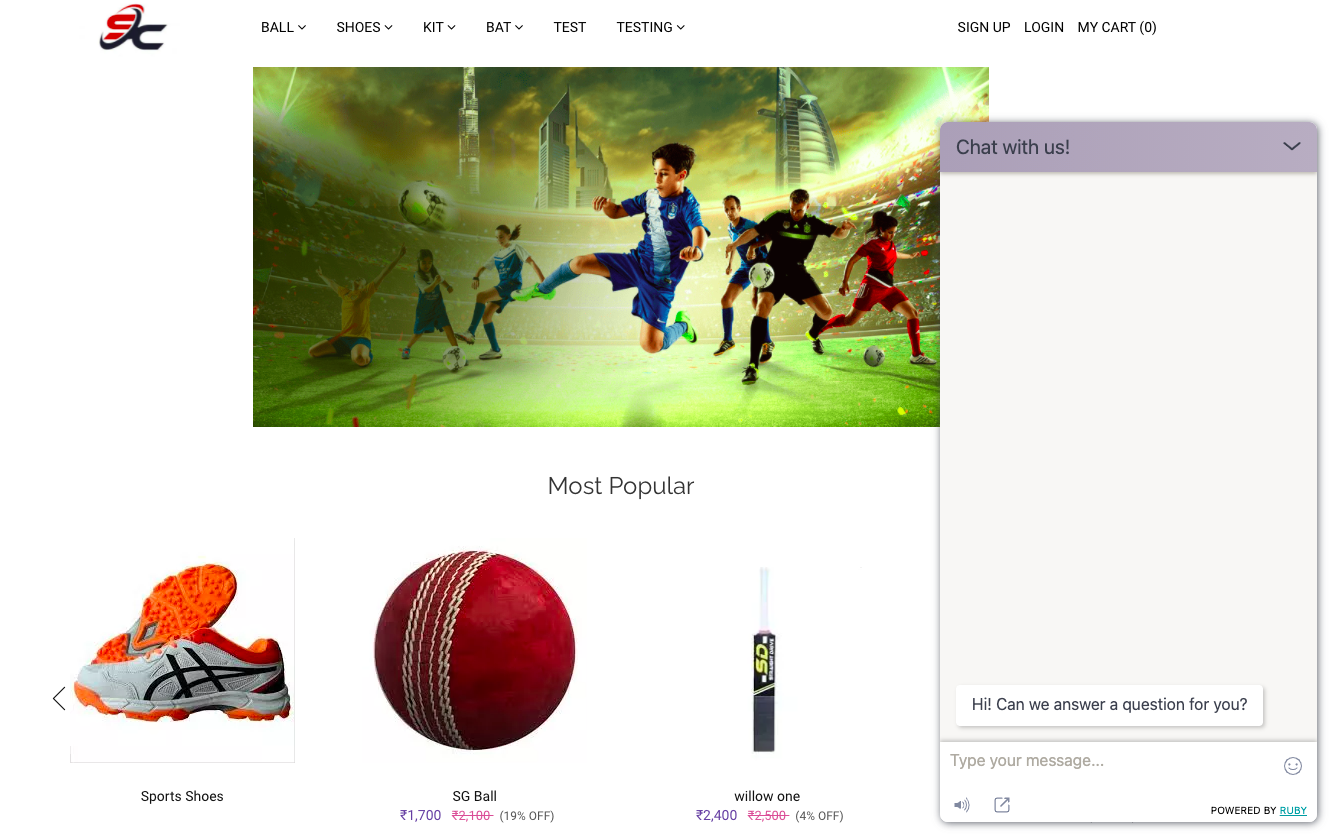Helpcenter
+918010117117
https://help.storehippo.com/s/573db3149f0d58741f0cc63b/ms.settings/5256837ccc4abf1d39000001/57614ef64256dc6851749879-480x480.png"
[email protected]
https://www.facebook.com/StoreHippohttps://twitter.com/StoreHippohttps://www.linkedin.com/company/hippoinnovations/https://plus.google.com/+Storehippo/posts
B4,309-10 Spaze iTech Park, Sector 49, Sohna Road,
122001
Gurgaon
India
Create a Trial Store
StoreHippo.com
Contact Us
-
Email:
[email protected]
Phone:
+918010117117
StoreHippo Help Center
StoreHippo Help Center
call to replace anchor tags contains '/admin' in href
2021-04-30T14:06:15.173Z
2021-11-16T13:41:19.919Z
- Home
- Adding Live Chat to your store
- Integrating Pure Chat through widget
Integrating Pure Chat through widget
Mr.Rajiv kumarPure Chat is a popular live chat channel. Integrating Pure Chat on your website allows your customers to connect with you quickly. This also helps you to resolve their issues in real-time. StoreHippo allows you to integrate the Pure Chat chat channel through the widget. First, you need to create an account with Pure Chat and then integrate it into your store.
Signing Up On Pure Chat
- Go to the Pure Chat.
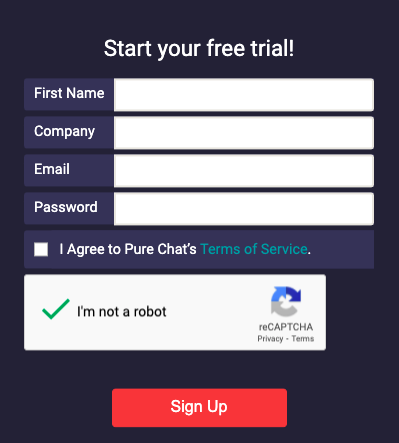
- Provide your name, company name, email, and password.
- Click the Sign Up button.
Getting widget code
Once you have created the account with Pure Chat, get the widget code from the dashboard of the respective chat provider. Follow the steps mentioned below to get the widget code:
- Log in to the Pure Chat dashboard.
- Click on the website icon in the left navigation panel.
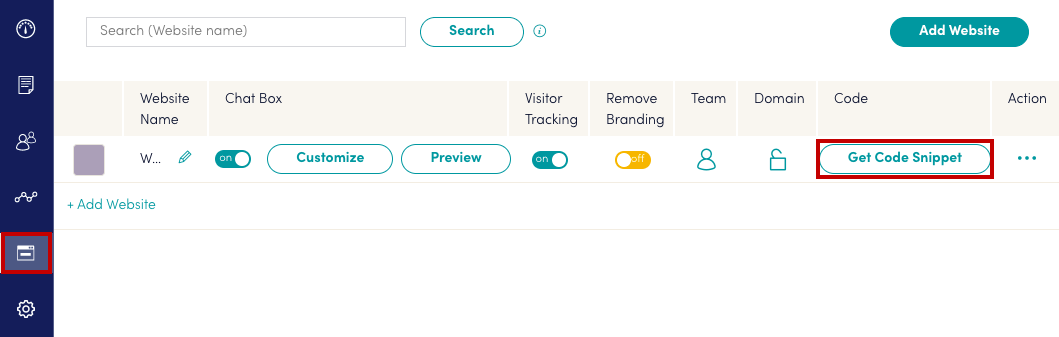
- Click the Get Code Snippet option. This will display the code snippet.
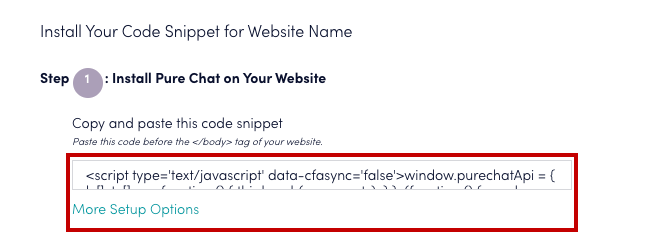
- Copy the code as shown in the image.
Adding a widget to your store
After copying the widget code, follow the steps given below to add the widget to your store.
- Go to the Site > Startup Widgets section in the StoreHippo Admin Panel.
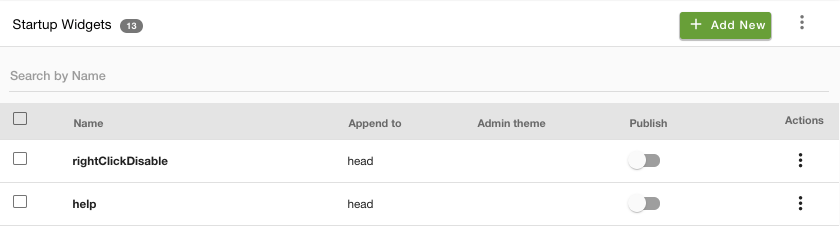
- Click the Add New button. A page will open up.
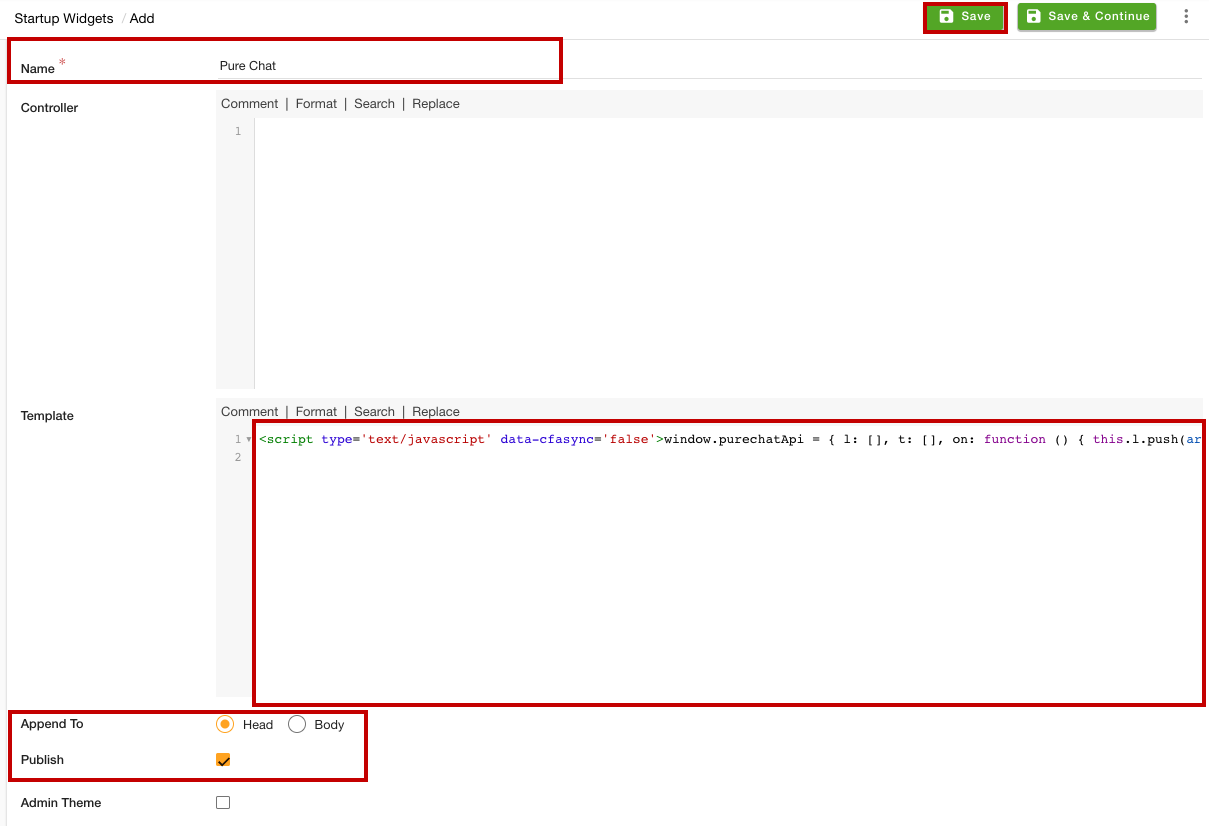
- Provide the name of the startup widget in the Name field.
- Under the Template section, paste the widget code that you have copied.
- In the Append To field, select the Head option.
- Select the Publish option to activate the widget.
- Click the Save button to apply the changes.
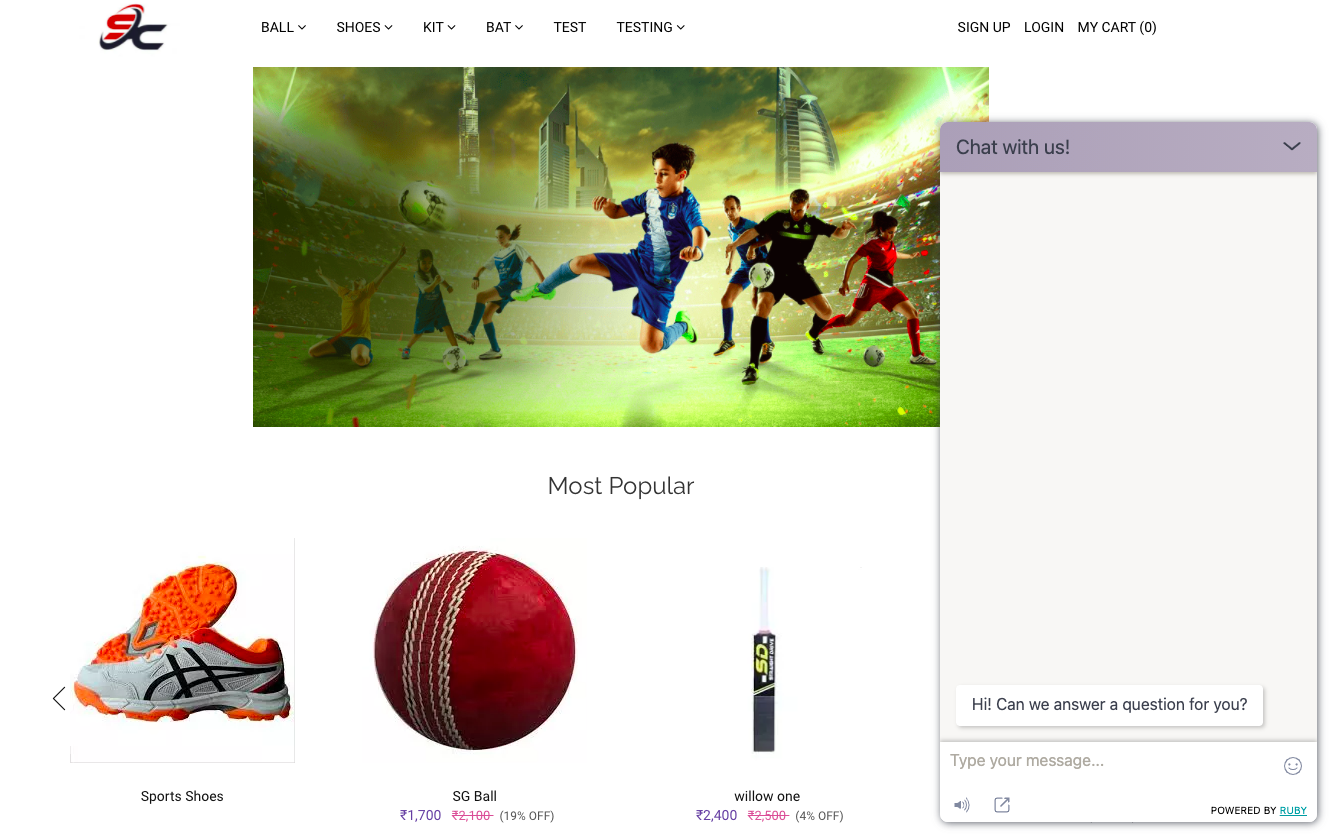
Now, the Pure Chat app will be added to your store.
Table of Contents
Signing Up On Pure Chat
Getting widget code
Adding a widget to your store
Subtopics