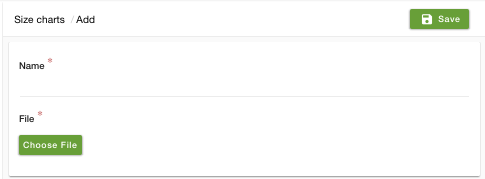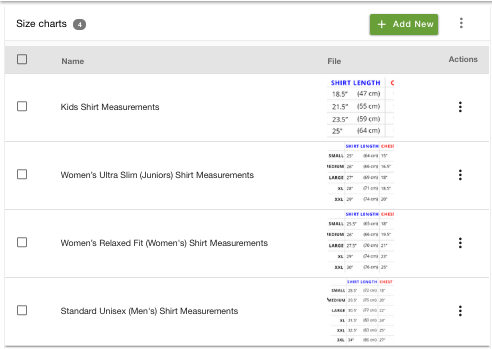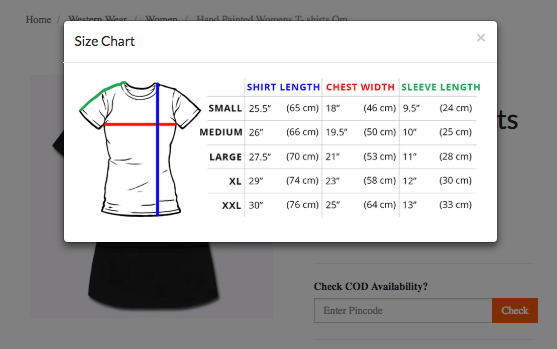Helpcenter
+918010117117
https://help.storehippo.com/s/573db3149f0d58741f0cc63b/ms.settings/5256837ccc4abf1d39000001/57614ef64256dc6851749879-480x480.png"
[email protected]
https://www.facebook.com/StoreHippohttps://twitter.com/StoreHippohttps://www.linkedin.com/company/hippoinnovations/https://plus.google.com/+Storehippo/posts
B4,309-10 Spaze iTech Park, Sector 49, Sohna Road,
122001
Gurgaon
India
Create a Trial Store
StoreHippo.com
Contact Us
-
Email:
[email protected]
Phone:
+918010117117
StoreHippo Help Center
StoreHippo Help Center
call to replace anchor tags contains '/admin' in href
2016-08-11T07:23:47.601Z
2022-06-23T04:39:34.658Z
Size Chart
Mr.Rajiv kumarYou can use the SizeChart app for setting size chart for different products. You can use the app to make your product page more informational by uploading size charts. You can upload separate size charts for specific products.
Enabling SizeChart App
Follow the
- Go to the Advance Settings > Apps in your StoreHippo Admin Panel.
- Click on the Visit StoreHippo App Store.
- Find the Size Chart app.
- Click on Install to install the app in your admin panel.
Implementation of SizeChart in Store
When you have installed the SizeChart app, follow the below steps to use the app in your store:
- Go to the Products section in StoreHippo Admin Panel.
- A new entity named Size Charts will be visible under the Products section.
- Go to Products > Size Charts section.
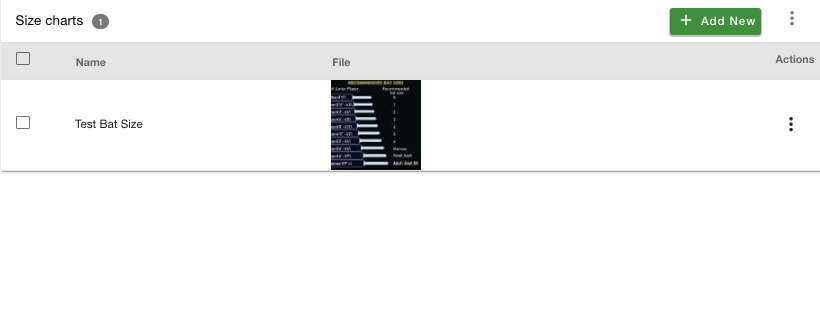
- Click on Add New button.
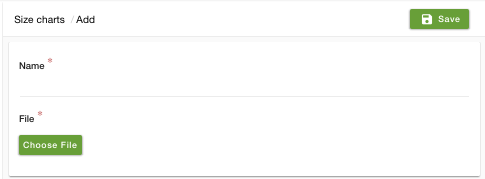
- In the Name field, enter the name of the size chart and upload an image or file in here.
- Go to the Products > Products section in the StoreHippo Admin Panel.
- Proceed to add or edit a product.
A metafield named as Size Chart is visible. Thismetafield will relate the file uploaded by you in Size chart entity.
- Select the file as per your requirement and save the changes.
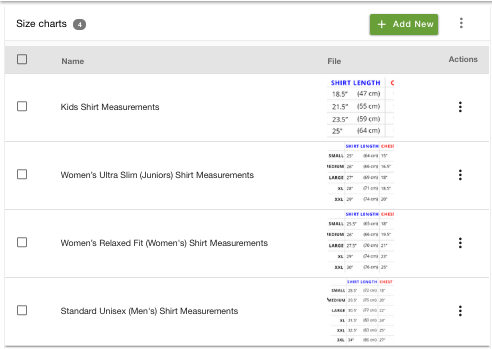
-
Go to storefront, check that product you will see the Size Chart file is visible now.
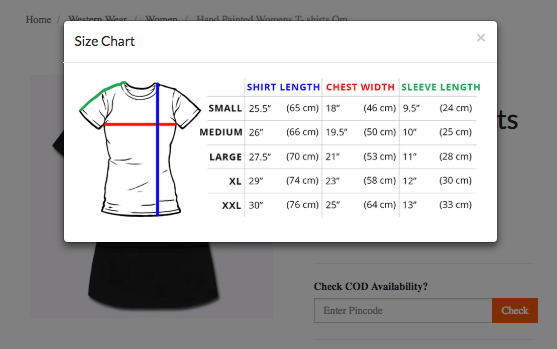
In This Topic