Helpcenter +918010117117 https://help.storehippo.com/s/573db3149f0d58741f0cc63b/ms.settings/5256837ccc4abf1d39000001/57614ef64256dc6851749879-480x480.png" [email protected] https://www.facebook.com/StoreHippohttps://twitter.com/StoreHippohttps://www.linkedin.com/company/hippoinnovations/https://plus.google.com/+Storehippo/posts
B4,309-10 Spaze iTech Park, Sector 49, Sohna Road, 122001 Gurgaon India
Create a Trial Store StoreHippo.com Contact Us
- Email:
[email protected]
Phone:
+918010117117
StoreHippo Help Center
StoreHippo Help Center
call to replace anchor tags contains '/admin' in hrefCreating
2018-04-23T05:46:55.188Z 2022-08-03T09:35:18.882Z
How to create a role which have access to few entities of a section?
Mr.Rajiv kumarScenario
You want to create a custom role in your store. This role will only be able to view only the Orders section but no abandoned checkout,
Steps
StoreHippo provides you with the functionality to define custom roles for your users. You can restrict the users from accessing a specific entity or section.
To define roles, follow the
CreatingRole
- Go to the Advance settings > Roles section in the StoreHippo Admin Panel.
- Click on the Add New button to create a role.
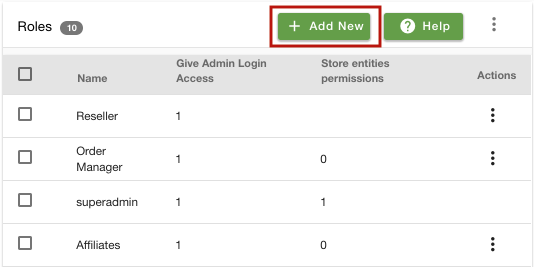
- In the Name field, enter the name of the role. Here, we are enting Name as 'Orders Only'.
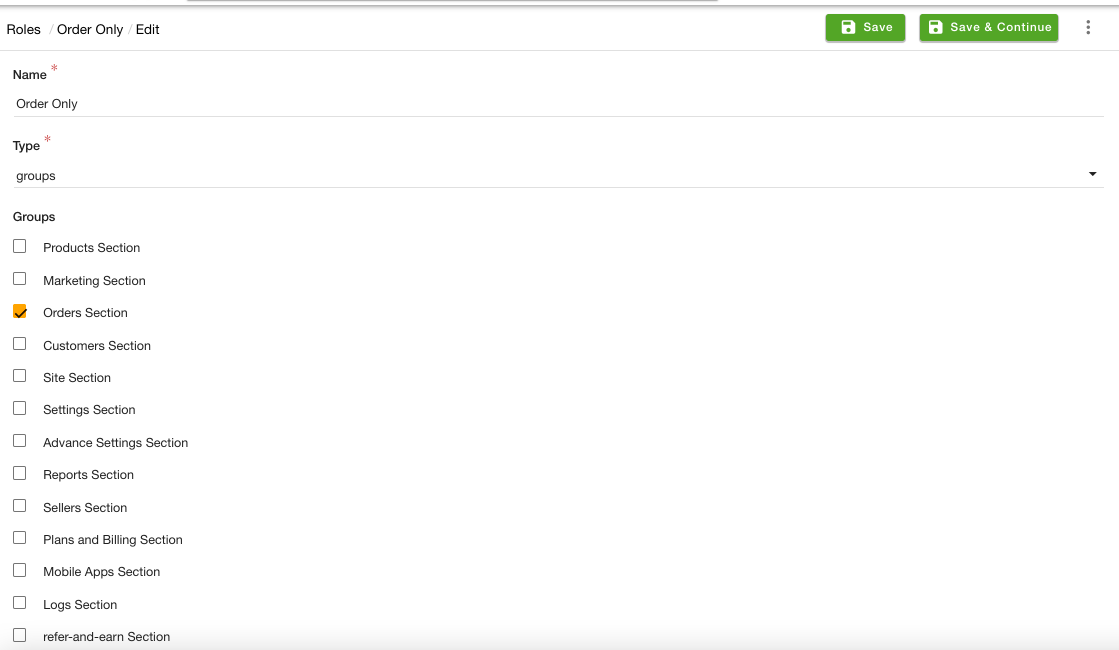
- Select the Type as 'groups'.
- Select the 'Orders Section' in the given list.
- Click the Save button to apply the changes.
Adding Roles in Users
After you have created a role, you need to assign it to the users. To do so, follow the steps mentioned below:
- Go to the Users > Users section in the StoreHippo Admin Panel.
- Edit the existing user or add a new user.
- Go to the field Role and select a role from the drop-down.
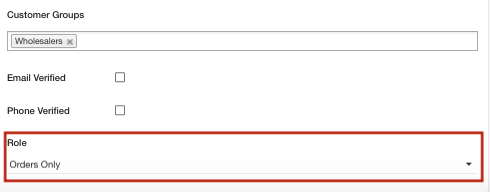
- Save the changes.
Related Topics



